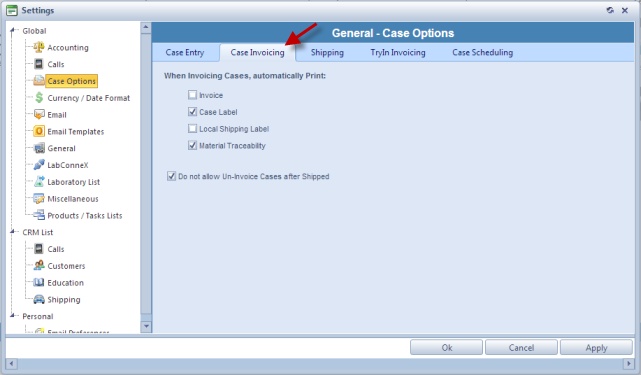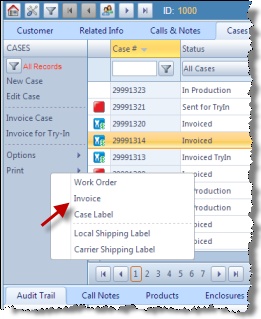Print Invoice
Usage:
Invoices can be printed after case is invoiced.
![]() How to print an Invoice automatically
How to print an Invoice automatically
You have the option to automatically print the invoice after a case is invoiced in Administrator > Settings or When Automatically print Invoice when invoicing a case option is checked then an invoice is always printed right after the case is invoiced. If you want to print the Invoice manually you simply uncheck this option in settings menu and you can print the invoice any time later.
Case Options - Case Invoicing
|
Navigation: Customer > Cases > Print > Invoice . You can also access this menu from the Case Finder
How to print an Invoice: 1.Select the case for which you want to print the Invoice. 2.Click on Print > Print Invoice 3.An Invoice will display following information: ➢Invoice Number is the same with the case number. ➢Bill to and Ship to addresses ➢Shade and RX number, Invoice date, Try In Date and Patient Name ➢The list with the products of this case ➢ Invoice notes if there were any ➢Special Alerts such as if due date is same as ship date, or other information related to dates. ➢The list with the products added to the case. ➢Prices are calculated in this section like: •Extended amount - represent the total sum of all products prices. It is not subtracted the remakes or any other discount values from this sum. • Invoice subtotal - is the value that results after subtracting remakes and discount values from the extended amount. • Balance Due: The amount of dollars that are invoiced. |
See Also: