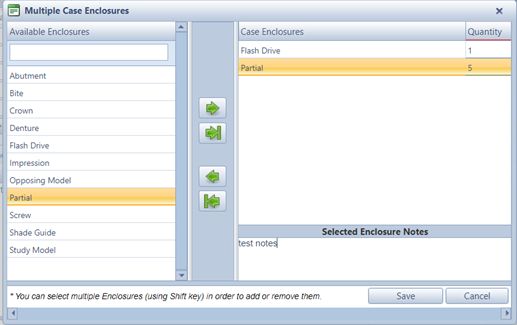Add multiple Enclosures
Usage:
Case Enclosures, also referenced as Materials, are items that may be received along with the Case. It is strongly recommended that the enclosures are tracked by adding them in the appropriate section during the Case Entry process. Multiple Enclosures can be added at once.
Prerequisites:
Enclosures -> Path: Administrator > Settings or  on Home Page > General > Laboratory Lists > Enclosures
on Home Page > General > Laboratory Lists > Enclosures
Navigation: Cases > New or Edit Case > Enclosures tab
Create or open a case for edit. For more details about creating a case see How to create a case section.
In this topic a new case is created, but the process is the same with an existing case that is not invoiced. An Invoiced case cannot be updated
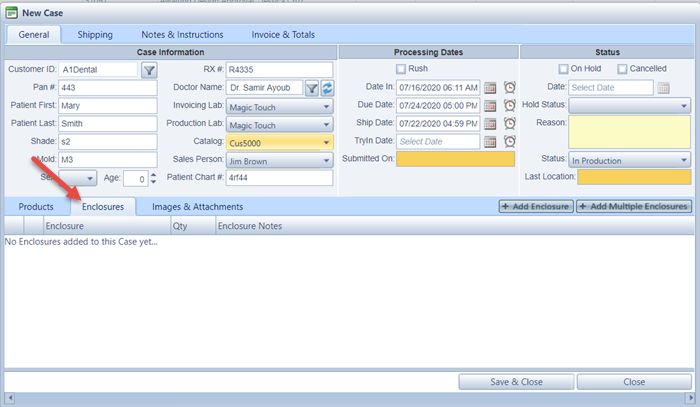
New Case form without any Enclosure added yet
1.On the New Case form select Enclosures tab and click 2. Multiple Case Enclosure form is displayed.
Select Case Enclosure 3.Add Enclosures: • • Shift + Click - Add multiple selected enclosures • • • Shift + Click - Remove multiple selected enclosures • 4.Change Qty in grid - click in Quantity field and enter new quantity. 5.Notes can be added. You can add any information or you can leave this field empty. 6.Click 7.Save & Close the case.
Note: To see the enclosures that are added to a case, select the case by clicking on it and then click on Enclosures tab. Details for all enclosures added will display in the grid. |
Edit Enclosures list - please read this topic for details
Delete Enclosure from the list - please read this topic for details
See also: