Sort cases |

|

|
|
Sort cases |

|

|
Usage:
All existing cases are displayed in the grid on the Customer > 4.Cases form or in Case Finder form.
You have the option to sort and/or display only the cases that you are interested in viewing.
Navigation: Customer > 4.Cases tab
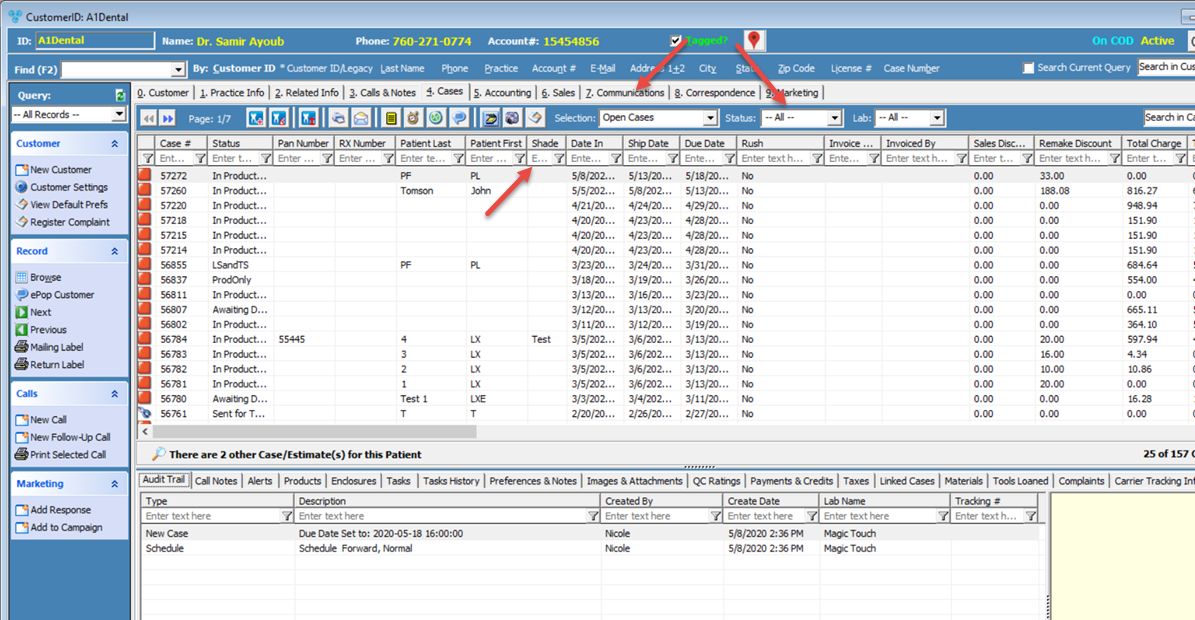
Cases form
The available tools to sort cases are:
| Selection query - will display only those records that match the selected query |
Different queries are displayed in the query Selection drop down from where you can select one to display all the cases that match with the selected search criteria. These queries are previously created by the Administrator. By selecting a query from Selection drop down only the cases that match the selected criteria will display. For example you can see only the cases that were invoiced this year simply by selecting the Cases Invoiced This Year query |
| Status query - will display only those cases that have the selected status |
Status query drop down displays all statuses that a case can have. These statuses were added to the database and can be modifed in File > Global Settings > Laboratory Lists > Status For example if you want to display all Canceled cases then select All Cases in Selection field and Canceled in Status field. Note: You can combine any search fields if needed. If you want to see all Invoiced cases that were created on the last ten days, select Cases Last 10 Days in Selection field and Invoiced in Status field. |
| Lab query - will display only those cases that are in the selected Laboratory |
Lab query dropdown displays all Laboratories that are set for invoicing. Labs are configured in File > Global Settings > Laboratory Lists > Laboratories. Note: You can combine any search fields if needed. |
![]() The empty fields under each column header - values can be typed in and records that have the entered value will display in grid
The empty fields under each column header - values can be typed in and records that have the entered value will display in grid
Under each column header there is a field where you can type in any value. Only those records will appear for which the entered value in column header will match the existing value in the selected column. There is no need to type in the entire value, sometimes only the first two or three characters can return the desired record. |
| Column headers - click on them to sort ascending or descending. |
By clicking a column header once, all records displayed under it will be sorted ascending. If you want to sort the records in descending order, click the column header once again. |
See also: