Link Cases |

|

|
|
Link Cases |

|

|
Usage:
Cases can be linked if there is a reason to do that. You may now link any Case to any Case for a given customer along with notes.
Navigation:
➢Customer > Cases > Linked Case tab
➢Case Finder > Linked Case tab
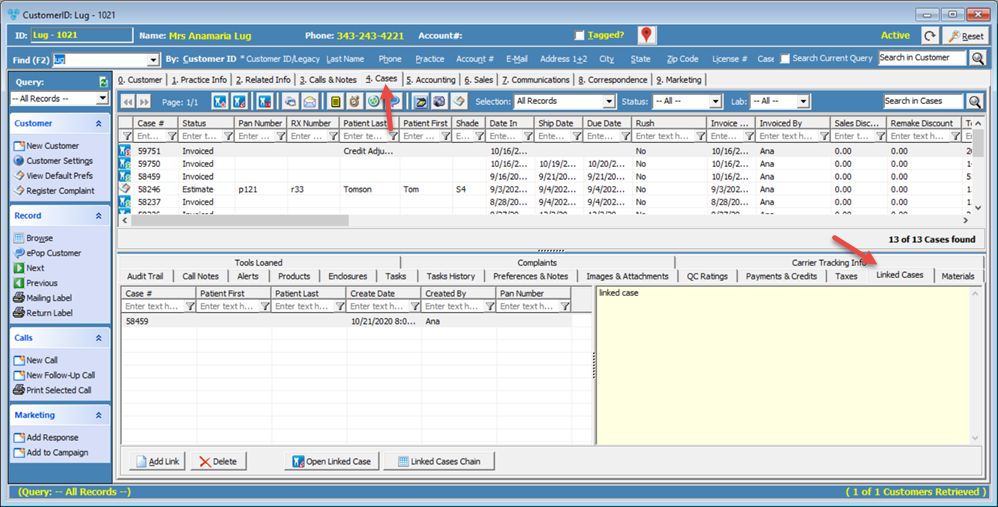
Linked Cases tab
I. On Customer > Cases or Case Finder form select the case you want to link by clicking on it. 1.Navigate to Linked Cases tab (above screenshot). 2.Click on 3.Select Case number you want to link to the selected case. 4.Enter Link Comments. 5.Click II. On Customer > Cases > Open Case for edit 1.Click on Action Button.
Link to another case option 2.Select Link to another Case option. 3.On Add Case Link form select the To Case number. 4.Enter Link Comments. 5.Click |
1.On Customer > Cases or Case Finder form select the case that is linked and to another case. 2.Navigate to Linked Cases tab. 3.Select the link you want to delete. 4.Click on 5.Click Yes when asked for confirmation. |
1.On Customer > Cases or Case Finder form select the linked case. 2.Click |
See also: