Equipment Maintenance |

|

|
|
Equipment Maintenance |

|

|
Usage: Here you will list the equipment used in your lab. View, add, or edit Tasks that are performed using the equipment and define the technicians that are able to use the equipment.
Prerequisites:
To be able to set up all data please make sure you already have:
•Equipment Type in File > Global Settings > Global > Miscellaneous > Equipment Types
•at least one Laboratory in File > Global Settings > Global > Laboratory Lists > Laboratories
•Department in File > Global Settings > Global > Products & Tasks Lists > Departments
•Manufacturer in File > Global Settings > Global > Inventory > Manufacturers
Navigation: File > Global Settings > Global > Laboratory Lists > Equipment
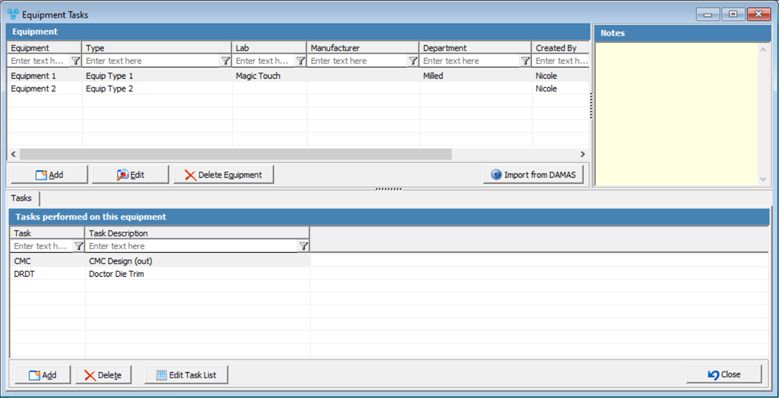
Equipment Task form
1.Click 2.Enter the Code. 3.Select Type. Make sure is added previously to the database in File > Global Settings > Global > Miscellaneous > Equipment Types 4.Select Lab. Make sure that Laboratory is already entered in File > Global Settings > Global > Laboratory lists > Laboratories form. 5.Department is next. Select from the available data entered previously in File > Global Settings > Global > Products & Tasks Lists > Departments . 6.Select Manufacturer. Please make sure data is already in File > Global Settings > Global > Inventory > Manufacturers form. 7.Enter Model Number. 8.Enter Notes. 9.Click 10.Once the Equipment is created, members can be added, and tasks assigned. |
1.Select the Equipment you want to update by clicking on it. 2.Click 3.Make necessary changes. 4.Click |
1.Select the Equipment you want to delete by clicking on it. 2.Click 3.Select YES when prompted for confirmation. Note: Record will be deleted from the database, but you can add it back at any time. |
Users may select to import equipment that has already been defined under the Damas Maintenance. When this option is selected, the Import DAMAS Equipment form will populate with all of the existing equipment and in order to import the highlighted equipment the lab, department and type must be set as well. 1.Click on 2.Select Equipment. 3.Enter Default values such as: ➢Laboratory ➢Department ➢Equipment Type 4.Click |
First tab is for the tasks assigned to the equipment. Add Tasks: 1.Click on 2.Select Task. 3.Click on 4.Task is added. Delete Tasks: 1.Select the Task you wish to delete. 2.Click on 3.Click OK when asked form confirmation. Edit Tasks List: 1.Click on 2.Select the Task you want to add by clicking on it and click Add button to move it on the right list. Please Note: Repeat this step to add all tasks to the Equipment Tasks list. Please Note: If you decide to delete one task that you have just moved to the Equipment Tasks list, then just click on the task and click on Remove button. This way the task will get back to the All tasks list and will be cleared from the Equipment Tasks list that you are creating. 3.When the list is completed click OK to return to Equipment form. |
Second tab maintain the Technicians on Equipment . You may add or remove technicians. Add Technicians: 1.Select the Equipment by clicking on it. 2.Click on 3.Select Technician by clicking on 4.Click OK when done. 5.Technician is added. Remove Technicians: 1.Select the Equipment. 2.Select the Technician you want to remove by clicking on it. 3.Click on 4.Technician will be removed from the team. Edit Technician List: 1.Click on 2.Select the Technician you want to add by checking the checkbox in front of the name. You may select one, multiple or all technicians. Please Note: if you want to remove more technician (or even all) it may be faster to use the Edit Technician List option and uncheck the checkbox in front of the technicians you want to be removed. Then click OK and the list of the members will be updated. |
See also: