Calls for selected Case |

|

|
|
Calls for selected Case |

|

|
Usage:
Calls for Selected Case is the list with all calls that correspond to the selected Case.
Please Note: If View Reports on Screen option is checked then the reports will be displayed on the screen, otherwise you will need to select a printer in order to have the reports printed.
Navigation: Customer menu > Reports > Calls for selected Case
Please Note: Customer menu is not available unless the Customer form is selected.
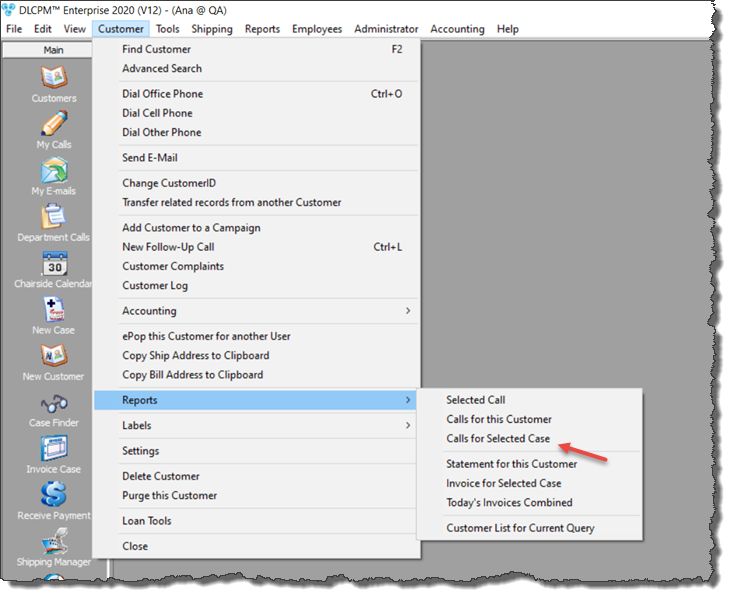
Calls for selected Case navigation
2.Select the Case on the fourth tab called 4.Cases
Please Note: You cannot print the report if you search the case through Case Finder because the Customer menu will not be available unless the Customer form is open.
3.Navigate to Customer menu > Reports > Calls for selected Case
4.Fill in the Calls Report. You can customize your report by choosing between several available options on Call Analysis Report Selection form.
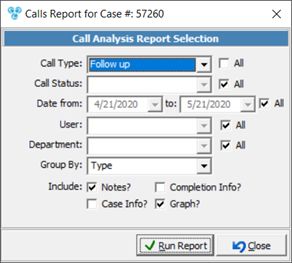
Call Analysis Report form
5.Once the information displayed on the report is set click on ![]()
6.The report should look like this:
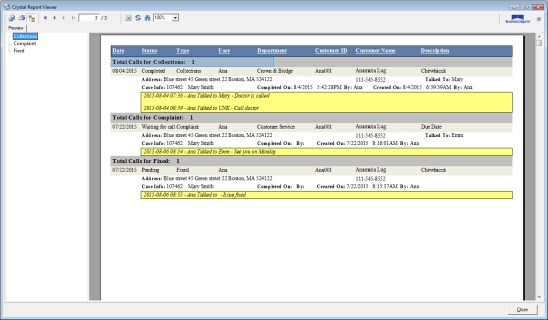
Call analysis report
7.Navigate through left menu options to see details.
See also:
Other Customer Reports