Calls for this Customer |

|

|
|
Calls for this Customer |

|

|
Usage:
Calls for This Customer is the list with all calls that correspond to the selected Customer.
Please Note: If View Reports on Screen option is checked then the reports will be displayed on the screen, otherwise you will need to select a printer in order to have the reports printed.
Navigation: Customer menu > Reports > Calls for this Customer
Please Note: Customer menu is not available unless the Customer form is selected.
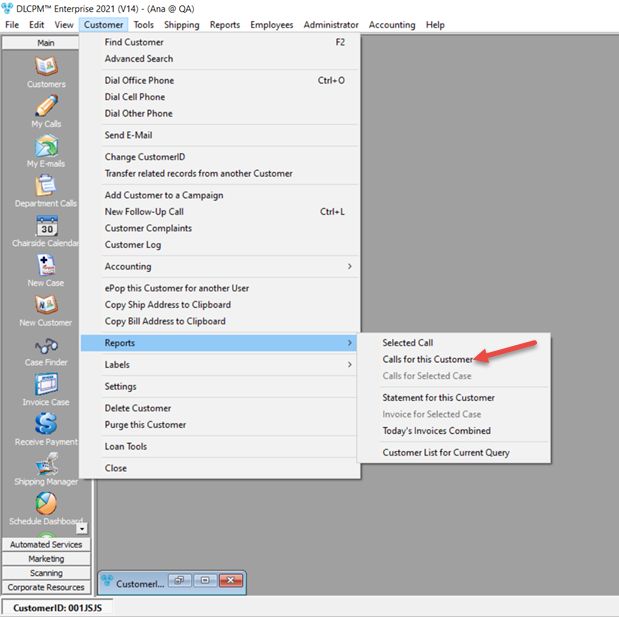
Calls for this Customer navigation
2.Navigate to Customer menu > Reports > Calls for this Customer
3.Fill in the Calls Report. You can customize your report by choosing between several available options on Call Analysis Report Selection form.
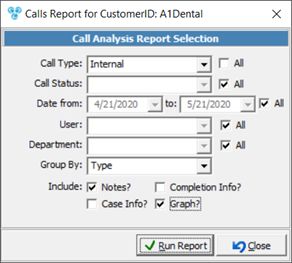
Call Analysis Report form
4.Once the information displayed on the report is set click on ![]()
5.The report should look like this:
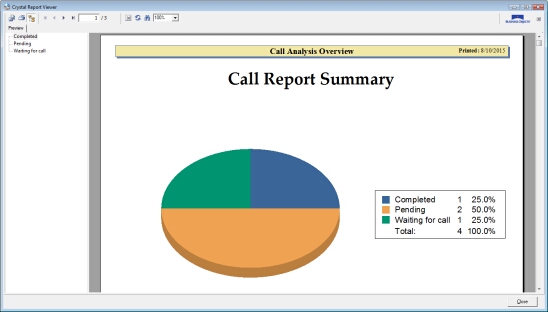
Call analysis report
6.Navigate through left menu options to see details.
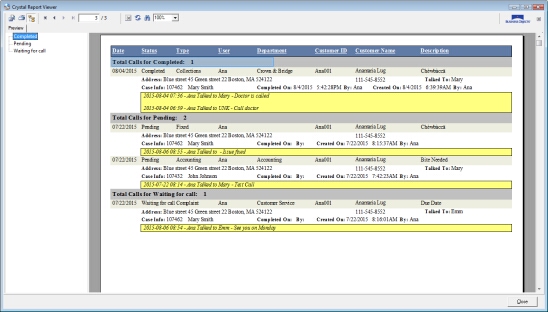
Call analysis report
See also:
Other Customer Reports