Customer in Billing Account |

|

|
|
Customer in Billing Account |

|

|
1.Navigate to Billing Accounts form
2. Find the account that you want to inspect.
3. First tab on the bottom is Customer in Billing Account. In this tab you may Add Customer or Remove it from an existing billing account.
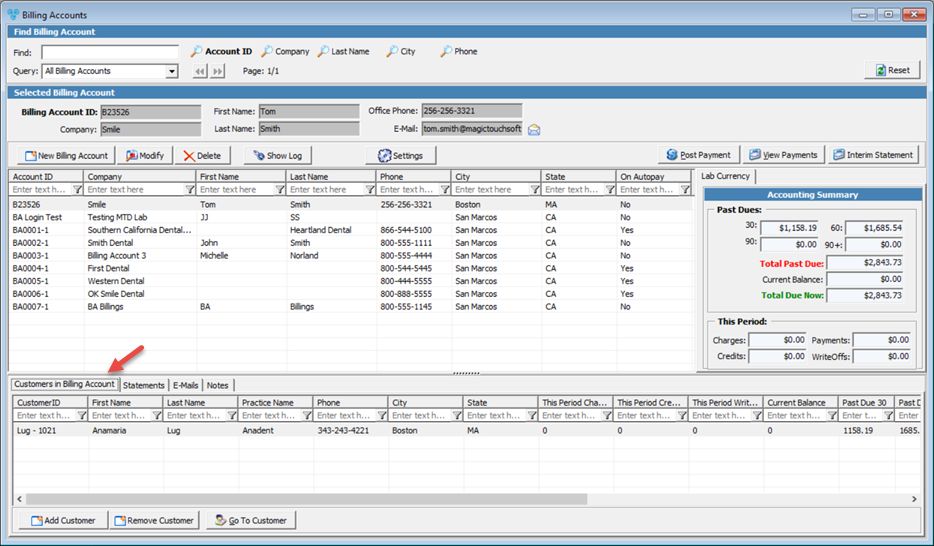
Billing Accounts form with Customer in Billing Account tab
• To add a customer to the billing account
➢Click on the ![]() button
button
➢ Select the customer you wish to add from the Customer search form
➢ If the selected customer already belongs to a different account number then you will receive the following message: "Customer ..... is assigned to ...... Billing Account. Are you sure you want to switch to ......... ?" Select Yes if you wish to continue to add this customer, or No to cancel and search another customer.
•To remove a customer you need to select it and click on ![]() . The customer will be deleted from the billing account.
. The customer will be deleted from the billing account.
Please Note: You can also perform these operations while a Billing Account is opened for editing. As it is described above, the same steps can be followed on the Modify Billing Account form.
See also: