Modify Billing Account |

|

|
|
Modify Billing Account |

|

|
1.Navigate to Billing Accounts form
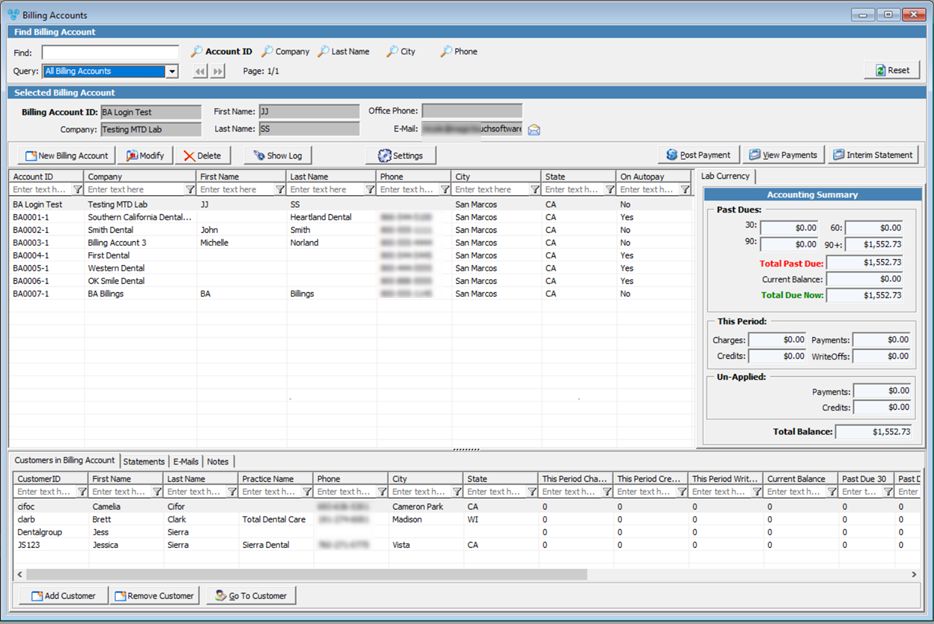
Billing Accounts form
2.Find the account you wish to update.
3.Click on ![]()
4.Add Billing Account form displays:
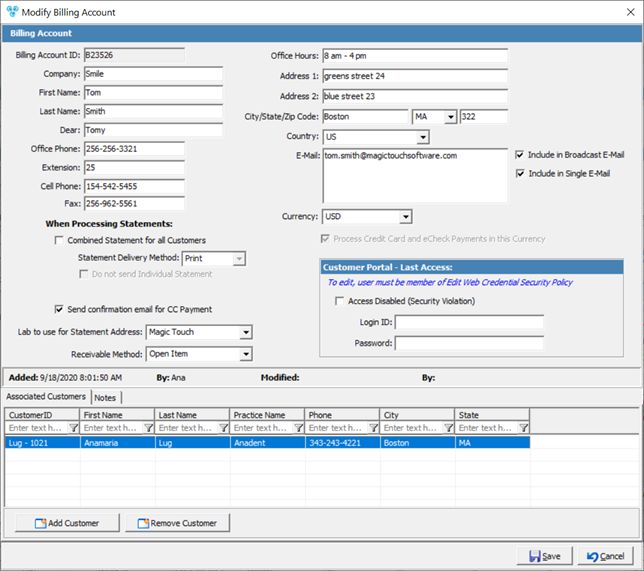
Add Billing Account
5.Make any necessary changes to the billing account info
6.In addition to the billing account creation form is the Associated Customer menu where you can enter customers that will be associated with the existing account.
•To add a customer to the billing account
➢Click on the ![]() button
button
➢ Select the customer you wish to add from the Customer search form
➢ If the selected customer already belongs to a different account number then you will receive the following message: "Customer ..... is assigned to ...... Billing Account. Are you sure you want to switch to ......... ?" Select Yes if you wish to continue to add this customer, or No to cancel and search another customer.
•To remove a customer you need to select it and click on ![]() . The customer will be deleted from the billing account.
. The customer will be deleted from the billing account.
Please Note: You do not need to edit a Billing Account in order to add or remove customers. These operations can be also done on the Billing Accounts form.
7.Click ![]()
See also: