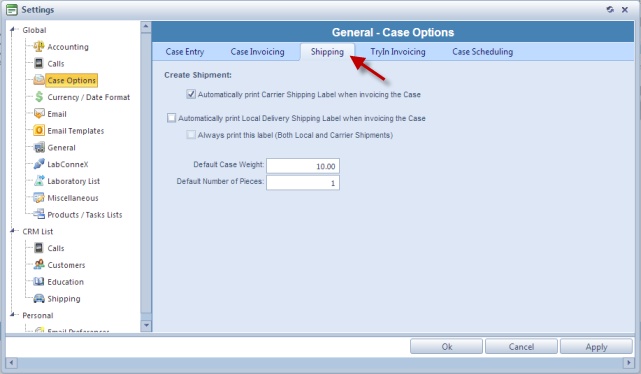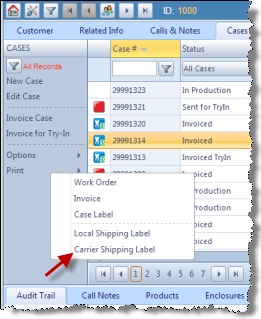Carrier Shipping Label
Usage:
Shipping Labels can be printed manually or automatically after cases are Invoiced . There are two types of Shipping labels depending on how the delivery is made. If the delivery is local then Local Shipping labels can be printed. Otherwise, if a carrier is used then a Carrier Shipping label will be available.
![]() How to print Carrier Shipping Label automatically
How to print Carrier Shipping Label automatically
You have the option to automatically print the shipping label after a case is invoiced in Administrator > Settings or When Automatically print Carrier Shipping Label when Invoicing the Case option is checked then the Shipping Labels are printed right after the case is invoiced. If you want to print the labels manually you simply uncheck these option in settings menu. Case Options - Shipping |
Navigation: Customer > Cases > Print > Case Label . You can also access this menu from the Case Finder
Carrier Shipping Label How to print a Shipping Label: 1.Select the case for which you want to print the Label. 2.Click on Print > Carrier Shipping Label 3.Label will be printed |
See Also: