Case Evaluation Templates |

|

|
|
Case Evaluation Templates |

|

|
Usage:
Dental Laboratories now have a way to setup different surveys to gather Customer’s Feedback on their products that they receive. The surveys will be available in the Customer Portal for shipped cases.
The first step is to create the Case Evaluation Template to set up the questions to include in the survey.
Navigation: File > Global Settings > Global > Case Evaluation Template
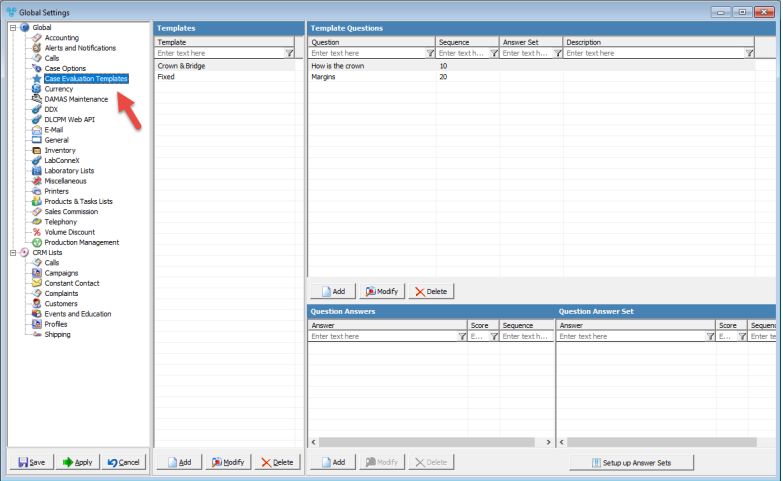
Case Evaluation Template menu
1.Click on
Add Case Evaluation Template 2.Enter Template Name. 3.Select Map Products By - used to map the template to multiple products by the type of Product Grouping (Department, Type, Group, Category). 4.Select Product Grouping – the field depends on what type of Product Grouping is selected on the Maps Products By field. 5.Enter Form Header – The header that would display in the survey in the Customer Portal. 6.Click |
1.Select Template. You need to add it first. 2.Click on
Edit Case Evaluation Template 3.Enter Template Name. 4.Select Map Products By - used to map the template to multiple products by the type of Product Grouping (Department, Type, Group, Category). 5.Select Product Grouping – the field depends on what type of Product Grouping is selected on the Maps Products By field. 6.Enter Form Header – The header that would display in the survey in the Customer Portal. 7.Click |
These are the questions that would show up on the survey. 1.Select Template. You need to add it first. 2.Click on
Add Template Question 3.Enter Question. 4.Enter Sequence. 5.Select Type. 6.Select Answer Set if you want to use one 7.Enter Description. 8.Click |
There are 2 ways to define answers to questions.
•Define answers directly to the question 1.Select Template. You need to add it first. 2.Select Template Question. You need to add it first. 3.Click on
Add Template Answer 4.Enter Answer 5.Select Score - Value of the answer. 6.Set Sequence 7.Click
• Assign Answer Set to the Question. 1.Select Template. You need to add it first. 2.Click on 3.Use Answer Set - select an answer set form the dropdown. Make sure it is previously added (see details here)
Assign Answer Set to the Question 4.Click |
1.Select Template. You need to add it first. 2.Select Template Question. You need to add it first. 3.Click on
Case Evaluation Answer Sets form ➢Add Answer Sets: 1.Click on 2.Enter Answer Set in Add New Answer Set form. 3.Click
➢Add Answer to Answer Sets 1.Click on 2.Enter Answer in Add New Answer form. 3.Select Score. 4.Set Sequence. 5.Click |
Click Apply on settings form if you would like these changes to take immediate effect or click OK to save and close the Settings form.
Next step is to assign the Case Evaluation Template to:
a. Products; or
b. Cases
See Also: