Assign Case Evaluation Templates to Products |

|

|
|
Assign Case Evaluation Templates to Products |

|

|
Usage: Assign the Case Evaluation Template to use for certain products.
Prerequisites:
In order to be able to enter all details, please make sure you have data entered on following tables:
• File > Global Settings > Global > Case Evaluation Template
• File > Global Settings > Global > Products & Tasks Lists > Departments
Navigation: File > Global Settings > Global > Products & Tasks Lists > Products > Settings
There are two ways to assign Case Evaluation Templates to Products:
1. Map Template by the Product Grouping.
➢On File > Global Settings > Global > Case Evaluation Template, open Template to modify.
➢Map Product By - select the kind of Product Grouping that the template would be assigned to (Department, Type, Group, Category).
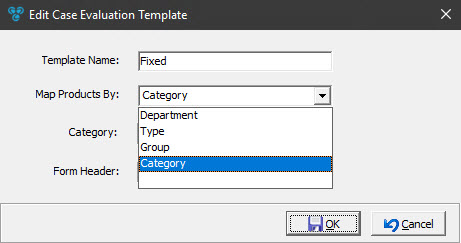
➢Select the specific group at the third field. For example, if you select the template to be mapped to products by Department, then select the specific Department.
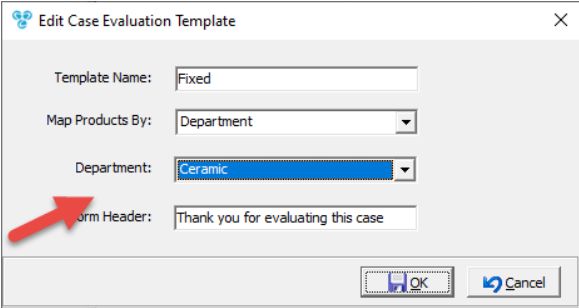
➢For the setup above, the Case Evaluation Template, called 'Fixed', is available on products that are under the department 'Ceramic'.
(On File > Global Settings > Global > Products & Tasks Lists > Products > Settings)
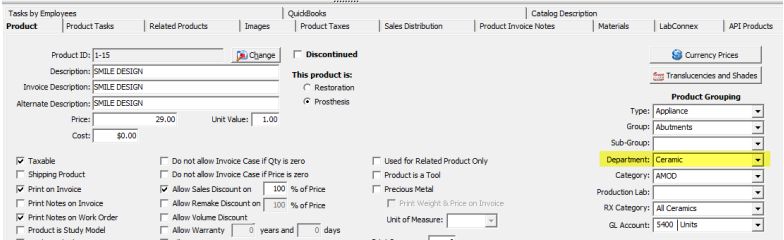
2.Set the Default Case Evaluation Template to the Product
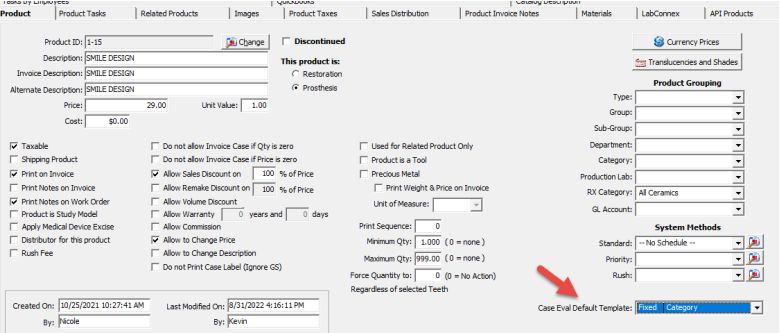
Set the Default Case Evaluation Template to the Product
To see how Case Evaluation Templates gets assigned to cases, please navigate to Edit Case >7. Misc Tab
See also:
Products for more options