My Email |

|

|
|
My Email |

|

|
Usage:
My E-mail is designed to keep track of all emails sent to and from the user that is currently using the application. The interface is very simple to use allowing users to Compose, Reply, and Link the emails.
If the Retrieve E-mail Settings section of DLCPM is already configured, all retrieved emails are displayed here. If not, users may still compose and send Email from here.
This area of DLCPM is not intended to replace or duplicate powerful mail clients such as Outlook. If users require features provided in such programs, they should continue using them. The DLCPM Mail Client is a simple mail client but integrated to DLCPM to easily send emails and also link received emails to customer accounts.
Navigation:
To Access My Email form navigate to • Main page from the sidebar and click My E-mails icon My E-mails navigation |
or •View > My E-mails
My E-mails navigation |
Whichever way you navigate to My Emails, the DLCPM Mail Client form will open.
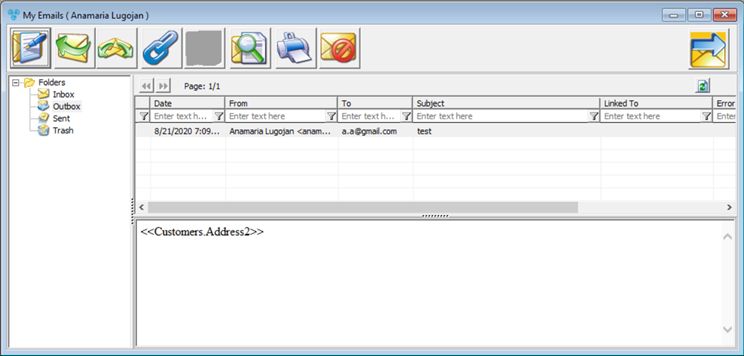
My E-mails form
The following options are available:
|
New Message - Opens a window for composing a new message |
|
Reply - Reply to the currently selected message(s) |
|
Forward - Forwards the currently selected message(s) |
|
Link To Customer - This option will be enabled if the email address is not of a client. The customer can be linked to the emails and can be reached by simply clicking the next button. |
|
Go to Linked Customer - The customer form will open and will display details of the linked customer record from the selected email. |
|
Show/Hide Preview |
|
Print - Print the selected email |
|
Remove - The email that is selected will be moved to trash. If any email is deleted from the trash folder it will be deleted permanently. Please Note: The “Remove” button has 2 different functions. If the email is linked to a Customer, it will simply be removed from the list and not deleted. However, if the email is not linked, it will be removed and physically deleted. |
|
Close - Closes the My Email form. |
See also