Setting Personal Email Template |

|

|
|
Setting Personal Email Template |

|

|
Usage:
It is highly recommended that users create a folder called something like “User Templates” and create personalized template for each user. See how to create templates here. When sending an email without selecting a template, the personal template will be applied.
After the user templates are created, each user would need to select his/her own personal template.
Navigation: File > Personal Settings > My E-mail
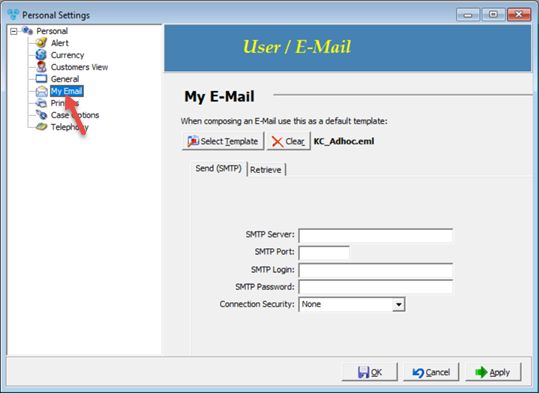
My E-mail settings menu
1.Click on 2.Select the template you wish to set as the default template 3.The default template name that was set will display next to Clear button. 4.If you wish to remove the default template just click Please Note: When sending an email without selecting a template, the personal template will be used if one is not set. |
Warning:
The templates found under System Template will be replaced or updated during future upgrade. When using these templates, please create your own with a different name.
There are 2 ways to make your own template.
1.Rename Option:
➢ Simply right click on the template that you would like to customize and rename it to something else. For example, if the template is called Daily Alerts, you can rename it to My Daily Alert.
2.Copy the template:
➢Create a new folder or point to an existing folder.
➢Click new to create a new Template which will open a blank form.
➢Navigate to the System Template and open the desired template.
➢Press Ctrl+A to select all, Ctrl+C to copy
➢Close the system template.
➢Switch to your empty template and press Ctrl+V to paste it.
➢Click the Save button.
➢Select the Folder, give your template a name.
➢Follow the instruction to assign this newly created template to your Lab.
See also: