Lab Template |

|

|
|
Lab Template |

|

|
Next tab is called Lab Templates. Alerts can be added and maintained on this tab. All you need is to set an Alert type and select the Template
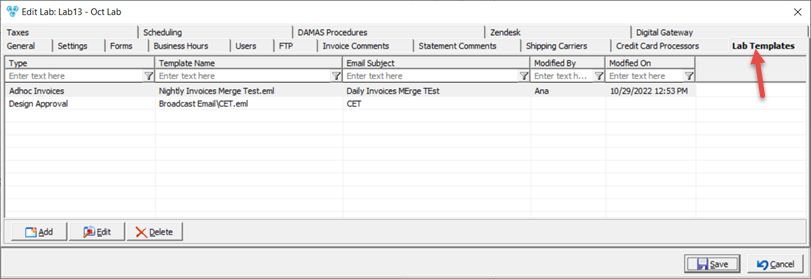
Add Lab Template
1.Click 2.Select the Template Type. Available types in dropdown are: •Adhoc Invoices •Auto Past Due E-Mail •Billing Account Statement •Case Communication •Credit Card Payment Receipt •Credit Card Receipt •Customer Email Broadcast •Design Approval •Estimate •Event Announcement - This email template can be used to batch process an email to all registered event attendees for an initial announcement. •Event Reminder - This email template can be used to batch process an email to all registered event attendees for reminder. •Event Rescheduling - This email template can be used to batch process an email to all registered event attendees when an event has been rescheduled. Please Note: Once email templates have been created and setup for these types, the templates can then be available to assign to events. •Inbound Cases& Shipment •Inventory Purchase Order •Invoice •Monthly Invoices Custom •My Own Custom •My Own Custom 2 •Nightly Invoices •Pickup Inform Driver •Statements •Select the Template. Note: Templates are created and stored in E-mail template form. If you do not find the desired template, you will have to create it. 3.Enter Email address in Send Email from field. 4.Enter Email Subject. 5.Click |
1.Select the Record you want to update by clicking on it. 2.Click 3.Make the changes. 4.Click |
1.Select the Record you want to delete by clicking on it. 2.Click 3.Select YES when prompted for confirmation. Note: Record will be deleted from the database, but you can add it back at any time. |
See also: