Users |

|

|
|
Users |

|

|
This Laboratories lists feature relates to the following settings:
Under Global Settings > Case Options > Case Entry Tab > General Sub-Tab
1."Invoicing Lab is determined by operator" - This will set the invoicing lab based on the user's lab when entering cases. If the user is not associated with a lab, they will need to manually enter the Invoicing lab during case entry.
2."Restrict Invoicing Labs to User's own Labs" - This setting will restrict the invoicing lab a user can choose when entering cases to the lab they are associated with in Global Settings.
3.Users using the LabConnex portal will not be able to log in, unless they are added to the user list of the lab they are associated with.
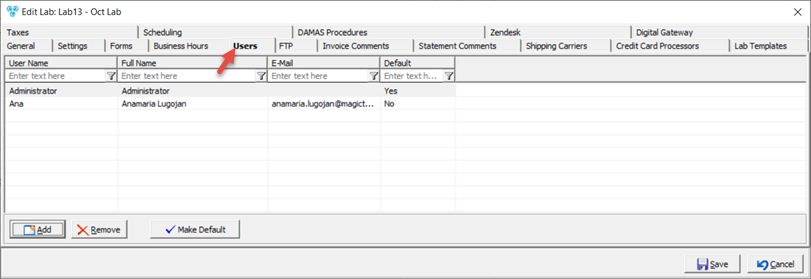
Laboratory form - Users tab
To add a user:
1.Click ![]()
2.Click on the User you want to add.
3.Click on ![]() . Select a User to Add... the form will close and user will be added to the list on Users tab of Laboratory form.
. Select a User to Add... the form will close and user will be added to the list on Users tab of Laboratory form.
To set Default user:
1.First user that will be added will be set as Default.
2.If you want to change the Default user, click on the user record in the grid, then click on ![]()
DLCPM allows users to be added to multiple labs within one environment. The "Default User" setting is used to define which lab they will default to. That lab will always be used, regardless of how many labs they are associated with. If no default lab is set, the user must choose an Invoicing lab upon case entry.
To remove a user:
1.Click on the user in the list.
2.Click ![]() .
.
Click ![]() on Edit Lab form and changes will be saved.
on Edit Lab form and changes will be saved.
See also: