eChecks |

|

|
|
eChecks |

|

|
If eCheck is supported for selected Merchant, eCheck will be available to set up similar to credit card (please see this topic for setting this option up)
Navigation: Customer > Settings > Credit Cards/eChecks > eChecks
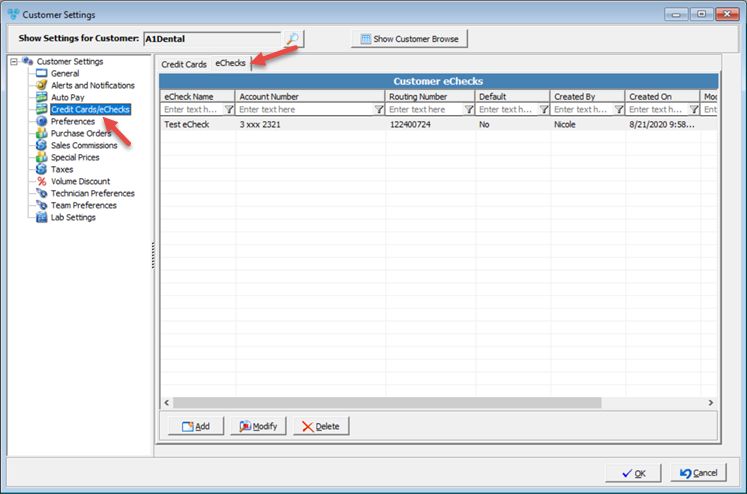
Customer Settings - eChecks menu
1.Click 2.Fill in the eCheck Name, Bank Routing Number, Account Number, Driver's License andTAX ID/TIN field. 3.Select Check Type between Personal or Company. 4.If you would like the eCheck you are entering to be the default eCheck when payments are processed, just check the Make this Default eCheck option. 5.Click |
1.Select the eCheck you want to update by clicking on it. 2.Click 3.Make any necessary changes. 4.Click |
1.Select the eCheck you want to delete by clicking on it. 2.Click 3.Select YES when prompted for confirmation. Note: The record will be deleted from the database, but you can add it back at any time. |
See also: