Credit Card Processor |

|

|
|
Credit Card Processor |

|

|
Merchant accounts are configured in Lab Settings. Allowing payments with credit cards is optional. If you wish to do so, you may set up the types of credit cards you would like to allow to be used, the service type and enable some security settings.
You may enable credit card processing as well as choose which credit card and what type of service you would like to use. Also you may enable three verification options.
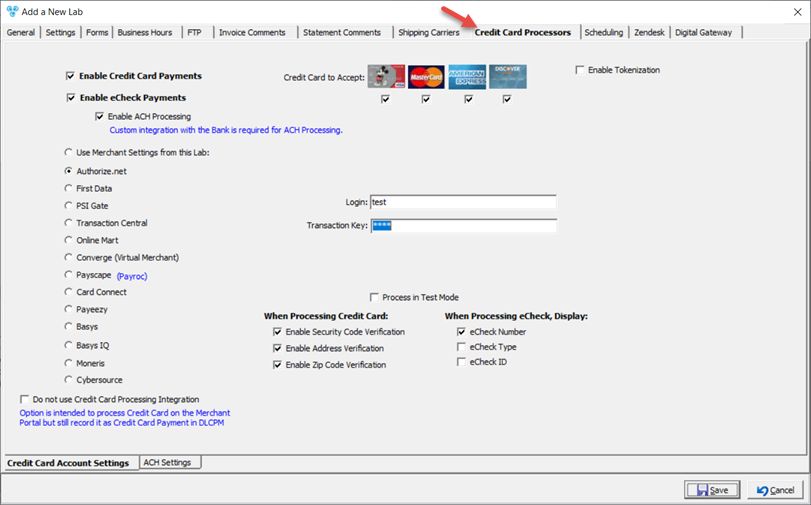
Laboratory form - Merchant Accounts tab
Available options:
1.Enable Credit Card Processing - Select this option if you wish to allow payments with credit cards. The following settings can be made only if Enable Credit Card Processing is checked, otherwise none of the settings will be enabled.
2.Select Credit Card to Accept from the available list of credit cards by checking the box under each credit card you wish to accept.
3.Enable eCheck Payments is available only for some services (Card Connect and Payeezy). Once selected:
➢You may Enable ACH Processing - Custom integration with the Bank is required for ACH Processing.
➢ When Processing eCheck Display - You may select to display the following eCheck fields: eCheck Number, eCheck Type, and/or eCheck ID.
4.Use Merchant Settings from this Lab: A drop down has been added to use the credential from another lab. If multiple invoicing labs have been configured, users will need to set up one lab and have other labs to read the same credential using this option.
5.You have the ability to choose one out of following Services:
➢Authorize.net: For this service you need to type Login and Transaction Key values.You also have the option to choose if you want to Process in Test Mode or not.
➢First Data: By selecting this service you will have to enter a Store # and a Certificate Password.
➢PSI Gate: If this is your option then you need a Store ID and Passphrase. You also have the option to choose if you want to Process in Test Mode or not.
➢Transaction Central: For this one you need a Merchant ID and a Reg Key. You also have the option to choose if you want to Process in Test Mode or not.
➢Online Mart: CC processing has been added for Canadian Customers (requires license)
➢Converge (Virtual Merchant): This option requires Merchant ID, User ID and PIN. You also have the option to choose if you want to Process in Test Mode or not.
➢Payscape: Need to enter User and Password.
➢Card Connect: Merchant Credit Card Processing needs Merchand ID, User ID and PIN. Enable eCheck Payment option is available.
➢Payeezy: Requires Gateway Id, Password, Key Id and HMAC Key. Enable eCheck Payment option is available.
➢Basys: Need to enter User and Password.
➢Basys IQ: Need to enter API Key.
➢Moneris: Need to enter Store ID and API Token.
➢Cybersource: Requires Merchant Key Id, Secred Key, and Merchant ID. Enable eCheck Payment option is available.
6.When Processing Credit Card - You may select to enable or disable three different security setting options: Security Code Verification, Address Verification, and/or Zip Code Verification.
7.Do not use Merchant Processing Integration - This option is intended to process Credit Card on the Merchant Portal but still record it as Credit Card Payment in DLCPM.
See also: