Add Purchase Order |

|

|
|
Add Purchase Order |

|

|
Usage:
Each purchase order created will have a generated unique number tied to the order for proper tracking.
Navigation: Tools > Inventory Management > Purchase Orders.
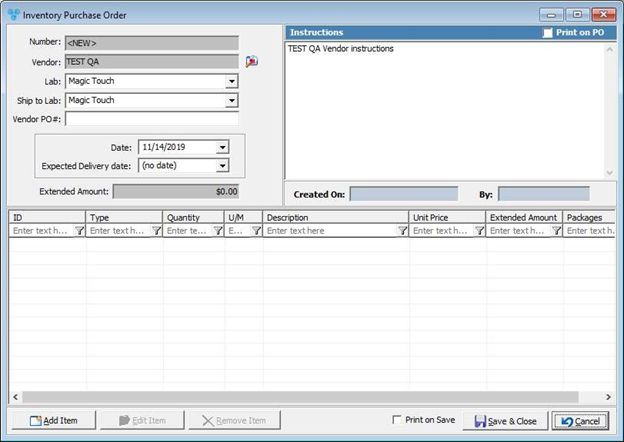
Receive PO(s) Purchase Orders
1.From the Purchase Order form, select
Create Purchase Order 2.On the create purchase order form, users must first select a Vendor. 3.Confirm the Lab as the shipping lab . 4.Insert a purchase order number from the Vendor if applicable. 5.When a Vendor is selected, if there are default vendor instructions, those will display in the free text box for Instructions on the top right corner of the form. 6.It is important to set the expected delivery date in order to properly track if an order is late. This date field is not required to be completed but it is encouraged in order to manage purchase orders from the Purchase orders form. 7.Next step is to add the inventory items to purchase from the Vendor by selecting Add Item.
Add Inventory Item 8.When selecting the search icon to search for the desired item, the fields for unit of measure as well as packaging and access to edit the Quantity all vary based on the configuration of the inventory item. For example, the item shown below has been configured with a unit of measure in Pieces and also a packaging type of 1 Piece per Container.
Add Inventory Item 9.Once the purchase order is created, it will list with a status of pending until it has been marked as received. |
1.Navigate to Purchase Order form. 2.Click on Purchase Order that will be updated. 3.Click on 4.Inventory Purchase Order form is displayed. 5.Make necessary changes. Please read Add Purchase Order for more details about PO and how to add/edit Items on a PO. 6.Click |
1.Navigate to Purchase Order form. 2.Click on Purchase Order that will be removed. 3.Click on Please note: If Po is received or partially received , you cannot remove it anymore. 4.Select yes when asked for confirmation. 5.Record is deleted from the database. |
1.On Vendor form select the Vendor that has PO 2.Click on Purchase Order that will be Printed. 3.Click 4.Purchase Order is printed. |
See also: