Receive Purchase Order |

|

|
|
Receive Purchase Order |

|

|
Navigation: Tools > Inventory Management > Purchase Orders
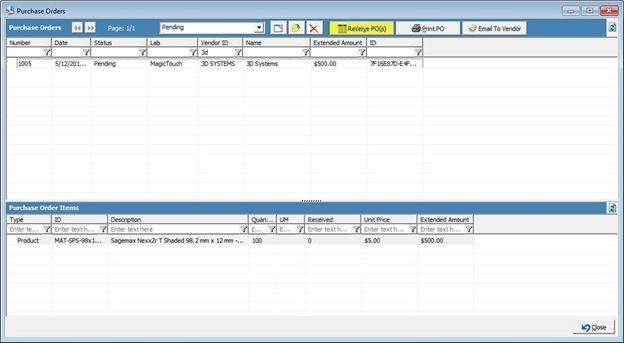
Receive PO(s) Purchase Orders
1.In order to properly record of and mark a purchase as received from the vendor, you will select the option Receive PO(s) from the toolbar. This will change the highlighted purchase order’s status from Pending to Received.
2.Multiple Purchase Orders may be received by using Shift+Click.
3.Upon marking a purchase order as received, the on hand quantity for that item will increase by the number of units marked as received.
4.Depending on the lot number and tracking configuration set on the inventory item(s) within the purchase order, the process for receiving a purchase order may vary.
5.The inventory item may require for a lot number to be scanned in for the entire order, for each individual piece of inventory or require the system to automatically generate lot numbers. For example, the inventory item below is configured to require a Lot number and track individual item. The original purchase order was for 5 Boxes of this item where a Box = 50 Pieces. This means in order to receive this order for a total of 250 pieces of inventory, I must scan in 250 Lot Number.
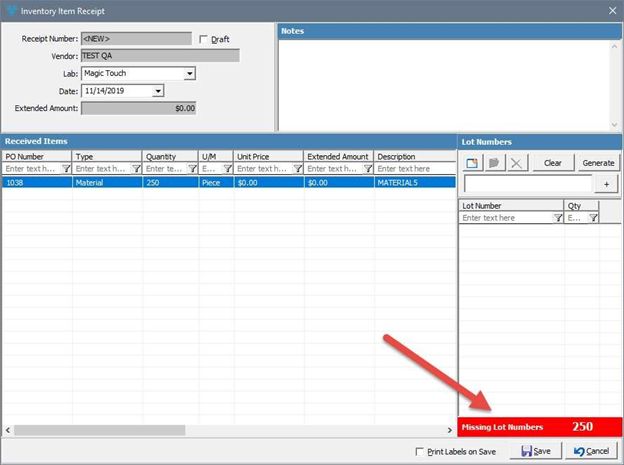
Missing Lot Numbers
6.Alternatively, if the inventory item is set to require a lot number but not track individual item, you may only scan in one lot number for the entire order. This is done by selecting the Add lot number option as shown below.
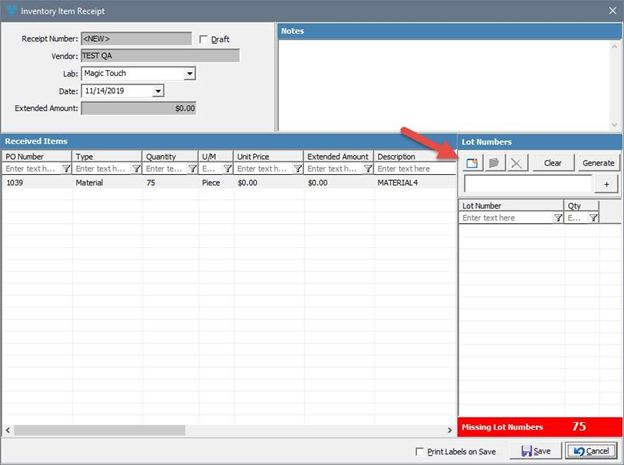
Add Lot Number
7.The new lot number form will open and allow to scan the lot number into the lot number field as well as set the total quantity in this order which should be received and set with the corresponding lot number.
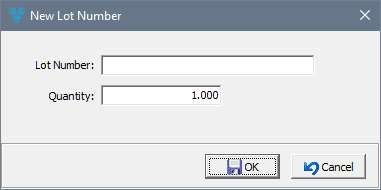
New Lot Number
8.Once the purchase order is received, the status will change to Received.
Please note: Users may also scan the same lot number into the main field in order to increase the QTY on that lot number scanned.
See also: