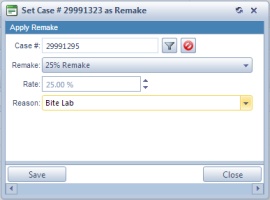Set Case as Remake
Usage: If a case that was Invoiced does not meet the expectations, if some errors occurred in the manufacturing process, or for any other reason the case is not good, then there is the possibility to Remake any invoiced case.
➢Case that is already invoiced ➢Remake value entered in Administrator > Settings or ➢Reason entered on Administrator > Settings or |
Navigation: Customer > Cases tab > Options > Set Case as Remake
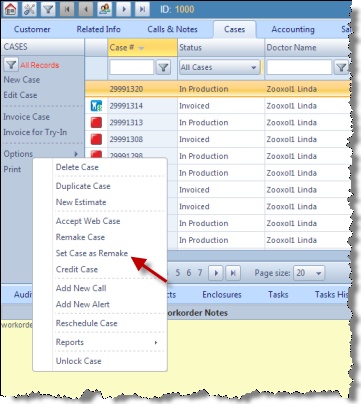
Cases form with Set Case as Remake option
1.Select the case that will be the Remake Case of an Invoiced Case 2.Click on Options >Set Case as Remake. 3.Set Case as Remake form will open.
Set Case as Remake form 4.Select Case Number (it must be an Invoiced Case). 5.Select Remake: You have two possibilities: •Add a Percentage Type Remake ➢Select a Percentage Remake from the dropt down list. ➢Rate will be added automatically and cannot be changed. Note: Next to the Rate field is the "%"(percentage) sign which will confirm that the selected Remake has Percentage type. ➢Enter Reason why will be this remake applied. •Add a Flat Remake Discount ➢Select a Flat Remake from the dropt down list. ➢Enter Rate value. This can be any value that is less than the Product's Unit Price. You cannot offer a greater remake discount than the initial price of the product. Note: Next to the Rate field is the "$" (dollar) sign which will confirm that the selected Discount has Flat Amount type. ➢Enter Reason why will be this discount applied. 6.After you select the desired remake value click 7. Case will be created. Status will be set to Default Status on Case Entry that was set in Case Options form. |
See also: