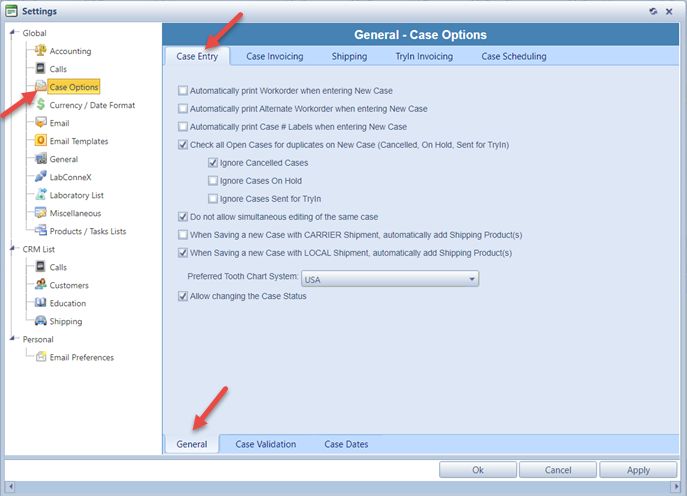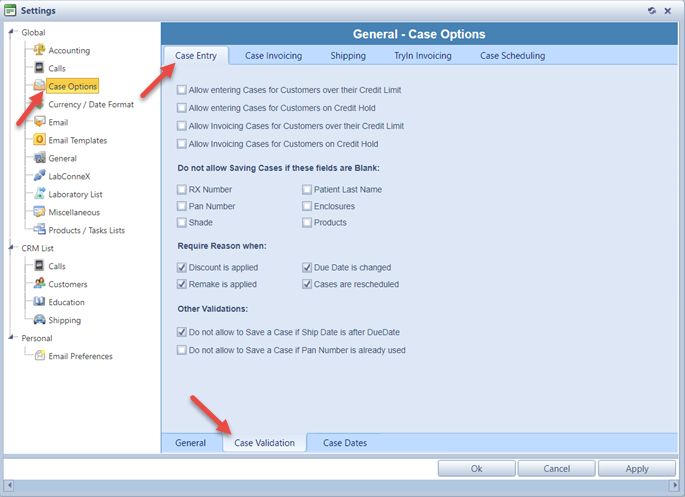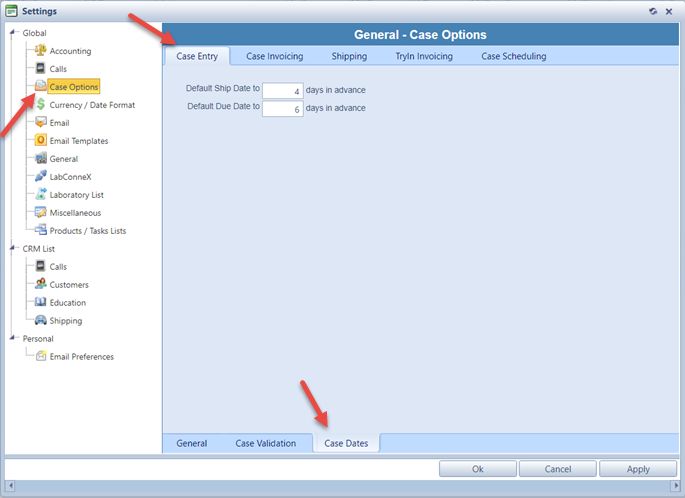Case Entry
Usage:
First tab handles the Case Entry options.
Navigation: Administrator > Settings or  on Home Page > Global > Case Options > Case Entry
on Home Page > Global > Case Options > Case Entry
Case Options - Case Entry - General tab Available options:
➢Automatically print Workorder when entering New Case - if checked then workorder will be printed automatically each time a new case is saved. ➢Automatically print Alternate Workorder when entering New Case - if checked then alternate workorder will be printed automatically each time a new case is saved. ➢Automatically print Case # Labels when entering New Case - if checked then Case Labels will be printed automatically each time a new case is saved. ➢Check all Open Cases for duplicates on New Case (Cancelled, On Hold, Sent for TryIn) - if this box is checked, all Hold, Cancelled, and Sent for Try-In cases for the customer will be searched. The search is also performed immediately as a new case option is selected. If this box is not checked, the search will be based on the patient names. The search is performed after the patient names are entered. ➢Do not allow simultaneous editing of the same case - if checked then simultaneous update on a case will be forbidden. A message for all users that are trying to update a case which another user is already editing will be displayed. ➢When Saving a new Case with CARRIER Shipment, automatically add Shipping Product(s) - when checked, if the newly created case has carrier shipment set then all shipping products from the product list will be added to the case . ➢When Saving a new Case with LOCAL Shipment, automatically add Shipping Product(s) - when checked, if the newly created case has local shipment set then all shipping products from the product list will be added to the case . ➢ Preferred Tooth Chart System - will allow you to specify a default tooth chart for your Lab by selecting either USA - Universal or FDI - World Dental Federation format. The FDI is also known as Federation Dental International. ➢Allow changing the Case Status - will allow any user to manually change the case status to any existing value. If this option is not checked then the case status will be automatically set to the default statuses for each operation. This option is turned on by default.
Click Apply on settings form if you would like these changes to take immediate effect or OK to save and close the Settings form. |
Case Options - Case Entry - Case Validation tab
Available options:
➢The user has to possibility to restrict the case creation and case invoicing for certain customers. So customer that have gone over their credit limit or are on credit hold cannot enter or invoice cases unless the following options are checked: •Allow entering Cases for Customers over their Credit Limit - allows customer that are over their credit limit to create cases •Allow entering Cases for Customers on Credit hold - allows customer that are on credit hold to create cases •Allow Invoicing Cases for Customers over their Credit Limit - allows customer that are over their credit limit to invoice cases •Allow Invoicing Cases for Customers on Credit hold - allows customer that are on credit hold to invoice cases ➢When creating a new case you can force the user to enter data in some fields. If one of the following fields are checked then these becomes mandatory on case creation and case cannot be saved unless these fields gets populated: •RX Number •Pan Number •Shade •Patient Last Name •Enclosures •Products Please Note: You can check as many fields as you wish to be mandatory, or you can leave them unchecked and allow that cases get saved without entering these information. ➢Require Reason when: •Discount is applied - if checked, will force the user to enter a Reason for any discount that will be applied. •Remake is applied - if checked, will force the user to enter a Reason when Remake is set. •Due Date is changed - if checked, will force the user to enter a Reason when due date is changed. •Case is rescheduled - if checked, will force the user to enter a Reason when case is rescheduled. ➢Last two options are: Do not allow to Save a Case if Ship Date is after Due Date ➢ and Do not allow to Save a Case if Pan Number is already used.
Click Apply on settings form if you would like these changes to take immediate effect or OK to save and close the Settings form. |
Case Options - Case Entry - Case Dates tab Available options:
➢Set default ship date in: Default Ship Date to.. days in advance field ➢Set Ship Date Cutoff Time for Carrier Shipping and for Local Delivery
Click Apply on settings form if you would like these changes to take immediate effect or OK to save and close the Settings form. |
See also: