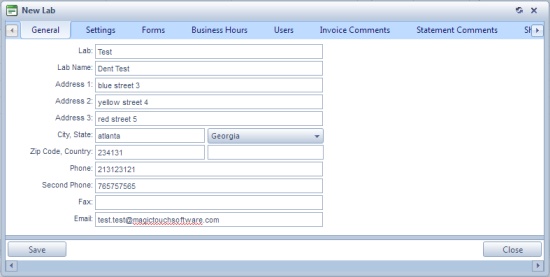Laboratories Maintenance
Usage:
The laboratory settings are used in a variety of places such as task scheduling or invoicing. At least one laboratory must be setup prior to using the application.
Navigation: Administrator > Settings or  on Home Page > Global > Laboratory Lists > Laboratories
on Home Page > Global > Laboratory Lists > Laboratories
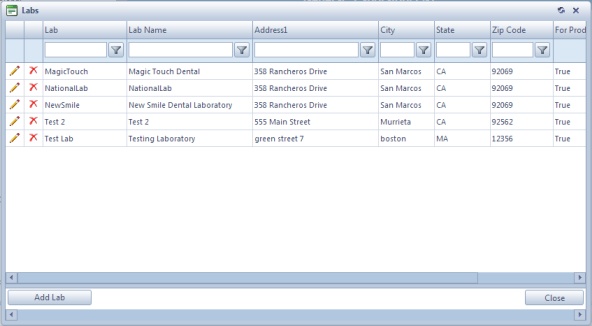
Laboratories Maintenance form
Click
Laboratory form Several tabs are displayed for each Laboratory record. To add a new lab all you have to do is enter the Lab Name on General tab, but all other fields are available to be used later in application. You may want to enter all existing details at this point in order to avoid getting back each time you need a specific setting or a field to be populated. Available tabs when Lab is created:
|
1.Search the Laboratory record you want to update . 2.Click the 3. You can make any changes to any field by simply writing/selecting the new data in the fields or by checking/unchecking options you want to change. 4.Click |
1.Select the Laboratory you want to delete by clicking on it. Please Note: Laboratories that are in use cannot be deleted. 2.Click 3.Select YES when prompted for confirmation. Please Note: Record will be deleted from the database, but you can add it back at any time. |
See also:
Settings for more options