Settings
There are several options that can be selected depending on the laboratory profile. Set the laboratory profile.
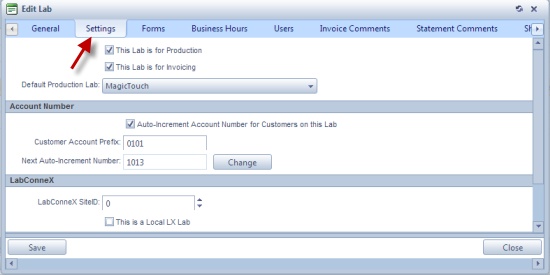
Laboratory form - Settings tab
➢You have the possibility at this point to select if the entered laboratory is for production or for invoicing. Just check the wanted option: This Lab is for Production or This Lab is for Invoicing. You can also check both options if the created laboratory has both services. Or if the laboratory does not meet these specifications, you can leave the boxes unchecked.
➢Select the Default Production lab. This option is available only if the selected lab is for Invoicing.
Please Note: If there is no available Lab name in Default Production Lab, you need to add a new Laboratory that has : This Lab is for Production option checked. Only Labs with this settings are displayed in the Default Production Lab field.
Please Note: Even though the Lab is set for both Production and Invoicing you still need to add the default production lab because there can be situation where the selected lab uses another lab for production.
•Account Number:
➢Auto increment Account Number for Customer of this Lab. If enabled then fill in the Customer Account Prefix.
➢Next Auto Increment Number is populated by default once the previous option is checked.
If you want to change this number:
oClick ![]()
oEnter new Next Auto-Inc Number
oClick ![]()
• LabConneX
➢Enter LabConnex SiteID
➢Check This is a Local LX Lab if this is the case.
•Customer Portal - there is a drop down to the lab which This lab shares the Web Site with. If the Lab has its own Web Site, select the same Lab
See also:
Settings for more options
