Merchant Accounts
Allowing payments with credit cards is optional. If you wish to do so, you may set up the types of credit cards you would like to allow to be used, the service type and enable some security settings.
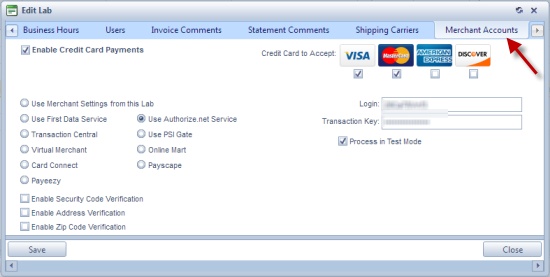
Laboratory form - Merchant Account tab
You may enable credit card processing as well as choose which credit cards to accept and what type of service you would like to use. Also you may enable three verification options.
Available options:
1.Enable Credit Card Payment - Select this option if you wish to allow payments with credit cards. The following settings can be made only if Enable Credit Card Processing is checked, otherwise none of the settings will be enabled.
2.Select Credit Card to Accept from the available list of credit cards by checking the box under each credit card you wish to accept.
3.You have the possibility to choose one out of following Services:
➢Use Merchant Settings from this Lab - you may use already set merchant credits from another Lab. check this option and select the Lab from the dropdown.
➢Use First Data Service: By selecting this service you will have to enter a Store # and a Certificate Password.
➢Transaction Central: For this one you need a Merchant ID and a Reg Key. You also have the option to choose if you want to Process in Test Mode or not.
➢Virtual Merchant: This option requires Merchant ID, User ID and PIN. You also have the option to choose if you want to Process in Test Mode or not.
➢Card Connect Merchant Credit Card Processing needs Merchand ID, User ID and PIN.
➢Payeezy requires Gateway Id, Password, Key Id and HMAC Key.
➢Use Authorize.net Service: For this service you need to type Login and Transaction Key values.You also have the option to choose if you want to Process in Test Mode or not.
➢Use PSI Gate: If this is your option then you need a Store ID and Passphrase. You also have the option to choose if you want to Process in Test Mode or not.
➢Online Mart CC processing has been added for Canadian Customers (requires license). Needs Merchant ID.
➢ Payscape: Need to enter User and Password.
➢ Fiserv: Requires User, Password, and MID. Enable eCheck Payments option is available. Credit Card Surcharge is also supported. They are subject to varying regulations across U.S. states. Fiserv also provides several other options:
➢ Enable Security Code/Address/Zip Code Verification: Sends the credit card security code, address, or zip code to Fiserv for verification. To ensure verification is performed, make sure these options are configured with Fiserv as well.
➢ Send Level3 Data: This option is not required, but enabling it will lead to better interchange rates.
4.The last three options are security settings. You may enable or disable: Security Code Verification, Address Verification and/or Zip Code Verification by simply checking or unchecking the box in front of the option.
See also:
Settings for more options
