Main form
Usage:
Main Customer form is the first tab that opens once the Customer form is selected. This form displays the most important information related to the selected customer such as : Name, Address, Phone numbers, Labs, Calls, Pricing, E-mail and much more.
Navigation: Customers > Main
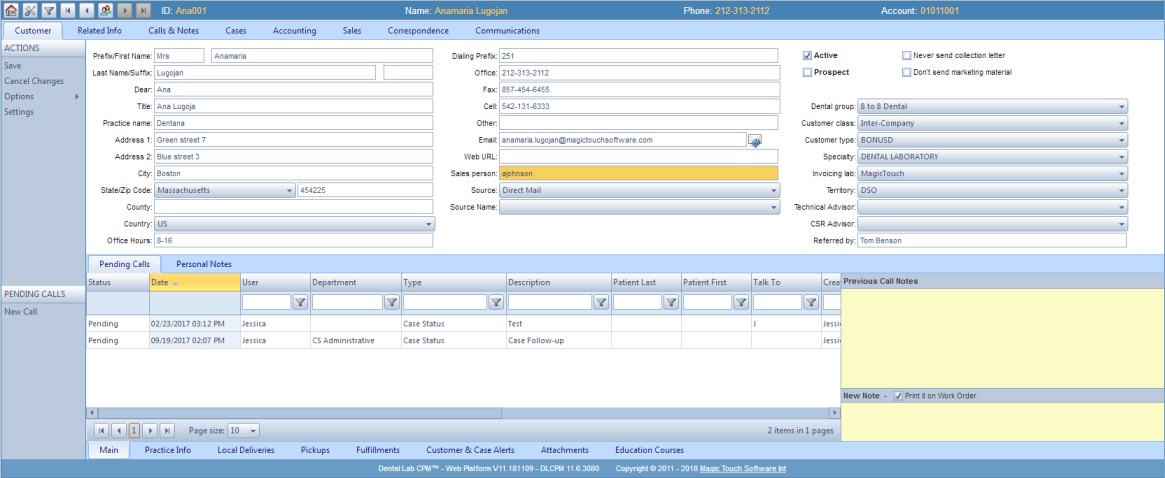
Customer main form
5. The Customer can be Active or Prospect. Customers that are set as a Prospect cannot create cases. 6. Next there are two options to check: •Never Send Collection Letter •Don't Send Marketing Material 7. The following information is set based on the values already entered in the system. •Source - Administrator > Settings or •Source Name - Administrator > Settings or •Dental Group - Administrator > Settings or •Customer Class - Administrator > Settings or •Customer Type - Administrator > Settings or •Specialty - Administrator > Settings or •Invoicing Lab - Administrator > Settings or •Territory - Administrator > Settings or •Technical Advisor •CSR Advisor •Referred By 8. Pending Calls - displays all calls with Pending status. To see how to add a call visit this page. 9. Personal Notes - enter any notes and click Save Personal Notes. These notes are intended for capturing brief personal information about the customer.
Please Note: Users may make any changes by simply typing or selecting the new information and then clicking Save Personal Notes on the left menu. |
See also:

