Time Clock |

|

|
|
Time Clock |

|

|
Usage:
The Clock In / Clock Out module keeps track of the time spent by each employee in production, non production activities, lunch and breaks.
Please note: Please make sure that an administrator has set up the form for your needs. Some options can be added or removed in Settings > Time Clock module.
Navigation: Once logged into the application click on Time Clock Module
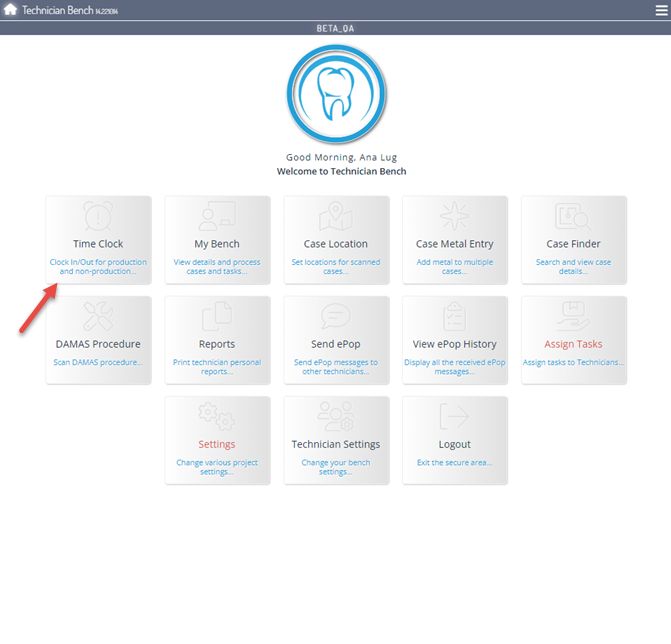
Time Clock navigation
Employees Time Clock Maintenance form will be displayed.
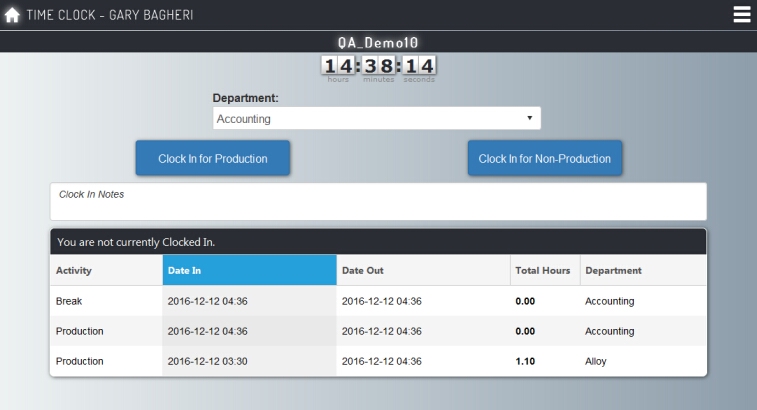
Time Clock form
1.If not already clocked in, click on Time Clock as shown in navigation. 2.Select Department 3.Click on Clock In for Production. 4.Message: "You have successfully Clocked In for Production !" is displayed 5.Total hours for Paid Activities will be increased when you clock out. 6.Paid activities, Non-paid Activities and Total Hours Today are shown. 7.Details such as Activity, Date In, Date Out, Total Hours, Department are displayed in grid. Please Note: The system will automatically check for the Holidays and adds the necessary time clock records for the Paid Holidays, taking the number of hours assigned to each Employee. |
1.If not already clocked in, click on Time Clock as shown in navigation. 2.Select Department 3.Click on Clock In for Non - Production. 4.Message: "You have successfully Clocked In for Non - Production !" is displayed 5.Total hours for Non-paid Activities will be increased when you clock out. 6.Paid activities, Non-paid Activities and Total Hours Today are shown. 7.Details such as Activity, Date In, Date Out, Total Hours, Department are displayed in grid. Please Note: The system will automatically check for the Holidays and adds the necessary time clock records for the Paid Holidays, taking the number of hours assigned to each Employee. |
1.If already clocked in but you need to change department, click on Time Clock as shown in navigation. 2.Click on Clock In to a different Department 3.Select Department 4.Click on Clock In. 5.Message: "You have successfully switched to department" is displayed 6.Paid activities, Non-paid Activities and Total Hours Today are shown. 7.Details such as Activity, Date In, Date Out, Total Hours, Department are displayed in grid. Please Note: The system will automatically check for the Holidays and adds the necessary time clock records for the Paid Holidays, taking the number of hours assigned to each Employee. |
1.If clocked in but need Lunch break, click on Time Clock as shown in navigation. 2.Click on Clock Out for Lunch. 3.Message: "You have successfully Clocked Out for Lunch !" is displayed Please Note: You need to Clock In when you are back from lunch. 4.Paid activities, Non-paid Activities and Total Hours Today are shown. 5.Details such as Activity, Date In, Date Out, Total Hours, Department are displayed in grid. Please Note: The system will automatically check for the Holidays and adds the necessary time clock records for the Paid Holidays, taking the number of hours assigned to each Employee. |
1.If clocked in but need a Break, click on Time Clock as shown in navigation. 2.Click on Clock Out for Break. 3.Message: "You have successfully Clocked Out for Break !" is displayed Please Note: You need to Clock In when you are back from break. 4.Paid activities, Non-paid Activities and Total Hours Today are shown. 5.Details such as Activity, Date In, Date Out, Total Hours, Department are displayed in grid. Please Note: The system will automatically check for the Holidays and adds the necessary time clock records for the Paid Holidays, taking the number of hours assigned to each Employee. |
1.If you need to Clock Out, click on Time Clock as shown in navigation. 2.Click on Clock Out for Today. 3.Message: "You have successfully Clocked Out for Today !" is displayed 4.Paid activities, Non-paid Activities and Total Hours Today are shown. 5.Details such as Activity, Date In, Date Out, Total Hours, Department are displayed in grid. Please Note: The system will automatically check for the Holidays and adds the necessary time clock records for the Paid Holidays, taking the number of hours assigned to each Employee. |
See Also: