2. Members |

|

|
|
2. Members |

|

|
Usage: Add customers to the campaign, or view customers that are already added.
Prerequisites: Open the Campaign Manager form. See here for navigation and a description of the module.
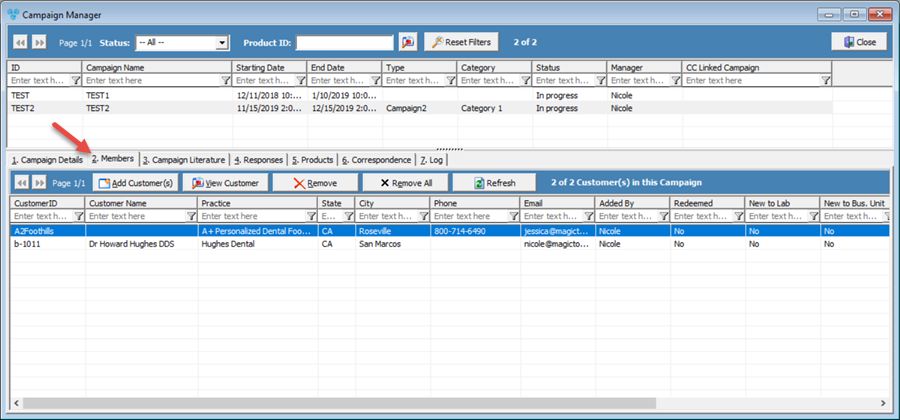
Campaign Manager - 2. Members tab
1.On the Campaign Manager form, select the desired Campaign. 2.Select the 2. Members tab. 3.Select the
Add Customer(s) to a Campaign form 4.Add Customer(s) to a Campaign form is displayed: • Add Individual Customer - Select the • Add Customers from a Query - Select the dropdown in the Customers Query field. This will display a list of queries which you can use. Once a query is selected, select |
1.On the Campaign Manager form, select the desired Campaign. 2.Select the 2. Members tab. 3.Click on the Customer you wish to view. 4.Click on the 5.The Customer form will open. |
1.On the Campaign Manager form, select the desired Campaign. 2.Select the 2. Members tab. 3.Click on the Customer you wish to remove. 4.Click on the 5.Click Yes when asked for confirmation. Please Note: You can remove all customers by clicking on the |
See Also: