3. Campaign Literature |

|

|
|
3. Campaign Literature |

|

|
Usage: Campaign Literature can be used as promotional content for your campaign.
Prerequisites:
➢ In order to select literature in your campaign, you will need to first create it in Global Settings. Be sure to set the 'Type' as Literature: File > Global Settings > CRM Lists > Shipping > Fulfillments Items
➢ Open the Campaign Manager form. See here for navigation and a description of the module.
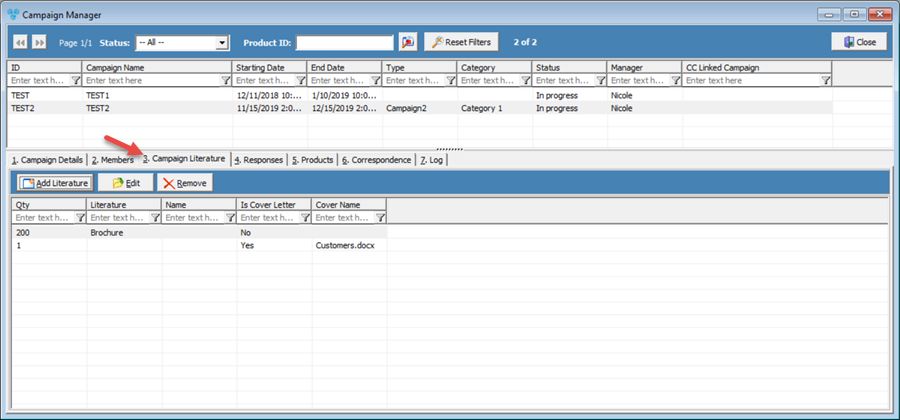
Campaign Manager - 3.Campaign Literature tab
1.On the Campaign Manager form, select the desired Campaign 2.Select the 3. Campaign Literature tab. 3.Select 4.The Add Campaign Literature form opens:
Add Campaign Literature form 5.The following fields will display: •Campaign – This field cannot be edited. •Cover Letter? - Check this option if the literature is a Cover Letter. •Literature - Select literature. •Quantity - Enter quantity. •Cover Letter (location) – You can add more documents through the WordPro Documents module only if Cover Letter option is checked. 6.Fill these fields accordingly, then click Ok. 7.Literature added here will automatically be added to responses on the 4. Responses tab within this campaign. |
1.On the Campaign Manager form, select the desired Campaign. 2.Select the 3. Campaign Literature tab. 3.Click on the record you wish to update. 4.Click on the 5.Edit Campaign Literature form will display. 6.Make the desired changes. 7.Click OK when done. |
1.On the Campaign Manager form, select the desired Campaign. 2.Select the 3. Campaign Literature tab. 3.Click on the record you wish to remove. 4.Click on the 5.Click Yes when asked for confirmation. |
See Also: