Chairside Calendar |

|

|
|
Chairside Calendar |

|

|
Usage:
The Chairside Calendar displays all calls with the type 'Chairside'.
Navigation: View > Chairside Calendar or Left Side menu > Main > Chairside Calendar icon
View > Chairside Calendar |
Left Side menu > Main > Chairside Calendar icon |
|---|
The following form will open:
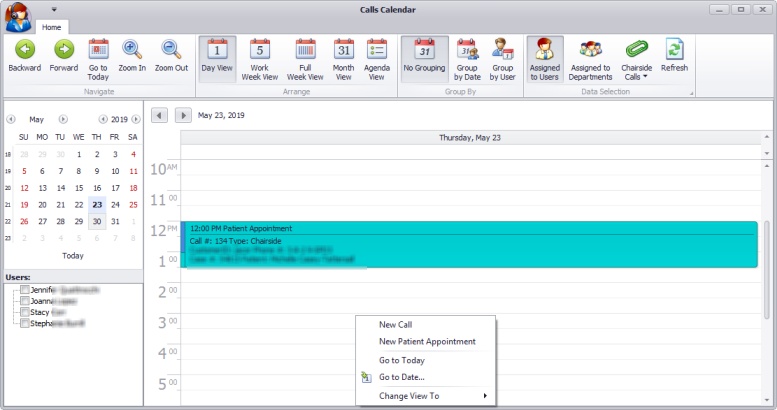
Chairside Calendar form
Available options:
•Backward - View older dates.
•Forward - View newer dates.
•Go to Today - Jump to the current date.
•Zoom In - Perform scaling up to display content in more detail.
•Zoom Out - Perform scaling down to display a broader view.
•Day View - Switch to the Day View. The most detailed view of appointments for a specific day.
•Work Week View - Switch to the Work Week View. Detailed view for the working days in a certain week.
•Full Week View - Switch to the Full Week View. Compact view of the appointments in a full week.
•Month View - Switch to the Month (Multi-Week) View. Calendar view of an entire month's appointments.
•Agenda View - Switch to the Agenda View. Displays a list of upcoming events.
•No Grouping - Ungroup calls.
•Group by Date - Group appointments by date.
•Group by User - Group appointments by user.
•Assigned to User - View the appointments assigned users.
•Assigned to Department - View the appointments assigned to departments.
•Select - Select between All Calls, Chairside Calls, Collection Calls, Retention Calls or Web Calls. By default, this dropdown will be set to Chairside Calls.
•Refresh - Refreshes the form.
On Right Click options:
•New Call - Add new Call.
•New Patient Appointment - Add new appointment.
•Go To Today - Change the date to the current date.
•Go to Date - Change the date to a specific day.
•Change View to - Switch view to any of the available views.
See also: