Case Location |

|

|
|
Case Location |

|

|
Usage:
Set location for Cases. You can either move the case to My Bench, or modify its Lab Location.
Navigation: Once logged into the application click on Case Location Module
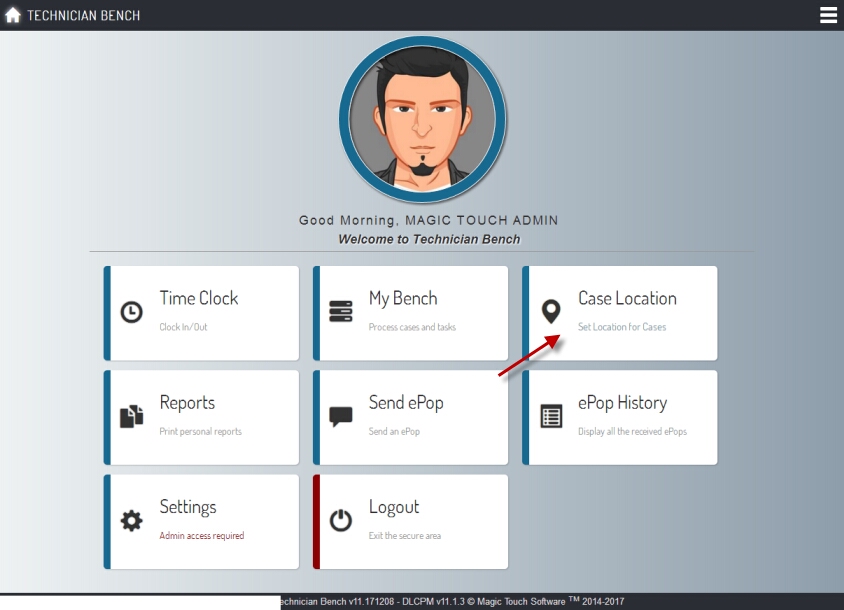
Set Case Location navigation
Following form will be displayed:
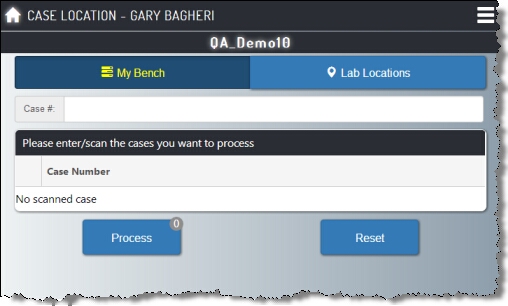
Set Case Location form
1.Select My Bench Please note: Once a Case Number is entered you cannot select Lab Location. You need to remove all cases and start again for Lab Location. 2.Scan or enter Case#. You may enter as many cases as needed. 3.Case numbers are entered. Process option shows how many records are entered in order to be processed.
Set Case Location - My Bench 4.Click Process
Cases are processed 5.Case numbers have been processed. Please Note: If for any reason cases cannot be processed, then a message is displayed and details are available. 6.You can Remove a case by clicking on the X sign before it, or you can clear the entire list by clicking on Reset. |
1.Select Lab Location Please note: Once a Case Number is entered you cannot select My Bench. You need to remove all cases and start again for My Bench. 2.Select Location. 3.Scan or enter Case#. You may enter as many cases as needed. 4.Case numbers are entered. Process option shows how many records are entered in order to be processed.
Set Case Location - Lab Locations 5.Click Process
Cases are processed 6.Case numbers have been processed. Please Note: If for any reason cases cannot be processed, then a message is displayed and details are available. 7.You can Remove a case by clicking on the X sign before it, or you can clear the entire list by clicking on Reset. |
See also: