Automation Server |

|

|
|
Automation Server |

|

|
Usage:
Automation Server, as the name implies, consists of a number of services to automate the respective function without operator involvement.
Navigation: Automated Services from the Side Bar menu, then click Automation Server
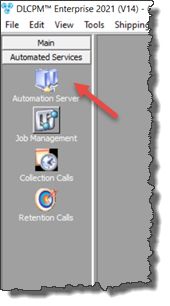
Automation Server navigation
The following form will open:
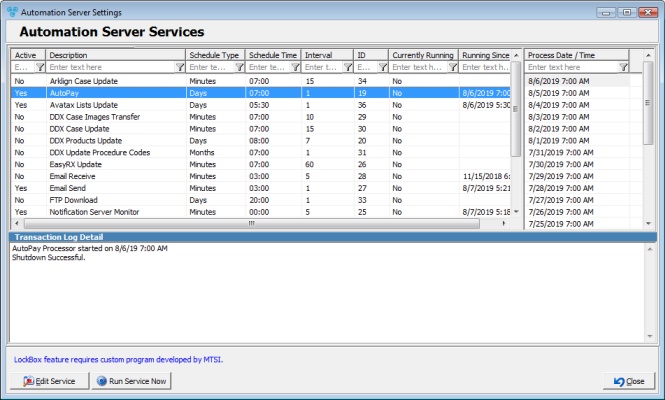
Automation Server Settings form
The automated services are as follows:
➢AutoPay is an automated credit card processor. This service is invoked based on the predefined schedule, searches for customers who are setup for automatic payment and will charge their credit card based on the configuration set for the customer. For more information about the variety of options available, please refer to the Customer Settings, AutoPay section of the help file. This service is generally set to run once a day during late evening hours.
➢Avatax Lists Update
➢CADflow Process Transactions
➢DDX Case Images Transfer
➢DDX Case Update is used with the DDX integration to provide feedback to your customers as their case arrives at the lab, is invoiced or shipped. Additionally, when creating calls in DLCPM, you will have the option to share the notes with your customers and eliminate the need to call the doctor. For more information about DDX configuration, please refer to the DDX section of help file.
➢DDX Products Update works in conjunction with the DDX Integration. If you are registered with DDX, this option will update DDX with the Product ID and Product Description linked to the DDX Procedures. Product pricing or other information is not transferred to DDX. By updating the product codes on DDX, DLCPM is able to seamlessly add new cases in your database using the DDX Procedures as cases are submitted by your customers.
➢DDX Update Procedure Codes
➢Digital Cases Download
➢Digital Cases Import
➢EasyRX Update
➢Email Receive is designed to retrieve personal or corporate Emails. The personal emails are available in DLCPM under the "My Emails" option from the sidebar. For corporate Email set up, please refer to Global Settings, Email. For Personal settings, refer to My Email section under Personal Settings.
➢Email Send is an automated service that processes outgoing Emails, including individual and batch Emails. This service is generally configured to run once every minute to ensure prompt delivery of the emails.
➢FTP Download
➢FTP Upload
➢Import Export Digital Files imports and exports case files of laboratories that are enabled to use Digital File Transfer. For more info see Import Export Digital Files.
➢Import Zimbis Item
➢Notification Server Monitor
➢Online Tax Invoices Upload
➢Process LockBox and Read LockBox services are designed to process the files provided by the bank. Your bank should be able to provide you with an export of your daily payments if your lab does not receive payment directly from the customers, or if most payments are sent directly to the bank. These services will process the files, identify the customers, post the payments to their account, and optionally automatically apply the payment to invoices. Since each financial institution has different ways of providing the data, a custom program needs to be developed to process such files before you can utilize these services.
➢Update Shipment Tracking may be configured to run once a day to update case shipment statuses. If enabled, the service will retrieve the tracking information for each case’s outbound shipping tracking number. (In the Case Finder form, there is a tab available for “Tracking Info” which will display the tracking information retrieved by this job. When the Carrier records confirmation of delivery for the shipment, the Carrier Delivery Date is displayed on the 3. Shipping tab. Additionally, if Proof of Delivery Signature (POD) is available, the image for the signature is added to the case's Attachments tab.) Please note, shipment tracking details will only be updated for cases with a Shipment Date in the last 15 days.
➢Upload Case Documents (Requires Custom View)
➢Zimbis Import Item
➢Zimbis Process Transactions
➢Zimbis Synchronization
You can update any of the services by selecting it and clicking on ![]() . The Automation Server service form is displayed as shown below. Make any necessary updates and then click OK. Note that Automated Services for the LockBox feature require custom programs developed by MTSI according to your bank specifications. Activating this feature without a custom program will not perform any action.
. The Automation Server service form is displayed as shown below. Make any necessary updates and then click OK. Note that Automated Services for the LockBox feature require custom programs developed by MTSI according to your bank specifications. Activating this feature without a custom program will not perform any action.
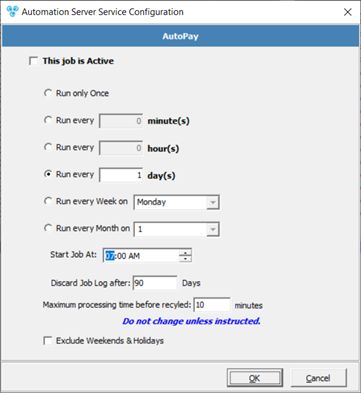
AutoPay form
See also: