Add Billing Account |

|

|
|
Add Billing Account |

|

|
1.Navigate to Billing Accounts form
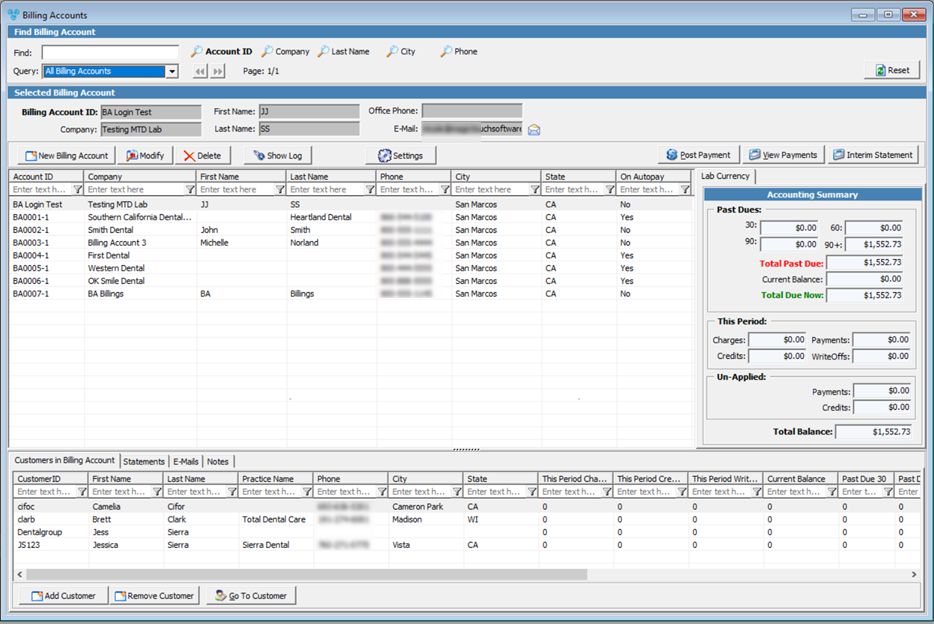
Billing Accounts form
2.Click on ![]() .
.
3.Add Billing Account form displays:
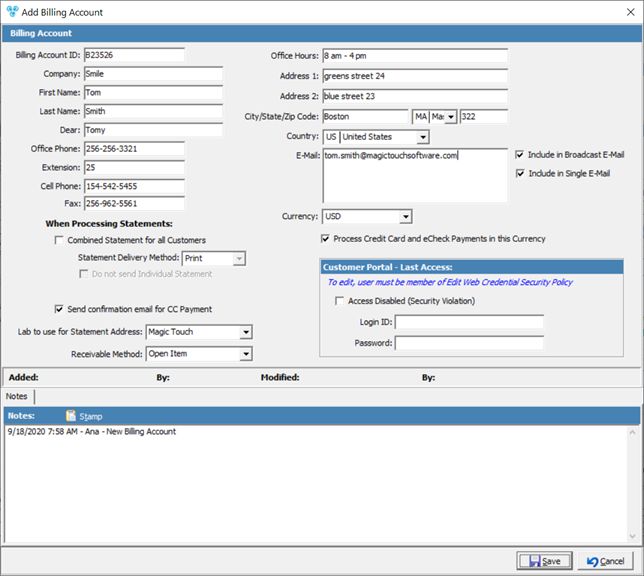
Add Billing Account
4.Enter information such as:
•Billing Account ID
•Company, Name, Phone, E-mail, Address and Office Hours
5. Select E-mail options:
•Include in Broadcast E-mail - Select this option if you would like the entered e-mail address to be included in Broadcast E-mail
•Include in Single E-mail - Select this option if you would like the entered e-mail address to be included in Single E-mail
6.Select Processing Statement options Combined Statement for all Customers - This option will allow statements to be combined if selected, or the statements will generate individually if the option is left unchecked.
•Choose the Statement Delivery Method
•If you would like to keep statements from being sent to customers affiliated with this billing account check the option to Don't send Individual Statement
7.Select the Lab to use for Statement Address. The list of available labs is previously created in File > Global Settings > Global > Laboratory lists > Laboratories
8.Select Receivable Method from the drop down lists available.
9.Select if you wish to send confirmation email for CC Payment.
10. Enter any Notes.
11. Click ![]() .
.
12. Following question is displayed: Do you want to update the Billing Address for all Customers linked to this Account? Select yes or no depending on your preferences.
See also: