Vendor Shipment Manager |

|

|
|
Vendor Shipment Manager |

|

|
Usage:
This option can be used on cases where a task is marked as Outsourced to a Vendor.
Navigation: Shipping > Vendor Shipments Manager
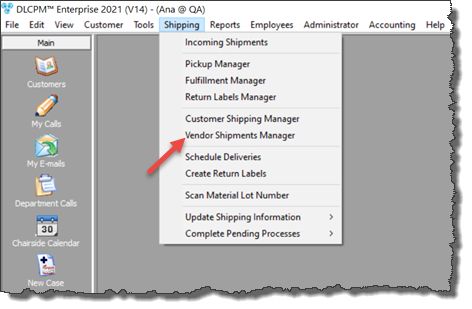
Vendor Shipments Manager navigation
Following form will be displayed:
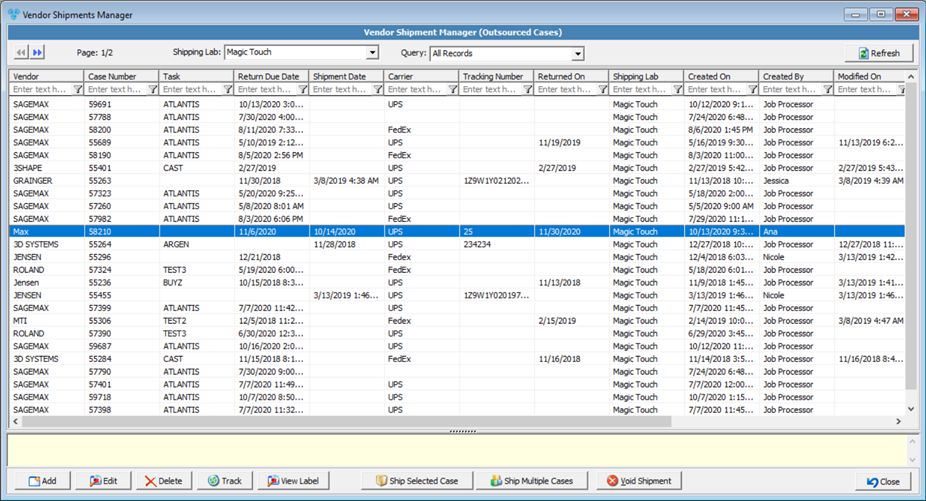
Vendor Shipments Manager form
From Vendor shipments, users are able to perform the following:
![]() Create a carrier shipment to send to the Vendor for an individual case
Create a carrier shipment to send to the Vendor for an individual case
1.Click
Add Vendor Shipment form 2.Select Case Number and Vendor 3.Enter Carrier and Carrier Service 4.Select Return Due Date and Return On Date 5.You may Set Case Status to In Production 6.Select Shipping Lab 7.If shipped outside of DLCPM complete these fields: Shipment Date and Tracking Number 8.Click |
![]() Create a carrier shipment to send to the Vendor for bundled cases
Create a carrier shipment to send to the Vendor for bundled cases
1.Click
Add Vendor Shipment form 2.Select Case Number and Vendor 3.Enter Carrier and Carrier Service 4.Select Return Due Date and Return On Date 5.You may Set Case Status to In Production 6.Select Shipping Lab 7.If shipped outside of DLCPM complete these fields: Shipment Date and Tracking Number 8.Click ➢Update the case status upon sending the case outbound to a vendor ➢Mark and record an expected return date for the outsourced case ➢Select a shipped case or bundled cases as returned and select to complete the outsourced task from the Case task production schedule ➢Void a selected Vendor shipment which will Void the shipping label through to the shipping carrier |
Please Note: When a case is scheduled with a task or multiple tasks that are set to Outsourced to a vendor, a pending shipment will automatically get created when the Automated job called Vendor Shipments Update runs. By default, this job will be Active and set to run every 15 minutes.
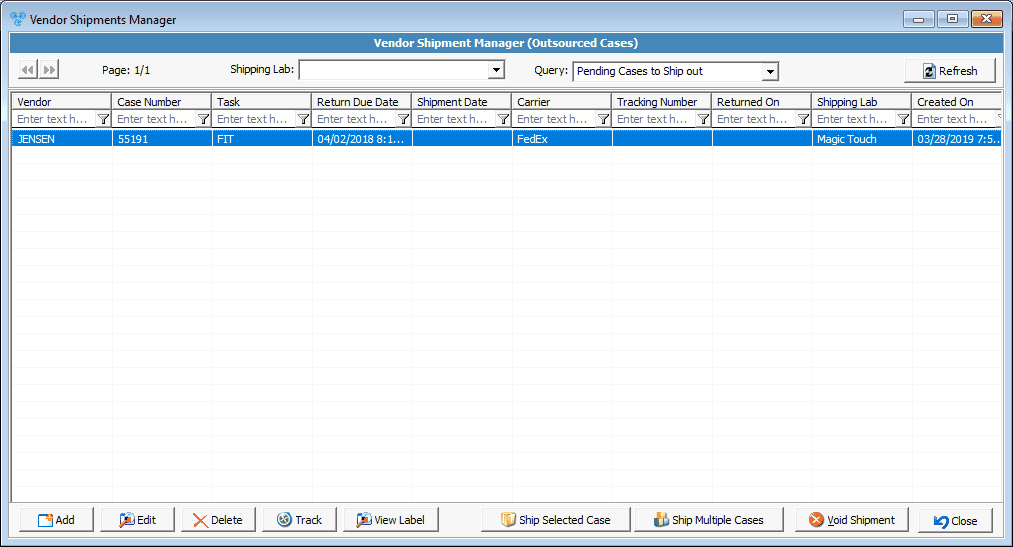
Vendor Shipment Manager
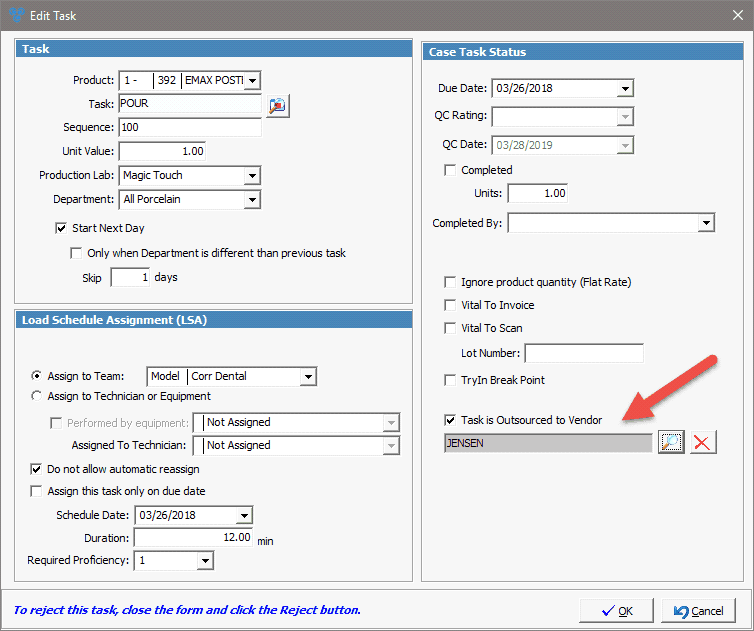
Edit Task form
See Also:
Case Options > Shipping