Tasks by Product |

|

|
|
Tasks by Product |

|

|
Navigation: Employees > Employees > Tasks by Product tab
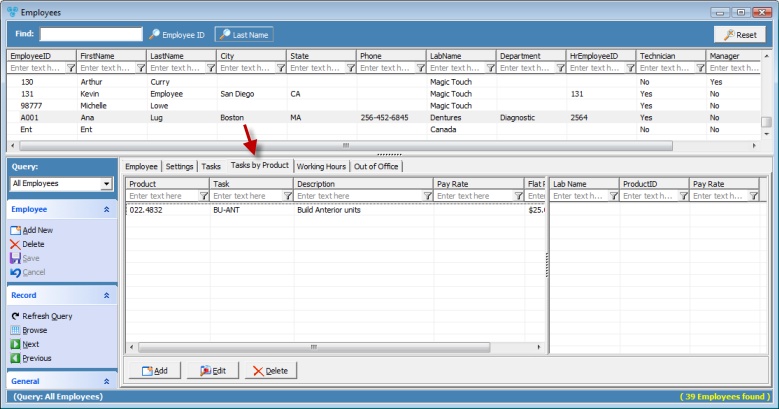
Employees form - Tasks by Product tab
How to add/update/remove Tasks by Product
First make sure you have selected an employee from the grid that is set to either Technician or QC Technician (or both). To create one, please see the above section and make sure that at least one of the options, Technician or QC Technician, is checked. If the Employee is not specified as a Technician or QC Technician they will not be able to have Tasks assigned to them.
➢Adding Task by Product:
1.Click on the Tasks by Product tab and click ![]() .
.
2.The Tasks by Product form displays.
3.Click on the ![]() icon next to Product field. Select the Product that the Employee can perform.
icon next to Product field. Select the Product that the Employee can perform.
4.Click on the ![]() icon next to Task field. Select the Task that the Employee can perform.
icon next to Task field. Select the Task that the Employee can perform.
5.Select the Pay Rate form the drop-down field or enter a Flat Rate.
Please Note: If there are no available Tasks or Pay Rate records to select from, please make sure the tasks are added in: File > Global Settings > Global > Products & Tasks Lists > Production Tasks , and Pay Rates are added in: File > Global Settings > Global > Products & Tasks Lists > Production Tasks > Pay Rates
6.Click ![]() .
.
Please Note: This operation can also be done from File > Global Settings > Global > Products & Tasks Lists > Production Tasks >Technicians tab. The difference is that on the Employee form, the tasks are assigned to a technician and on the Production Tasks form's Technician tab, a Technician is assigned to a task.
➢Edit Task by Product:
1.Select the Task that will be updated by clicking on the Task in the grid.
2.Double-click the Task, or click ![]() .
.
3.Make any necessary changes and click OK.
➢Remove Task by Product:
1.Select the Task that will be deleted by clicking on the Task in the grid.
2.Click ![]() .
.
3.Click YES when prompted for confirmation.
See Also:
Employees for more details