Tasks |

|

|
|
Tasks |

|

|
Navigation: Employees > Employees > Tasks tab
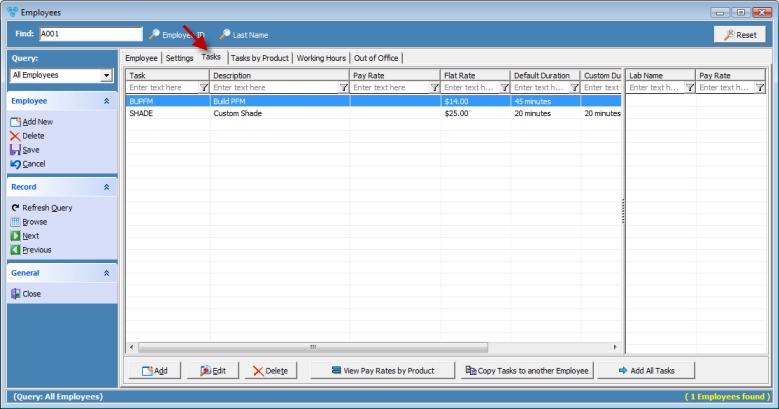
Employees form - Tasks tab
How to add/update/remove Tasks
First make sure you have selected an employee from the grid that is set to either Technician or QC Technician (or both). To create one, please see the above section and make sure that at least one of the options, Technician or QC Technician, is checked. If the Employee is not specified as a Technician or QC Technician they will not be able to have Tasks assigned to them.
➢Assigning Tasks to an Employee:
1.Click on the Tasks tab and click ![]() .
.
2.The Add Task form displays.
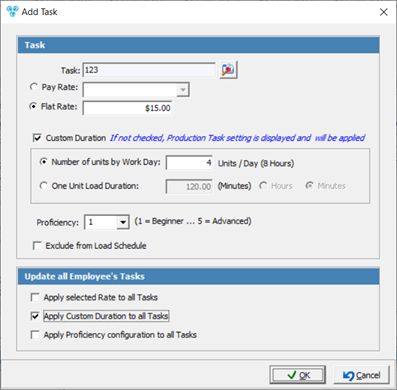
Add Task
3.Click on the ![]() icon next to Task field. Select the Task that the Employee can perform.
icon next to Task field. Select the Task that the Employee can perform.
4.Select the Pay Rate form the drop-down field or enter a Flat Rate.
Please Note: If there are no available Tasks or Pay Rate records to select from, please make sure the tasks are added in: File > Global Settings > Global > Products & Tasks Lists > Production Tasks , and Pay Rates are added in: File > Global Settings > Global > Products & Tasks Lists > Production Tasks > Pay Rates
5.Set Customer Duration if necessary:
➢Select Number of Units by Work Day. This is the maximum number of units that can be configured per 8-hour work day.
➢or Select One Unit Load Duration. This follows the basic task duration of hours or minutes.
6.Select Proficiency level - 1 for beginner....5 for high skill
7.Update all Employee’s Tasks:
➢Apply selected Rate to all Tasks
➢Apply Customer Duration to all Tasks
➢Apply Proficiency configuration to all Tasks
8.Click ![]() .
.
Please Note: This operation can also be done from File > Global Settings > Global > Products & Tasks Lists > Production Tasks >Technicians tab. The difference is that on the Employee form, the tasks are assigned to a technician and on the Production Tasks form's Technician tab, a Technician is assigned to a task.
➢Edit Tasks that are assigned to an employee:
1.Select the Task that will be updated by clicking on the Task in the grid.
2.Double-click the Task, or click ![]() .
.
3.Make any necessary changes and click OK.
➢Remove assigned Tasks:
1.Select the Task that will be deleted by clicking on the Task in the grid.
2.Click ![]() .
.
3.Click YES when prompted for confirmation.
➢View Pay Rates by Product
1.Select the Task in the grid.
2.Click ![]() .
.
3.Task by Product form displays.
➢Copy Tasks to another Employee
1.Seletc Employee from the grid that you want to copy Tasks from.
2.Click on ![]() .
.
3.Select Technician that you want to copy Tasks to.
4.Click OK.
➢Add All Tasks
1.Select Employee from the grid that you want to add all Tasks to.
2.Click on ![]() .
.
3.Select Yes for confirmation.
See Also:
Employees for more details