Shipping |

|

|
|
Shipping |

|

|
Usage:
This tab contains Delivery Information and Shipping Address.
Navigation: See Add new Case
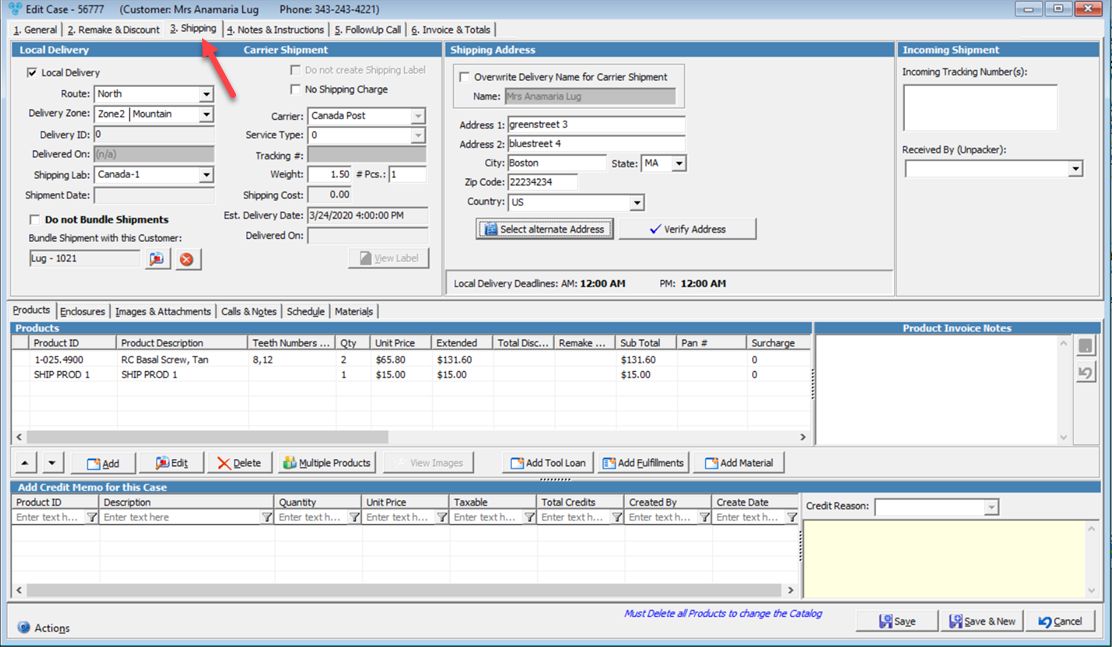
3. Shipping tab
Enter the Pickup Information: •Select Local Delivery and fill in the necessary data: •Enter the Route •Select Delivery Zone •Delivered On will be populated with shipping date •Select Shipping Lab •Enter Shipment Date. •You may select to Bundle Shipment with this Customer and select the Customer, or you can select to Do not Bundle Shipment. |
Carrier shipment details can be set if the shipping is not local delivery. Available options: •Do not Create Shipping Label - if checked then shipping label will not be created. •No Shipping Charge - if checked then the Shipping costs will not be charged. •Select Carrier •Select Service Type •Enter Tracking Number •Enter Weight and Pieces •Shipping Cost is calculated •Estimated Delivery Date displays the date when the shipping is estimated to be delivered •Delivered on will get populated with the date when the case will be delivered |
Shipping Address is populated with Customer's Shipping address. You may change the Address manually or by clicking on 1.Click on 2.Select Shipping Address form is displayed. 3.Click on the Address and click Select 4.Click on |
Enter: 1.Incoming Tracking Number - you can now manually add an Incoming Tracking Number when adding a new case, or editing the case that was entered with or without an incoming tracking number. 2.Received by (Unpacker): - will allow users to capture an employee that received and unpackaged the case. The selection for unpacker can only be made for cases that have not been invoiced. |
See also: