Customers View |

|

|
|
Customers View |

|

|
Usage:
The Customer form is one of the most used forms in the application considering DLCPM's basis is to handle customers swiftly and efficiently. There are several ways to find a customer, one of these ways is by searching through different queries. The Customer View settings form allows each user to personalize certain aspects of the customer queries as well as Sales Data settings.
Navigation: File > Personal Settings > Customer View
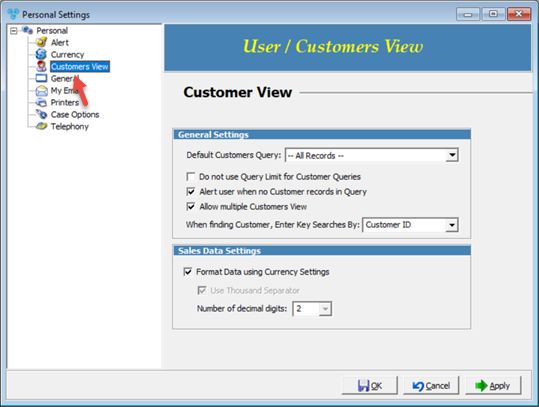
Customer View Settings form
Available options:
•General Settings:
➢Default Customer Query - Select the query from the drop down list that is the most useful when searching for customers. This query will be set to default each time you log in.
➢Do not use Query Limit for Customer Queries - If this option is checked there will not be any query limit.
➢Alert user when no Customer records in Query - If this option is checked an alert message will display when no record is returned.
➢Allow multiple Customer View - If this option is checked then multiple customer records can be opened at the same time.
➢When finding Customer, Enter Key Searches by: When finding a customer record on the Customers form you have the option to enter a search key. This option allows users to set which search key is used by default. You may search in different tables such as: Customer ID, Last Name, Practice, Account Number, Phone, E-mail, City, State, Case Number.
•Sales Data Settings - You may chose a different data format for sales, or you may use the currency settings also.
➢Format Data using Currency Settings - If this option is checked, CPM will use the settings made in the Currency form.
➢Use Thousand Separator - If the previous setting is not checked you may personalize the settings for Sales data.
➢Number of decimal Digits - This field is where you will select the number of decimal digits that will be used.
Click Apply on the settings form if you would like these changes to take immediate effect or click OK to save and close the Settings form.
See also: