Fulfillment Label |

|

|
|
Fulfillment Label |

|

|
Usage:
Fulfillment Labels can be printed after fulfillments are ordered. Please see Fulfillments on Customer form for more details about how to request fulfillments as it is covered in a different topic.
In terms of settings needed to print a Fulfillment Labels, the only requirement is to set up a Label Printer in File > Global Settings > Global > Printers form.
Please Note: If View Reports on Screen option is checked then the reports will be displayed on the screen, otherwise you will need to select a printer in order to have the reports printed.
Navigation: Reports > Fulfillment Label
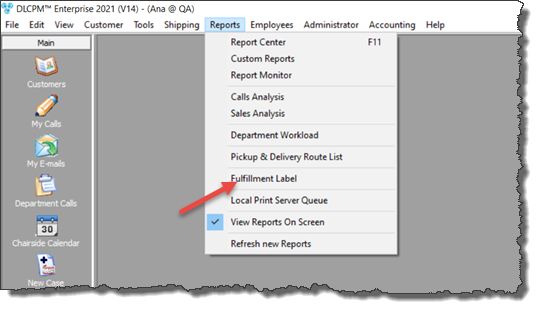
Fulfillment Label Navigation
Following navigation path this form will open:
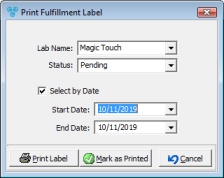
Fulfillment Label form
1.Navigate to Reports > Fulfillment Label 2.Select Lab Name and Status 3.You may Select by Date. This option will print the labels that are included in the selected period of time. 4.Click 5.The printed label should look similar to this:
Fulfillment Label |
1.Navigate to Reports > Fulfillment Label 2.Select Lab Name and Status 3.You may Select by Date. This option will print the labels that are included in the selected period of time. 4.Click 5.Select Yes when asked if Mark all Pending Fulfillment as Shipped. 6.Process Completed! |
See also:
Reports for other information