Pickup and Delivery Route List |

|

|
|
Pickup and Delivery Route List |

|

|
Usage:
Please Note: If View Reports on Screen option is checked then the reports will be displayed on the screen, otherwise you will need to select a printer in order to have the reports printed.
Navigation: Reports > Pickup and Delivery Route List
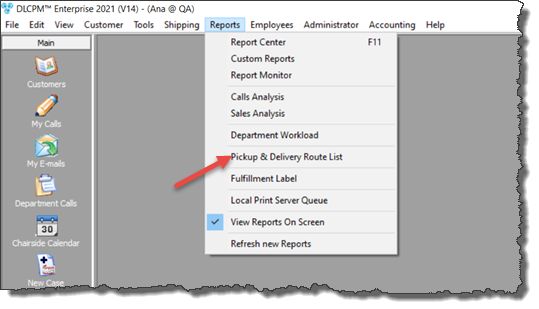
Pickup and Delivery Route List navigation
1.Navigate to Reports > Pickup and Delivery Route List
2.Pickup and Delivery Route List form will open
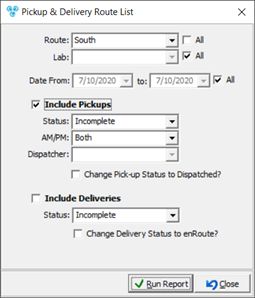
Pickup and Delivery Route List
3.By default the values are set to All but you can uncheck this option and select whatever is needed.
4.Select to Include Pickups and Status if you want to have them on report. If so , then you can change the selected pickup status to Dispached if you check the Change Pick-up Status to Dispached option.
5.Select to Include Deliveries and Status if you want to have them on report. If so , then you can change the selected deliveries status to enRoute if you check the Change Delivery Status to enRoute option.
6.Click on ![]()
7.The report should look similar to this:
8.Navigate through left menu options to see details.
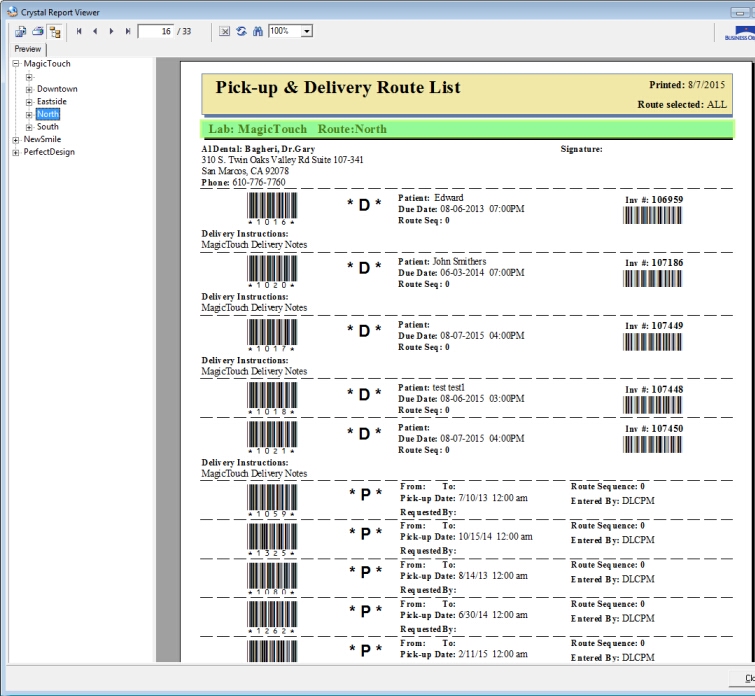
Pickup and Delivery Route List report
See also:
Reports for other information