ePop a selected Customer for another user |

|

|
|
ePop a selected Customer for another user |

|

|
Usage:
This option allows you to notify another user through an ePop notification information about a customer. For instance, when a receptionist receives a call that needs to be transferred to another department, as she is transferring the call she can ePop that customer's record so that when the other department receives the call and the ePop, with just one click, he/she is able to open the customer's form. Essentially, this eliminates any delay between transferring the customer call and having to search for his/her information in the database.
Navigation: Customers on the left side menu bar > Find a customer > Click on Customer in the upper menu bar > ePop this Customer for another User
Note: The Customer menu is available only when the Customer form is opened.
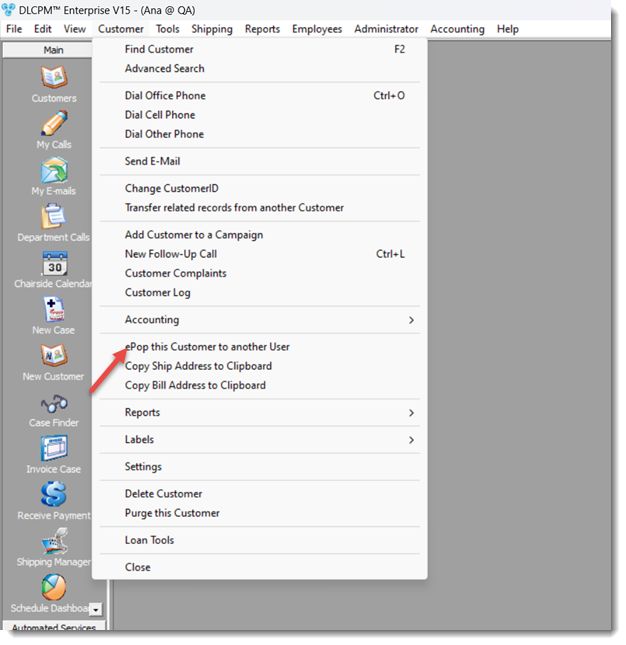
ePop this Customer for another User navigation
1.Following the navigation path open ePop this Customer for another User form:
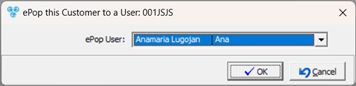
ePop this Customer for another User form
2.Select the User that will receive the message.
3.Click OK
When the user that is assigned to receive the message, logs into CPM or is already logged in, an ePop Alert will be displayed with the message as well as the ![]() and
and ![]() options.
options.
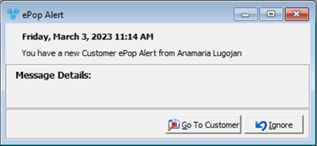
ePop Alert form
See also: