Create Constant Contact Campaign |

|

|
|
Create Constant Contact Campaign |

|

|
Navigation: Constant Contact > Campaigns
1.Once the integration setup steps are complete, you may login to Constant Contact and create campaigns.
2.When creating and scheduling a campaign, you will have the ability to select from campaigns which have been created through DLCPM and synced with Constant Contact.
3.These campaigns will display under the Email Lists section at the Schedule step of creating a CC campaign and the title will be preceded with a leading ‘xsync_’. The email lists are also located in Constant Contact > Contacts > Email List.
4. Following the ‘xsync’ format will list the Campaign name created from DLCPM. This is to allow you to recognize which Campaign contacts from DLCPM are included in that selected email list.
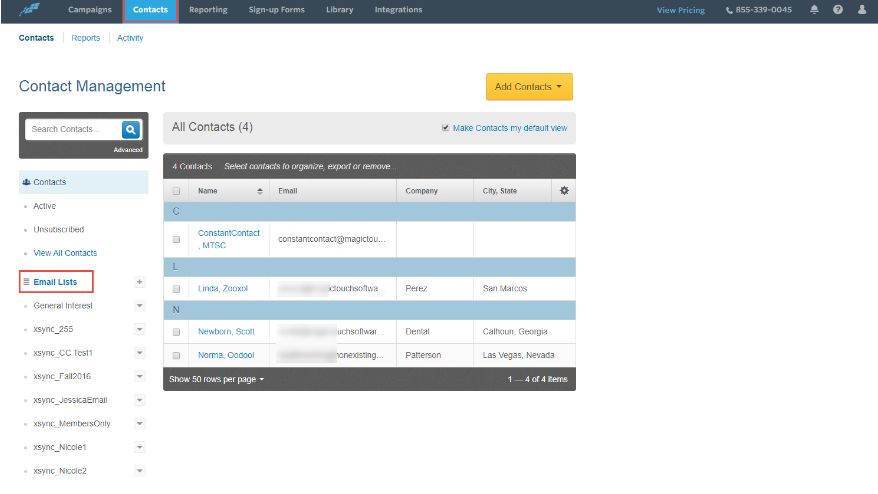
See also:
Setting up Constant Contact Integration