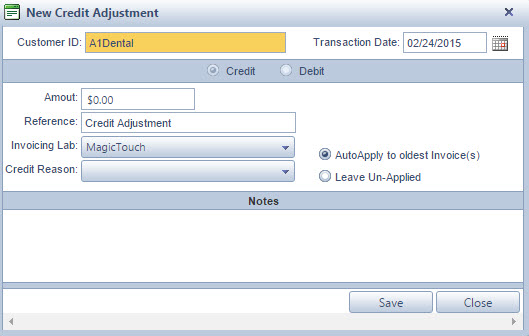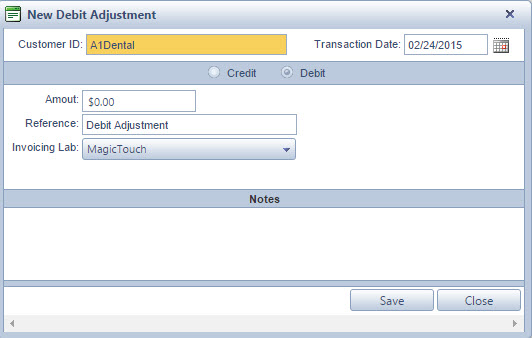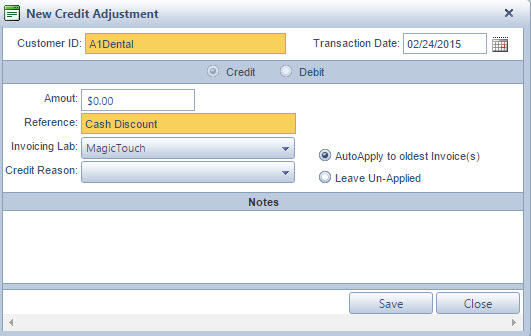Post Adjustment
Navigation: Customer > Accounting > Credits tab
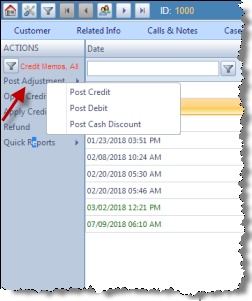
Post Adjustment option
1.Following the navigation path click Post Credit 2.New Credit Adjustment form will display with Credit option selected and disabled
Add Adjustment - Credit 3.You can make changes to following fields: ➢Transaction Date - displays current date but can be changed if necessary. ➢Amount - enter the Amount of money that will be credited. ➢Reference - by default is entered Credit Adjustment but you can enter any text ➢Invoicing Lab - as default the Lab is set to the one entered on Customer form, but you can change it if necessary ➢Credit Reason - select one of the available Reasons. ➢Select one of the following options: oAutoApply to Oldest Invoices(s) - this option applies the credit to the oldest invoices oLeave Un-Applied - this option will simply save the credit memo. ➢Notes - you can enter any instructions or comments. Note: Customer cannot be changed. If you wish to adjust credit or debit for another customer you need to close this form, select the customer you want and then follow the above navigation path to reopen this form. 4.Click |
1.Following the navigation path click Post Debit 2.New Debit Adjustment form is displayed with Debit option selected and disabled
Add Adjustment - Debit 3.You can make changes to following fields: ➢Transaction Date - displays current date but can be changed if necessary. ➢Amount - enter the Amount of money that will be credited. ➢Reference - by default is entered Debit Adjustment but you can enter any text ➢Invoicing Lab - as default the Lab is set to the one entered on Customer form, but you can change it if necessary ➢Notes - you can enter any instructions or comments. Note: Customer cannot be changed. If you wish to adjust credit or debit for another customer you need to close this form, select the customer you want and then follow the navigation path to reopen this form. 4.Click |
1.Following the navigation path Post Cash Discount 2.New Credit Adjustment form is displayed with Credit option selected and disabled
Add Adjustment - Cash Discount 3.You can make changes to following fields: ➢Transaction Date - displays current date but can be changed if necessary. ➢Amount - enter the Amount of money that will be credited. ➢Reference - by default is entered Cash Discount but you can enter any text ➢Invoicing Lab - as default the Lab is set to the one entered on Customer form, but you can change it if necessary ➢Credit Reason - select one of the available Reasons. ➢Select one of the following options: oAutoApply to Oldest Invoices(s) - this option applies the credit to the oldest invoices oLeave Un-Applied - this option will simply save the credit memo. ➢Notes - you can enter any instructions or comments. Note: Customer cannot be changed. If you wish to adjust credit or debit for another customer you need to close this form, select the customer you want and then follow the navigation path to reopen this form. 4.Click |
See also: