Post Payment
Usage:
To enter a new payment click the Post Payment button on the Accounting tab on the Customer form or the Receive Payment on the Main menu. If the first navigation option is selected then the Post Payment form will display and the Customer name will populate with the customer information corresponding to the customer record selected. If the second navigation option is selected, Select a Customer for this payment form is displayed first and only after a customer is selected may you proceed with posting a payment.
Navigation:
Each of the following navigation path will get you to the Post Payment form:
➢ Select the customer for which payment will be posted to then on Accounting click on Post Payment
➢Select the customer for which payment will be posted to then on Accounting > Payment click on Post Payment
➢ In the Main menu click on ![]() and then select the Customer for which the payment will be posted to
and then select the Customer for which the payment will be posted to
The Post Payment form will display:
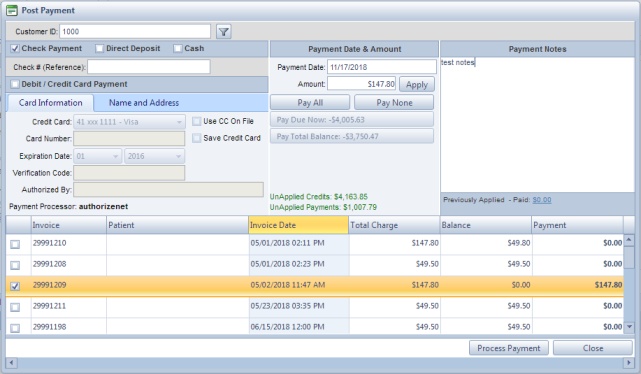
Post Payments form
On the Post Payment form you will see: 1.Customer ID - Automatically populated with the selected customer. 2.Select between Check Payment, Direct Deposit, or Cash. 3.Select Credit Card or enter a new CC and all it's corresponding info such as: Card Number, Expiration Date, Verification Code and Authorized By. Note: If you pay using a Credit Card then you may check the Save Credit Card option after you enter the card information. This way the next time this customer wishes to pay with the same credit card you simply check the Use CC on File option and select the credit card from the drop-down list. 4.Payment Date - is already populated with the current date but can be changed if necessary 5.Payment Amount - You have four options: ➢Pay All - Pay the total amount. ➢Pay None - Nothing will be paid. ➢Pay Due Now - Pay everything that is due at that moment. ➢Pay Total Balance - Pay the total balance amount. ➢Apply - Automatically apply the entered payment amount to invoices. 6.Next is the Name and Address. These fields will be automatically populated from the customer form, but you can change these details as needed. 7.A list of all invoices is displayed in the lower grid. Select the checkbox next to each invoice that you want to apply the payment amount to. You can additionally leave the 'Amount' field blank and instead select the invoices you want to pay, and the Amount will automatically update. 8.Enter any Payment Notes if necessary. 9.Click |
See also:
