Department Calls
Usage:
The Department Calls menu is designed to: keep track of all Department Calls, easily search between existing records, create new calls or delete existing ones. The Department Calls menu contains relevant information about all existing calls, but also is an easy way to check on a specific call by using all available filters and search options.
Navigation Calls > Department Calls or  on Home Page
on Home Page
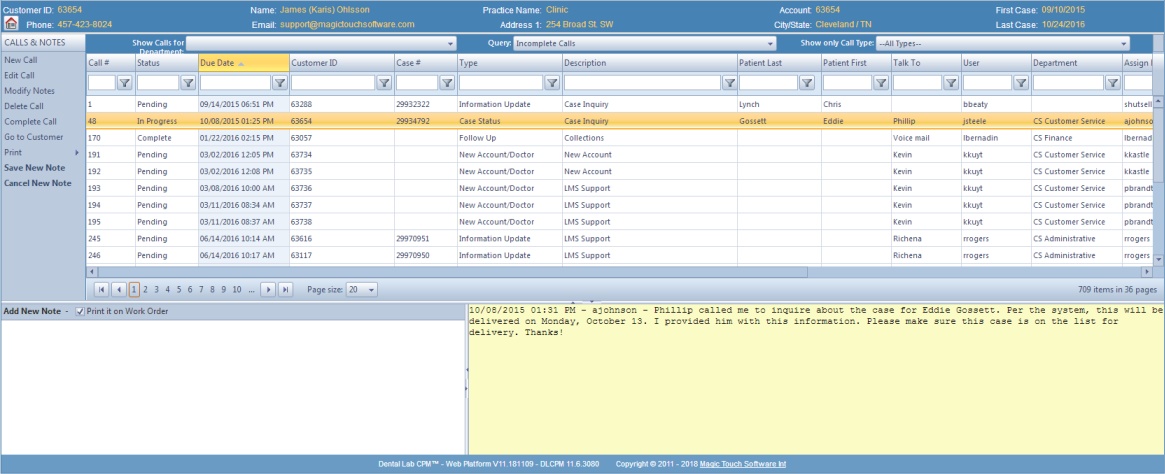
Department Calls form
As the Department Calls form is opened you will see that it is divided into several rows and columns, which include different types of information. ➢ Customer section- All fields in this section are for display only and are shown to provide information about the customer who the call was created for. Selecting any call in the grid will provide information about : •Customer ID and Name •Practice Names •Account Number •Customer Phone number, Email address and City/state. •Customer First and Last case entered dates. ➢Query section- These three fields allow the user to search between all existing calls: •Show Call For Department - By selecting a specific Department from the drop down list, the calls will be filtered and will only display the calls created for the selected Department. If there is not a specific Department selected then all calls will display. •Query - You can select an existing query from the drop down list. You can select to see: All Calls, Calls that have a specific status, and Calls that were created before or after a specific number of days. •Show only Call Type - Select any existing Type from the drop down list and all calls that have the selected type will display. Please Note: All three of these options can be combined in order to filter the calls and to receive only the records that you wish to find. ➢Grid section- In the middle of the Department Call form is the grid where calls are displayed and details of each call can be viewed in the grid's columns. ➢ Call Notes - where existing notes can be seen and new notes can be added. |
1.On the Department Calls form click on New Call. 2.Select a Customer ID form will open. Search the customer for which the call will be created for and click on it. 3.The Phone Call and Notes form will open. Also, when the form opens, the Customer name and Phone number will automatically display in the form header accordingly. 4.Because the creation of a call is the same regardless of the path of access, please follow the steps described in the Calls and Notes topic, Add a new Call, from step 3. (first two steps are different because of the navigation path) |
All steps are described in Calls and Notes topic. The path of accessing the calls may be different , but the steps to execute operations are the same. So please read more info on the corresponding links: 5.Go to Customer - will open Customer form |
See also:
