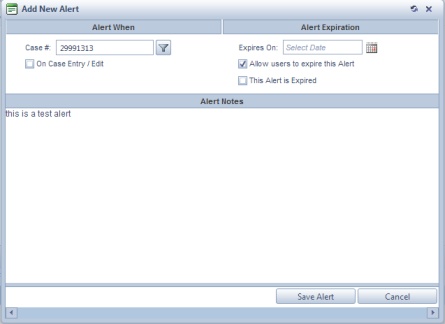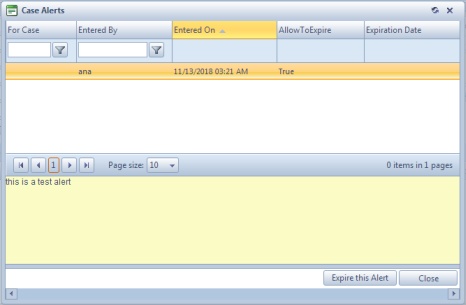Customer and Case Alerts
Usage:
Customer and Case alerts form is created with the purpose of sending instant messages automatically when some actions are performed. For example, one may set an alert to pop up every time a new case is entered, or when a specific case is invoiced.
Case Alert can be also set to a specific case on Cases form - see details on this topic
Navigation: Customers > Customer & Case Alerts
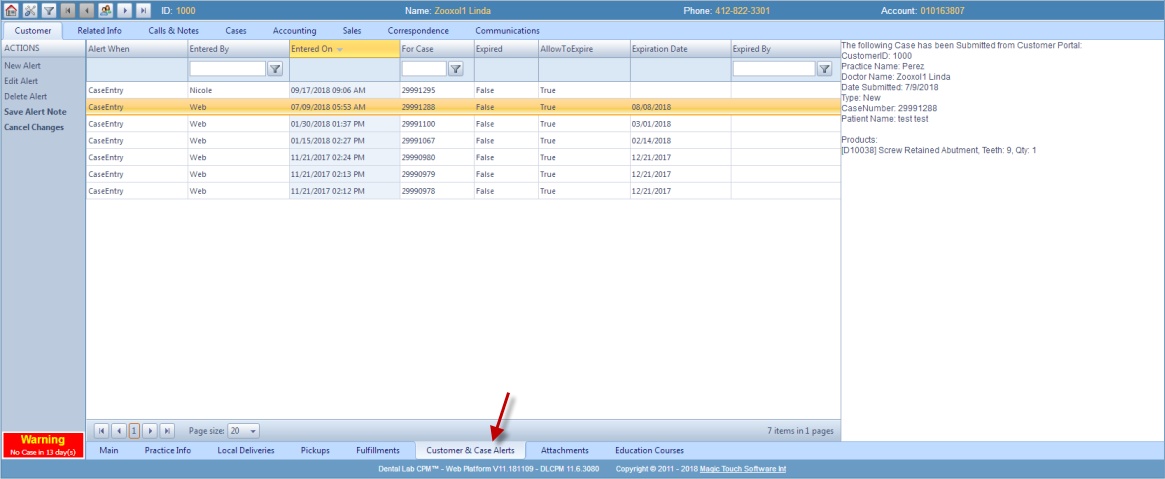
Customer and Case alert form
This alert was set for Case Entry. When a new case was entered the following form pops up automatically. You may manually Expire this Alert or simply close to continue. If alert is not expired, it will be displayed also next time when a new case is entered.
Case Alert |
1.On the Customer & Case Alerts form select the Alert you wish to update 2.Click on the Edit Alert button. 3.Modify any necessary fields 4.After making any changes click Note: You can modify the Alert Notes without opening for edit. Simply type the text in the text box on the right and click Save Alert Note button. If you want to cancel what you changed then click on Cancel Changes button |
1.On the Customer & Case Alerts form select the Alert that you wish to delete. 2.Click on the Delete Alert button. 3.Select Yes when prompted for confirmation. The selected record will be deleted and will no longer display in grid. |
See also: