Version 12 New and Enhanced Features |

|

|
|
Version 12 New and Enhanced Features |

|

|
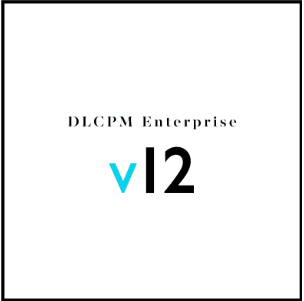
Version 12.11 Build 26 Release Notes – January 13, 2022
✓Corrections:
The following corrections have been made to the functionality occurring in previous versions:
➢Users were unable to add a product to a Task Group when the Production Method name on the Product exceeded the character limit. The Task Group has been updated to allow for Production Method names with a higher character count.
➢An error occurred when viewing the 7 Day Capacity Forecast of a task in the Load Schedule Dashboard.
➢The "Scheduling Conflict Alert" job was updated to exclude completed tasks and invoiced cases.
Version 12.11 Build 25 Release Notes – December 28, 2021
✓Corrections:
The following corrections have been made to the functionality occurring in previous versions:
➢The Quick Complete feature in Case Finder was not respecting the global setting option for 'Always set payrate to zero when completing tasks on Remake cases'.
➢With the previous enhancement to the mail service to use TLS 1.2, in the event of failed emails the long error log has been removed and replaced with a simple log.
Version 12.11 Build 24 Release Notes – December 17, 2021
Digital Case Import:
➢ The shade selection now imports to the case header, not the product.
✓Corrections:
The following corrections have been made to the functionality occurring in previous versions:
➢Digital Case Import issues:
oThe import process was not detecting duplicate cases for iTero, Trios, and Medit.
oTrios: The import was looking for the PrintableOrderForm or ZipName + HTML file. The Zip process renamed the file, so the import could not locate either of those files. The updated process looks for both; if not found, it looks for an HTML file.
oMedit: The system is now adding the filename in the Description column within Images & Attachments on cases. The description column is 50 characters long, and the data was being truncated. The text is now trimmed to a maximum of 50 characters to fit the description column.
➢The log4J component has been updated to version 2.16.
➢Inter-company credits created and applied after the statement was run did not advance the statement period, and the customer statement was not updated to reflect the credits. The system has been enhanced to post Inter-company Credits to the next statement period when the current period is closed.
➢Cancelled and On Hold cases displayed in the Vendor Shipments manager list when the 'Pending Cases to Ship Out' query filter was selected. The Vendor Shipment Update job has been updated to consider case statuses and will remove canceled, on hold, deleted, estimate, and credit cases.
Version 12.11 Build 22 Release Notes – December 9, 2021
✓Corrections:
The following corrections have been made to the functionality occurring in previous versions:
➢If a customer was restricted to only order products from a specific catalog, users were still able to enter products that were not included in the catalog.
➢Certain installations would lose support for foreign characters (i.e., ä, ö) in the Customer ID field.
➢It was possible to add a Customer with the Pre-Pay option checked to a Billing Account from the Customer form, which is not supported. Now a warning will appear if a user tries to do either of the following:
oAdd a customer with the Pre-Pay option checked to a Billing Account.
oCheck the Pre-Pay option iif a Customer is already associated with a Billing Account.
➢Digital Case Import - Importing Trios Cases:
oThe copy that is created of the PrintableOrderForm.html will attach to the case and now will have the case number in the file name to prevent the file from getting overwritten by the last imported case.
oThe case's RX Number is retrieved with the case number and will no longer get cut off and fail on import.
➢ A duplicate entry from the Scanner Materials Maintenance List has been removed.
Version 12.11 Build 21 Release Notes – November 24, 2021
Advanced Export/Query:
➢ The following Case columns have been added:
oCase's Priority
oCase's Patient Chart
Batch Processing:
➢ The Update Case Status option, under Batch Processing, now includes the same case statuses available from case entry/edit. These options are only for cases marked for Production.
LabConneX:
➢The Carrier, Service Type, and the tracking number will now transfer to the Origination (Invoicing Lab) from the Vendor (Production Lab) when shipped if the option is enabled in Global Settings for LabConneX.
Load Schedule Assignment (LSA):
➢A new warning has been added to the Load Schedule Readiness to alert when there are teams without team products set. If a team does not have any products set, tasks will not be assigned to the team.
✓Correction:
➢Previously, Teams Products was only referenced to retrieve the Preselected Team on the case from the Customer Preferred Teams when Global Settings was configured to do so. As a result, some tasks were being assigned to teams that did not have the team product set for the team in the Teams maintenance. LSA has been corrected to assign a task to the team only if the team has the product listed under the team's products.
✓Corrections:
The following corrections have been made to the functionality occurring in previous versions:
➢Users were unable to post a payment for customers set to a currency different from lab currency because of a rounding issue when computing the payment amount upon selecting invoices and the total balance of all selected invoices.
➢Users were receiving an error message when scanning documents on entry of a new call.
➢Documents were not displaying in the call's document grid after scanning, and users were advised to save the call first for the scanned document to show. All documents will now show in the call's document grid immediately upon scanning.
➢The 'Import Digital Cases' job would stop running when processing a 'bad' zip folder (an example of a 'bad' folder would be a 0 Byte folder). The job has been enhanced to skip over any 'bad' folder and proceed to process the next zip folder.
Version 12.11 Build 19 Release Notes – November 11, 2021
Reports:
➢In the Employee Time Clock reports, a selection for Vacation has been added as an activity type parameter.
✓Corrections:
The following corrections have been made to the functionality occurring in previous versions:
➢The 'PrePay Open Cases Daily' option label displayed incorrectly on the AutoPay tab in customer settings. The option is now visible based on the following criteria:
o'Allow posting Prepayments to Open Cases' should be enabled under Accounting in Global Settings.
o'PrePay Customer' should be enabled on the customer Accounting tab.
o'Set the Customer to AutoPay' should be enabled in Customer Settings.
➢The DLCPM Email process will fail if there are any attachments over 100 MB. This is due to most mail servers not handling larger attachments.
➢Build 19 includes the latest iTero download.
Version 12.11 Build 17 Release Notes – November 8, 2021
Digital Case Import:
➢ The iTero download now also prints the RX from the iTero site and attaches the PDF to the case as RX2. This eliminates the need for labs to go back to the iTero Portal to print the RX.
✓Corrections:
The following corrections have been made to the functionality occurring in previous versions:
➢Digital Scanner files weren't getting deleted from the Digital Scanner Import Repository after being imported.
Version 12.11 Build 16 Release Notes – October 28, 2021
Digital Case Import:
➢For iTero cases, in addition to the current process of downloading the Zip file, processing, and creating a case, the RX and RX2 will now print and attach to the case documents.
➢A new option has been added on the Settings tab of Lab Settings for Digital Case Import to 'Reverse First Name and Last Name'. Enabling this option will instruct DLCPM on how to identify the First and Last Name from the Patient Name information provided from the scanner files. If the format based on region comes from the scanner files is Last Name, then First Name, this option should be enabled.
Cases:
➢A column for Product Price has been added on the form for 'Select a Product', which populates when selecting or searching for a product in both the Add single and Add multiple products forms.
✓ Corrections:
The following corrections have been made to the functionality occurring in previous versions:
➢Emails sent via various automation jobs were failing due to Office365 no longer supporting TLS 1.0 and 1.1. Email send now enforces TLS 1.2.
Version 12.11 Build 15 Release Notes – October 25, 2021
Lab ConneX:
➢The existing option for 'Transfer Case Instructions/Preferences to Production Lab' located in Global Settings under LabConneX General Options now includes sending the case RX Preferences. These preferences will display on the Remote Preferences tab under 8. Preferences & Notes in Case Finder and Customer 4. Cases tab.
Shipping:
➢Bundle Shipments: When the bundle Customer ID is changed on the Customer 1. Practice Info tab, a prompt will ask if the user would like to update Open Cases & Invoiced Cases that have not yet shipped for the customer in order to reflect the bundle change. If 'Yes' is selected, all affected cases will be updated.
Along with the update to cases, the following is processed as well:
•'Shipment Bundling CustomerID' log will be added to the Case Audit Trail Case Log for each case impacted.
•'Bundle CustomerID Changed' log will be added to Customer Log located under the top Customer menu.
➢If FedEx COD shipments are set using a 3rd Party Billing Account Number, the account number will now automatically be set to the shipper instead of the 3rd Party.
Load Schedule:
➢Each page of the Load Schedule Dashboard now includes a Department filter. This department filter will include filtering by the Product ID department and the Task department.
✓ Corrections:
The following corrections have been made to the functionality occurring in previous versions:
➢When the repository for Digital Case Import was not configured, the process for cases would not proceed. It will now fail to upload the files to import and create a Windows notification.
➢Various column sorting corrections have been made in the Vendor Shipments Manager.
➢Corrected the default Due Time to calculate correctly when the Due Date was calculated from the Ship Date, in Case Entry.
➢Users were unable to add or remove favorites from Product Favorites on the Add Multiple Products form.
Customer Web Portal Release – October 26, 2021
Overall General Enhancement:
➢The following text has been changed throughout application:
•"username" to "user id"
•"cell" to "mobile"
Accounting:
➢Make Payment/BA Payment pages -
•After processing a successful payment, selecting the “Close” or "Print Receipt" button will redirect the user automatically to the "View Balances & Payments" page.
•The user interface values for Aging fields have been updated to subtract the Un-Applied aging fields from each aging value (30, 60, 90, Over90). The sum of aging fields will be equal to the “Past Due Balance” total.
•The Country selection has been modified from a free field to a look up list selection.
•If Customer or Billing Account is setup on AutoPay, a warning message will display in the post payment pages.
➢View Statements – removed the red color applied to the text on the Current Balance column
Submit Case/ Submit RX:
➢If the Management Console (MC) property for "CaseSubmitHideArch" is set we no longer show the Arch list selection for products set to prosthesis. This also now allows the user to change the quantity manually.
***Please note, the quantity is still bound to min/max qty set within Global Settings, but the Teeth field will no longer populate.
➢If a product has the property for Require Doctor Name set in the portal options of Global Settings, this now allows for the case to be submitted even if the selected doctor in the list is the default doctor.
***Please note, the doctor name will ONLY populate from the main customer account first and last name fields, NOT the Practice Name field.
➢When submitting a case, the final submit message displays a new "View Cases" button upon successful submission.
View Cases:
➢When the Management Console property for "HideViewCasesFields" is set, the Attachment column within the case grid will now be completely hidden.
➢When the Management Console property for "DisableViewCaseActions" is set, the column for Case View Attachments is hidden.
➢If the Management Console property for "DisableUploadForInvoicedCases" is set, the feature to upload files is available only for cases that have not yet been invoiced.
➢All prices are now displayed in customer currency.
➢Within the cases grid, the Total column for price has been updated to display 'NA' when the case still has a "Submitted" status.
➢If the Status column is set to be hidden within the Management Console property of “HideViewCasesFields”, then it is hidden in the "View Cases Details" module as well.
➢The Rush flag was moved from the “Status field” to the title of the module. This flag can also now be hidden with the respective Management Console property set.
➢When a user selects to create a New Inquiry, the call created will now assign the call Department based on the setting within the Management Console property for “AssignActionCallToDepartmentID” and assign the User based on the Management Console property for “AssignActionCallToUserID”.
Management Console:
➢The following new properties have been added:
•Cases – "CaseSubmitCustomMessage": If set, the text configured here will display at the top of Submit Case/RX Case module.
•Cases – "CaseSubmitCustomMessageType": This property controls the property for "CaseSubmitCustomMessage" background color type. If the property for "CaseSubmitCustomMessage" is not enabled, this should not be set.
oDanger = Red
oWarning = Yellow
oSuccess = Green
•Cases – "CaseSubmitDisplayProductPrice": When this property is enabled, the selected products' price will display on submission.
***Please note, this may cause a discrepancy to the user if the Catalog or other pricing elements are changed before the Case is accepted. Also, quantity discount is not calculated until the case is accepted in DLCPM Enterprise.
•Cases - "CaseSubmitHideArch": When this property is enabled, the Arch field is hidden for Prosthesis products and allows the user to change the Quantity on submission.
•Files Upload – "DisableUploadForInvoicedCases": When enabled, this will restrict users from uploading any documents for invoiced cases.
•Portal System – "ExpireLoginSession": If set, doctors will be required to log back in after the amount of minutes of inactivity set within this property. If this property is left at zero, there is no set expiration time frame applied.
•Portal System – "OpenExternalURLForMakePayment": If set, when users select the Make Payment option, the external URL defined in this property will launch versus loading the post payment module in the portal.
➢The following Management Console properties have been updated:
•Access Control - "DisabledModules": Admins may now disable the "View Design Approval" and "Make BA Payment" modules
•Calls & Notes – "AssignActionCallToDepartmentID" – The description for this property has been enhanced for clarity: “Additionally, if set, this Department will also be assigned to new inquiries.”
•Cases - "HideViewCasesFields" - Admins may now select to hide the Document Approvals column
•Cases - "DisableViewCasesActions" - Admins may now disable the Case View Design Approval module
Login:
➢Forgot Password –
•The ‘Last Payment Amount’ has been removed from the ‘Forgot Password’ module.
•The logic of resetting the password has been updated to send an email with a reset link.
•Security logic: After five failed attempts to reset the password with the wrong User ID, the token will be deactivated and the link will no longer be available. The user will need to request another reset link.
Pickups:
➢Request pickup - The Total Weight field has been enhanced to only allow for numbers on entry.
Design Approval:
➢The home page now holds a notification control that will notify the user of any pending Design Approvals.
➢A new page has been created for Design Approvals, accessible in the Cases menu. This page will display a list of all Design Approvals that the customer currently has requested, approved and rejected. By default, the Pending design approvals will display on access, but the filter can be changed to Accepted, Rejected, or All. Once a design approval is listed in the grid, the page will display with options to Accept or Reject as well.
➢View Cases - The action menu has a new link for ‘View Design Approval’ that will open the View Design approvals page with only the design approval(s) available for that specific case.
oA new column has been added for ‘Pending Design Approvals’ for each case.
oIf a case has more than one pending design approval, the module will first display a grid of design approvals and will allow the user to click each row in order to open the ‘Accept/Reject’ module.
oIf a case has only one pending approval, the module will automatically open with ‘Accept/Reject’ module.
Language:
➢Portal Language Logic:
1. Check the user's language set in the browser Cookies and use that language.
2. If no cookie with language is found, use the browser's own language.
3. If there's no acceptable language retrieved from the browser, use the default value saved in the configuration file.
➢Web settings - A new option for "Italian" has been added.
✓ Corrections:
The following corrections have been made to the functionality occurring in previous versions:
➢Spelling corrections made in the Management Console user interface.
➢STL Viewer – When using the French number format (decimal separator as comma instead of dot), there were issues with the opacity and shininess.
➢View Cases - all sub-modules from the Case action menu are now bound to Management Console property for "HideViewCasesFields". In prior versions, some of the fields like Patient Name could be visible even if it was hidden in the cases grid.
➢Case Design Approval - When the design approval review was initiated from the menu Cases - View Design Approval, the form for Accept/Reject would open with the case header with blank values.
➢All modules - The phone format logic has been updated to default to the "US format" if the internal preferences for Phone Format value is blank, regardless of the current culture the portal is in.
➢The portal cookie for local settings such as Language was expiring as soon as the browser was closed, if the browser setting was not set to keep the cookies alive. This has been corrected to keep the cookie indefinitely regardless the browser's settings.
➢All modules with grids containing date filters have been updated to allow filtering by various date formats without generating errors if the user interface date format did not match the internal date format.
Version 12.11 Build 12 Release Notes – October 19, 2021
Accounting:
➢The following changes have been made to prevent errors when deleting statements:
•Prevent adding inventory item products on Volume Discount and Recurring Invoices.
•Prevent users from enabling 'Do not allow negative On Hand Quantity' if there is already negative stock for at least one inventory item.
Employees:
➢The Employee Time Clock date range will now default to from today's date to 30 days in the future.
Load Schedule:
➢The following columns have been added to the Unassigned Task tab in Load Schedule View:
•Invoicing Lab
•Production Lab
✓ Corrections:
The following corrections have been made to the functionality occurring in previous versions:
➢Batch Accept Cases will now trigger LXE transaction.
➢Some users reported an error when trying to capture an image. This was due to the system closing the form before the graphic component was unloaded on certain computers.
➢Fixed issues and enhanced the process for iTero Download.
➢The PO Instructions column on the Vendors Maintenance Form was not populating the text entered within the Instructions text box on the Vendor.
Version 12.11 Build 10 Release Notes – October 4, 2021
✓ Corrections:
The following corrections have been made to the functionality occurring in previous versions:
➢The Campaign Manager was unresponsive when new customers were added to an existing campaign with customers.
➢Key binding issues in the Invoice Case module accessed from the left-hand sidebar have been corrected. Additionally, the keyboard combination for Scan was previously Alt + C; this has been changed to Alt+S.
➢The Call Lists and Call Edit date columns were not sorting properly.
Version 12.11 Build 09 Release Notes – September 28, 2021
Cases:
➢When DLCPM combines case document images on the Images & Attachments tab, the files are now created as a PDF file instead of TIFF when adding to a case. The same applies when using the Capture Image option to capture photos from a camera.
Invoice Case:
➢The Invoice Case form is now restricted to Open cases. As cases are invoiced, the grid will refresh and the invoiced case will disappear. The Un-Invoice option has been removed from the form.
✓ Corrections:
The following corrections have been made to the functionality occurring in previous versions:
➢An error populated when attempting to select the Pontic teeth for multiple bridges.
➢An error populated wen trying to edit the first expression of an Advanced Query.
➢When trying to print Return Label, an error returned as a result of the Print Spooler service not running.
➢A spelling error for the state name (Saskatchewan) in Canada has been corrected.
➢Labs that require special characters were unable to enter special characters when changing the Customer ID.
➢An error on import populated when loading a CareStream file in a certain PDF format.
➢The filter columns for Date in Case Finder were not returning results if the criteria entered did not have leading zeros. Searching by date within those columns no longer requires leading zeros.
Version 12.11 Build 08 Release Notes – September 7, 2021
Advanced Query:
➢A new table has been added for 'LabCustomerTaxes' in Advanced Query. This table will allow querying for customer sales tax.
➢A column selection for Billing Email has been added to the Customers table in Advanced Export and Advanced Query.
Automation Jobs:
➢'Propagate Task properties to Product Schedules' is a new automation job. This job will update the task properties in product schedules based on the values from Production Tasks. The system will log the Job Processor table update under the Application General section of the Data Audit Trail.
***Please note, only administrative users have access to the Data Audit Trail
Digital Case Import:
➢A new service for “Download Digital Cases” has been added. This service will log in to iTero on behalf of the lab and download their files. This service will then download the files, while the second service 'Import Digital Cases' processes them. By default, the service goes back five days.
➢In Lab Settings, three additional fields are available under iTero; currently, the only scanner supported.
•Enable download
•iTero User ID
•iTero Password
➢The service requires a gateway subscription license and there is no grace period.
Batch Processing:
➢A new option is available to batch print invoices in the order they were scanned into the form. Select 'As Entered' in the print order section.
Catalogs:
➢A warning message will populate when users de-select all products from a catalog in Catalog Products maintenance.
Tool Loans:
➢When adding a new tool loan from Tool Manager, the Route will populate based on the customer default route settings when the option for 'Create Local Delivery' is checked.
General Settings Enhancement:
➢A new warning message will populate when the general setting for the 'Notify users to refresh their Sessions when Global Settings are changed' option is disabled. This warning message will notify the user of the effects of disabling this option and proceed with caution.
Shipping:
➢In Lab Settings, when selecting to generate the FedEx Certification files, there are now three options to select from:
•ZPL
•Label Printer selection
➢For the Canadian courier service, ICS, a tracking URL has been added to Carriers Maintenance in global CRM settings. Users can insert tracking numbers onto cases that have shipped outside of DLCPM Enterprise and still access the transit status with the various track case options.
➢Added an updated tracking URL to FedEx in the Carriers Maintenance in global CRM settings.
➢In the Global Settings, Case Options, Case Dates, there is an optional check box to 'Automatically calculate Due Date from Ship Date when left blank.' When checked, the system will use the carrier's estimated Delivery Date to calculate the Due Date. Previously, when checked, this optional setting used the number of days set under Case Options in the Global Settings.
✓ Corrections:
The following corrections have been made to the functionality occurring in previous versions:
➢When Case Entry accepted a case from the web, some cases with Special Prices had certain discounts incorrectly applied.
➢When using the column filters in the customer look-up menu, the cursor incorrectly navigated from the column menu to the Find (F2) box.
➢Selecting to duplicate a case would not inherit the COD flag from the customer or case selected.
➢A maximum of 50 Campaigns would display on the Constant Contact Campaign drop down selection. All campaigns will display now.
➢Certain statement emails failed to send due to a flag preventing the Daily Automation from running..
➢An invalid error populated when setting a new case entry customer alert.
➢The LX update process was sending blank ePop notifications for Design Approval requests and results.
➢Batch Accepting Cases failed if the ship date time cutoff was '--Noon-'.
➢A customer balance discrepancy occurred when a new customer was added and a case was immediately invoiced. The update balance process did not calculate if the customer did not have a previous statement record.
➢When selecting to send a broadcast email, customer records were not returned when using the query 'Have ordered ? Product in last ? Days'. This issue would have occurred when using any query referencing case products.
➢Various text display corrections have been made in the Broadcast Email module.
➢When opening various forms and saving, enhancements have been made when the forms close to prevent the objects from displaying as they close.
➢Upon selecting to view related cases for the same patient name on case entry or edit, or when trying to view customer cases placed On Hold, Cancelled, or Sent for TryIn, cases did not properly display and the form was blank.
Version 12.10 Build 70 Release Notes – July 27, 2021
Digital Case Import:
➢The following enhancements have been made to Digital Case Import:
•Ability to directly upload the file to the repository or use client Service to upload
•Added Created By
•Data Audit trail will display progress while the file is being transferred from Client
Cases:
➢Added right-click menu to Customer, Cases page for “Edit Invoiced Case”
Help:
➢Help > Index now points to a new URL.
✓ Corrections:
The following corrections have been made to the functionality occurring in previous versions:
➢When posting a pre-payment an error was received.
➢If the Product ID was changed on an open case that had a pre-payment posted, the pre-payment was not getting fully applied.
➢Load Schedule Readiness displayed an error for tasks that could not be assigned as a result of discontinued products. Tasks that cannot be assigned from team product tasks from discontinued products will no longer display in readiness check.
Version 12.10 Build 68 Release Notes – July 19, 2021
Digital Case Import:
➢In Lab Settings, a new check box option and edit box have been added to the case import section for the following:
•Unzip Import File - If this option is enabled, the zip folder itself is not attached to each case but the entire contents of the zip file are attached instead.
•Default Customer ID for Unknown Scanner - This requires a valid Customer ID in this field in order to catch any files that may fail to import if DLCPM Enterprise could not find any documents such as an XML, PDF, or an XPS file to identify the scanner. With this field populated, cases would never fail but add the case to the Customer account for review.
•Within the Administrative menu for Data Audit Trail there is a new section for Digital Cases Import. In addition to displaying all successful and transferred case imports, failed imports will also display. For any failed imports, an option for “Re-queue” which when selected will change the status back to “Transferred” in order to make the import available for DLCPM Enterprise to process it again.
***For more information see the following Digital Case Import Topic
Customer Settings:
➢A new menu option for “Default Products” has been added. The products defined here will automatically be added to each case entered on the account. This option will allow for products to be defined on a customer or defined by a specific practice doctor.
•The products set under “-- Default --” will be added when the new case form is opened. Those products will be visually shown on screen within the products tab.
•If there are products added for a specific doctor, the products will be added when the practice doctor is selected from the list in addition to the default products.
***Please note that the default doctor is automatically selected when entering a new case and will populate the default products. For doctor-specific products, the doctor must be selected from the list of practice doctors.
➢LXE Enhancements:
➢LXE is now able to send cases between multiple labs within the same database. This enhancement is geared towards environments where there are multiple production labs that outsource production to another lab entity and require LXE service for proper tracking of the cases.
Reports:
➢When exporting any report in the new Crystal Report Viewer, the default file type was (.rpt). This has been enhanced to default to PDF.
✓ Corrections:
The following corrections have been made to the functionality occurring in previous versions:
➢For certain customers, the Statement emails were not populating to the Customer's Correspondence tab.
➢An error would populate when creating a Production Method with tasks having the same sequence number.
➢An error populated when adding tasks to a Production Method with double quotation marks in the method name.
➢When running the report Outsourcing Lab Work Orders located in the shipping folder of the Reports Center, a parameter would incorrectly populate on screen.
Version 12.10 Build 66 Release Notes – July 2, 2021
General Improvements:
➢The Case Finder tool has been improved to perform much faster when navigating through various pages.
➢The speed when opening a case has been improved by nearly 3 times from previous versions.
General Settings Enhancement:
➢The following providers have been added to the list of available SMS Providers found under the Route Drivers maintenance in the Shipping Section of the CRM Lists of Global Settings:
•Virgin Mobile Canada
Calls:
➢In Call Edit, a new button has been added called "Last Note Recipients", allowing a user to notify the same recipients of the last saved Call Note.
Customers:
➢An Audit Trail log has been added to preserve the original Deleted By and Deleted Date when restoring deleted Customers and Cases.
Digital Case Import:
➢This is a process where DLCPM reads a ZIP file provided by Digital Scanners to receive cases.
➢We currently support files from 6 Scanners:
•iTero
•3M
•Carestream
•Medit
•Sirona
•Trios
***Please contact Magic Touch Software Support Team for additional information.
✓ Corrections:
The following corrections have been made to the functionality occurring in previous versions:
➢The Nightly Invoices automation job was sending a blank email if a customer had cases on hold in the last seven days if the template did not contain the on hold section. Inbound Cases & Shipment has been modified to exclude Hold Cases if the Hold Days parameter is set to 0.
➢If the printer settings for the invoice were set to print two copies, Crystal Reports was only printing one copy.
➢In certain scenarios of document scanning, only the first scanned page was saved.
➢The feature to copy a Customer's Special Prices to another Customer did not copy over the property to not allow a further discount.
➢The Duration field on Production Tasks was grayed out even though the field could be edited.
➢When creating a shipment, an error occurred when the Return Label's Service Type was blank. The service type selection is now required.
Version 12.10 Build 61 Release Notes – June 15, 2021
Accounting:
➢A new option for Adhoc Print Invoices has been added to the main Accounting menu that now can be used for Billing Accounts. This is the same form and options that are available from the Customer Accounting menu with radio buttons for Customer or Billing Account.
Cases:
➢The following enhancements have been made in the Add Multiple Products form on case entry & edit:
oA new checkbox option has been added in the Group By section for 'Sort by Description'. This option is a user preference and once set, will remain checked.
oTwo drop down selections have been added for product Translucency and Shade
➢The process for scheduling on case entry has been improved for optimal functionality and eliminating errors.
Case Finder:
➢A new checkbox option for Doctor Name has been added under the main Search Options
➢A new option has been added to the right-click menu for Cancel Case
➢A new option has been added to the right-click menu for Edit Invoiced Case
Calls:
➢Users are now able to shift-click to select and delete multiple calls in the various call managers at one time.
➢An option to 'Exclude Customers Linked to a Billing Account' has been added when creating Collection Calls under Automated Services.
LXE Enhancements:
➢A new checkbox option has been added under the LabConneX section of Global Settings for 'Transfer Case Due Date to Production Lab'
oIf this option is set, the Due Date will transfer
oIf this option is not set, the Due Date will be left blank.
➢When Accepting and saving a case, the recalculate option set in Global Settings is still respected. If the recalculate due date option is set, the Due Date will be calculated and will overwrite the due date that was previously set.
***Please note, if the production lab would like to keep the previous due date, the Global Settings for recalculate should not be set.
Settings:
➢A new checkbox option has been added under the Case Options section of Global Settings to combine multiple images into one file when uploading. When set, multiple images are combined into a .TIFF file.
***Please note, this option will be enabled by default with this update.
Shipping:
➢The Shipping Manager will not respect the max count of cases in a shipment when the Customer is marked as an 'InterCompany' account.
✓ Corrections:
The following corrections have been made to the functionality occurring in previous versions:
➢Job Processor has been enhanced so it will not execute any jobs if the previous run is still pending.
➢An error populated in Fulfillment Manager when creating shipment while using Euro currency format.
➢In some situations, the Report Viewer was opening off the screen and not visible. This has been corrected to ensure the viewer will always open on screen.
➢With certain Billing Account configurations, the confirmation payment receipt failed to send to the Billing Account contact.
➢When uploading or downloading large files with a slow connection speed, the client would appear to lock up if the user clicked away from the application.
➢The '&' symbol created errors when used with certain with report parameters.
➢Various spelling format and grammar corrections have been made across the application forms.
Version 12.10 Build 55 Release Notes – May 14, 2021
Cases:
➢Work Order notes can now be edited for invoiced cases from the case finder right-click menu option, 'Edit Invoiced Case' or from the Actions menu on Edit Case.
Shipping:
➢The Invoiced Cases grid in Customer Shipping now allows for users to select and highlight multiple cases to Exclude from the selected Shipment.
✓ Corrections:
The following corrections have been made to the functionality occurring in previous versions:
➢When selecting to un-invoice a case, users are prompted to also cancel the shipment that was created for the case. If users select yes, the tracking # is cleared and the label is voided through to the Carrier. This process was only applying to UPS shipments and has now been corrected to apply to FedEx shipments as well.
➢Under certain conditions, the Common Notes were pasted to the incorrect notepad.
➢In certain environments, Reports Monitor was not starting on specified time set in the Global Settings.
Version 12.10 Build 54 Release Notes – May 7, 2021
Case Finder:
➢A new grid column for Digital Scanner has been added to Case Finder.
Cases:
➢When adding case products, the Tooth Chart selection will now default to the customer's preferred tooth chart instead of the laboratory tooth chart configured within the Global Settings.
Reports:
➢In the latest version of Crystal Reports, users were required to click the Toggle Group Tree button on the left hand side each time to expand tree view. This has been enhanced and will be set automatically.
➢When viewing reports, the window form size now defaults to the previously viewed form size.
***Please note the size is not retained if the form was maximized.
Statements:
➢Statement Monitor now shows pending Customer and Billing Account statements that are in the process of being created.
➢Process Statements ensures both Customer and Billing Account statements are processed.
✓ Corrections:
The following corrections have been made to the functionality occurring in previous versions:
➢When adding a case document using the Capture Image option, the first captured image generated a file name and path but the image was not saved.
➢Users were allowed to create a debit or credit memo with $0 value. A warning has been added to allow the user the opportunity to confirm. If the $0 value is intended, users are still allowed to save the transaction.
➢Users were allowed to change the price of a product when creating a debit or credit memo, even if the product did not allow it. This has been corrected.
➢In certain situations when invoicing a case, users were allowed to invoice a case with an Invoice date set to the previous period on the last day of the month & after statements were created.
➢A generated Invoice Number was sent over to Authorize.net to support L2 and L3 data. This has been enhanced to send over the first Invoice number that was paid for and some details of the invoice's first product.
➢In the Customer Payments Manager, the three radio options would clear the payment list and did not load the correct records.
➢Various spelling and display issues have been corrected throughout the application.
Version 12.10 Build 50 Release Notes – April 23, 2021
Batch Processing:
➢The printing options for Batch Processing: Print Case Documents, Print Workorders, and Print Invoices, no longer follow any case options settings or printer settings from global or personal settings. We now provide the option to configure printer properties that are saved as a “Machine” specific property, meaning that it is saved under the computer name and not the user. Anyone who logs in on that computer will inherit the printer and its properties.
Case Enclosures:
➢When adding case enclosures, both forms have a radio button for History and System. The system will remember the last enclosure used.
➢When enclosures are selected during case entry the last 20 most recently used enclosures will display. The enclosure history is refreshed once the case is saved.
Case Finder:
➢A new right-click menu option to Cancel Case (Ctrl+X) has been added, as well as a button from the Case Finder toolbar menu.
➢A new right-click menu option to Edit Invoiced Case has been added.
Reports:
➢Group Tree View has been added to the latest version of Crystal Reports.
General Enhancements:
➢Enhancements have been made to how the system loads the next group of records on paginated grids and the way records are selected.
✓ Corrections:
The following corrections have been made to the functionality occurring in previous versions:
➢The "Practice Info" tab of the Customer form previously displays the date when the customer last logged in successfully to the Customer Portal. This has been enhanced to display now the date when the customer last accessed any page from the Customer Portal.
➢The 'Sent Emails' grid of the 'General Emails' View shows an error instead of the actual message of a text.
➢Pagination page count was not refreshing on customer form.
➢An error displayed when navigating to tabs in the Schedule Dashboard when the Date and Time format of the workstation is for Estonia. The Dashboard has been enhanced to support similar Date and Time format.
➢An error displayed when attempting to use Global Search.
➢An error displayed when attempting to create return labels from Customer Portal.
➢Prices were not displaying when using Sweden (SEK) culture format.
➢Autopay was not able to process a payment successfully for BasysIQ processor.
➢Bundling options display issue on the Shipping tab under Case Options in Global Settings has been corrected.
➢When posting a Direct Deposit Billing Account payment, the Reference number did not show on the related Customer Payments.
➢The Nightly Cleanup has been fixed to no longer complete web calls for invoiced cases.
➢Message boxes were sometimes hidden behind open forms in customer settings. Message boxes are now forced to display on top.
➢Design Approval requests were not being prevented for invoiced cases. It is now prevented for Credit Memos, Credit Adjustments, Debit Adjustments, Invoiced Cases, and Cancelled Cases.
➢A warning message did not display with the case validation option on if the case Ship Date and Due Date was the same but the Ship Time was after the Due Time. This has been corrected.
Version 12.10 Build 38 Release Notes – March 8, 2021
Accounting:
➢A new tax integration option has been added in Global Settings for Avalara AvaTax for 'Retrieve taxes for Credits when product is not on the original Invoice'. When activated, this will ensure that sales tax is properly calculated on credit memos where products on the credit memo are different from the original from all methods of creating a credit memo.
Advanced Query:
➢A new table for CaseLog as a related table under Cases in Advanced Query and Advanced Export has been added.
➢Advanced Query now supports the following options when configuring an expression:
•Start With
•End With
Reports:
➢The Report Viewer has been rebuilt for enhanced overall performance and optimization. Upon installing this upgrade, users will be prompted to proceed with installation of the enhanced installers. This enhancement also applies to the Reports Monitor feature as well.
Credit Card Processing:
➢An enhancement has been made to the integration with Authorize.net to support and meet L2 and L3 processing criteria.
oLevel 2: Zip Code, Address, CVV Code
oLevel 3: Customer ID, Taxes, Invoice Line Items
➢The credit card processor Moneris has been added using the latest API.
***Please note: Payments can only be processed in Canadian dollar currency.
Customer Address Verification - Batch Processing:
➢A new menu option has been added to the Batch Processing menu located in the Tools main menu from the top of the toolbar for 'Address Correction Batch'. This option allows users to verify customer addresses utilizing the Carrier's address verification to ensure customer addresses are correct for shipping purposes.
➢Users can accomplish the following:
oMultiple customers can be processed at once based on the query selection.
oFedEx, UPS, and Purolator carriers are supported.
oMain, Billing, Practice Doctor, Alternate, and Billing Account Addresses can be selected to be processed.
oOnly addresses with City and State and First Address Line populated will be processed.
oIf multiple addresses are returned there is an option to use the default address or be prompted to choose.
oAfter processing, the user can then review the accounts resulting in error and accounts that were successfully updated.
***Please note, international addresses are not supported.
Customers:
➢When a customer address is changed, a prompt now displays: "Would you like to update Open Cases & Cases Invoiced but not Shipped with the new address?". This is an enhancement to the existing prompt to only update open cases and will help to ensure cases in the Shipping manager are updated with the updated address for shipping.
Cases:
➢Users now have the ability to scan a Material ID barcode when adding material to a case. The barcode that can be used is generated for materials that are configured as inventory items via the Inventory report called: Inventory Item Barcode.
Calls:
➢The existing option to notify an additional user has been enhanced to allow for users to select multiple users to notify.
Shipping:
➢FedEx Certification files have been changed to generate in PDF or ZPL format to assist in the certification process when setting up an account for the integration.
•When Generating ZPL, you no longer have to change the paper type, we automatically set the properties to what FedEx requires (STOCK 4X6).
➢When a Tracking Number is added to an invoiced case from the Actions menu on case edit, the Shipment Date will be set to the current date if left blank on the form.
ePops:
➢ePops when received will no longer have a default button highlighted. The ePop window has also been modified so the space bar or the letter on the buttons are disabled. These changes are intended to prevent users from unintentionally closing ePop alerts.
Load Schedule:
➢A new Load Schedule option for 'Ignore Capacity, Assign by Task Due Date' has been added under Case Options > Load Schedule in Global Settings. With this option, when running LSA for a certain day, all tasks with Task Due Date of that day will be assigned to all eligible technicians regardless of capacity.
➢Load Schedule Dashboard has been enhanced to group by Technician/Team while in Day View.
System Admin Program - Application Security:
➢The following application security policy has been added to the Customer section of the System Admin Program:
oChange Catalogs - Allows changing the Customer or Web Catalog on creating a new New Customer, Cases, Customer Settings, and the Practice Info page.
✓ Corrections:
The following corrections have been made to the functionality occurring in previous versions:
➢In certain Purolator shipments, an error populated when the weight contained a decimal point.
➢In some cases, products on cases were found without a Production lab. This is now prevented for all cases.
➢When Load Schedule Assignment job runs on a Friday with a Projection Day of 1, tasks were not getting assigned on the following Monday. Load Schedule Assignment is now set to display projection to the next available business day, skipping holidays and weekends.
➢In certain configurations, Load Schedule Assignment was not correctly assigning tasks per the required proficiency set at the task level when scheduled on cases.
➢Using the 'Add Multiple Product' feature was not properly handling switching between a product with special price and the restriction for applying a sales discount, to a product set to allow to receive a sales discount. As a result, an error populated prompting the user to select for a discount reason when a reason was already selected on the screen.
➢In certain cases, there were conflicts with the Due Date and Ship Date calculation. This was due to retrieving the Estimated Transit Days from the carrier even though the option in Global Settings was not set.
➢Corrected issues with Text Messages sent to local drivers when scheduling Pickups:
oIf practice name is not blank, the text will include: Practice: Customer Practice Name
oIf the pickup Practice Doctor name is not blank and if it is not the same as Practice Name, the text will include: Doctor: Doctor Name
oIf the Customer full name is not blank, not the same as Practice name and not the same as doctor name, the text will include: Customer: Name on the customer record
oIf Customer full name is blank, the text will include: Customer: Shipping Department
➢The Ship Date of a case was not updating with the user's selected Ship Date when rescheduling the case from Case Finder or Customer form ('Reschedule Case' right-click menu option CTRL+S). Corrected.
➢When printing statements, selecting the option for Customer & Billing Accounts, the billing accounts were not respecting the selected lab. The Lab Name drop down is now available for both Customers and Billing Accounts. When processing for Billing Accounts, the Billing Accounts Lab Name is used to filter the records.
➢In certain cases, the case Ship Date was populating on weekends when the lab business hours were not set for weekends.
➢Selecting the option for Add Metal to a Remake case was not getting the remake discount. All case header discounts will apply to metal products added from the menu options outside of the case entry form.
➢In some cases, an invalid error populated for another Discount's Max Usage.
➢When using the Avalara Tax Integration, sales tax was not being calculated when creating a credit memo upon invoicing. This was only with the Global Setting option for 'Allow adding Credit to the Case (When Invoiced, Credit Memo will be created)' turned on and the credit memo was generated on invoicing the case.
➢With accounting option 'Allow posting Prepayments to Open Cases' activated, an error occurred when applying unapplied amounts to invoices.
➢The customer settings for a special price discount on a product was applying incorrectly to other products of Remake cases.
➢When using the right click option to Post Payment to invoiced cases, the case finder was not refreshing properly.
➢When configuring Tasks by Product on the Employees form, the task search was not displaying the task list properly.
➢Users were unable to save a discount code with a '$' character in the discount field.
➢Automated Inventory Check Outs were not properly reducing the inventory's On Hand Qty.
➢With the global setting case option to automatically print the Workorder when entering new cases was enabled, case numbers incorrectly displayed after the case was saved and the form remained open.
➢Case Audit Trail was not showing a log when local deliveries were processed complete.
➢When certain payments with partial paid amounts as well as credits were posted and applied, a procedure was not calculating all cases causing the removal of the distribution of credits as it was not seeing the payment distribution. As a result, certain invoices were not reflecting the correct remaining balance.
➢In Vendor Shipments Manager, the Shipping lab selection has been placed before Carrier and is required before users can select a carrier.
➢An error populated when selecting to ship cases to Canada for US Customers from the Shipping Manager.
➢When modifying a prepayment and saving, the selected paid invoices became unpaid. As a result, invoiced unpaid amounts and payment distributions did not match.
➢When scheduling a new case, or a case that wasn’t scheduled before, when the option for 'Retain LSA settings' checked, the property for Assign to Team flag was removed from all the case tasks.
➢Performance issues have been corrected when adding customers with 4+ million records to Campaigns.
➢When changing the Customer ID on a case, the production lab was not updating.
➢Selecting to un-Invoice a case is no longer allowed to proceed if the Invoice has a payment with a Write Off. Users will be prompted to first remove the transaction.
➢The product sub tab on the Case Finder and Customer form case grids displayed the incorrect user in the Created by column on products when adding from case edit using the Add Multiple Products form.
➢The 'Update Shipment Tracking' service was failing due to a change in referencing the previous 'Processed' field instead of 'Status' field.
➢In certain grids of Load Schedule View, the Date was not properly displayed.
➢The product's Production Method was not displaying correctly in the Products sub tab of the Case Finder form.
➢Various spelling and display issues have been corrected throughout the application.
Version 12.9 Build 15 Release Notes – November 23, 2020
LXE Enhancements: This version includes a complete re-write of LXE for overall enhancement and improved functionality.
•Enhanced log details to be able to track the case when sent to multiple labs
•Data Audit Trail can be used to monitor all transactions
•Options to Transfer Case Shipping info to the Production Lab
•Options to Return Tracking Number from the Production Lab
Global Settings: LabConneX:
•A new option has been added to 'Send Tracking Number is Shipped by Vendor' under the To Customer (Originating Lab) section
•A new option has been added for 'Transfer Case Remake Information to Production Lab' under the General Options section. When set, the following information is transferred only:
oReason, regardless of value
oOriginal Case Number (Remote Case Number), if available
Cases:
➢A new button option for 'STL Viewer' option has been added to the Case Finder form.
Add Metal:
➢In all add metal forms, there are new options available for Read Weight and Scale Selection.
***Please note: It is important to select a valid scale device. Selecting an invalid device will force the system to wait for Windows to respond and may lock up the client.
Global Settings: Case Options:
➢Instructional text has been added on the Case Dates tab within Case Options under 'Automatically retrieve Carrier Estimated Delivery Date', to note that the option is supported only for UPS and FedEx in the US, and Purolator in Canada.
Customers:
➢The following columns have been added to the Practice Doctors grid on the customer's Related Info tab:
•Created On
•Created By
➢A new 'Go to Billing Account' button has been added next to the Billing Accounts field on the Customer Accounting tab. This option will open the Billing Account form and direct the user to the associated billing account record.
➢A column for Invoicing Lab has been added to the Customer Browse grid on the customer form.
Accounting:
➢The word 'Print' has been changed to 'Process' on the Print & Process Statements form for clarification on the following options:
•Only Process for Customers with Statement Class
•Do not Process Statements with zero balance
•Do not Process Statements with negative balance
Automation Jobs:
➢A new parameter has been added to the Design Approval Reminder job to define the number of times to remind the customer.
➢A new default job has been created for Call Analysis.
***Please note, the CaseID parameter must be left blank and should not be used with this report job.
Products:
➢In Global Settings under product maintenance, the "LX Product" field now allows users enter a period '.' when mapping LabConnex Products.
➢A new Right-click menu option for 'Update all Product Schedules' has been added in the Production Tasks maintenance in Global Settings. This option allows users to propagate changes made from production task maintenance throughout all product tasks.
Shipping:
Package Dimensions:
The following has been added to support User defined Package dimensions:
➢Added maintenance for Carrier Package Type in Shipping Global Settings. For each carrier, users can add their own packages along with Length, Width, Height, and Unit of Measure.
➢During create shipment, we display the package types as defined in Global Settings. Dimensions are displayed upon selection.
➢Create shipment will remember the last selected package type for the next shipment.
➢Dimensions for user defined packages are sent to the Carrier when each shipment is created.
***Please note: This option is supported with only UPS, FedEx, and Purolator.
Purolator Enhancements:
DLCPM can now retrieve shipping charges with the following methods:
• Directly request it from Carrier when the user clicks 'Get Rate'.
• During creating shipment, request the rate after the shipment is created.
Transit Days:
➢A new request to automatically call the transit date has been added when the service type is Ground to get the accurate delivery date. This also applies when dates are changed and the recalculation options are activated.
Security:
➢The following message now displays when new users are added with insufficient security rights:
'User does not have proper security rights. It appears this user was recently added. As a minimum, all users must be member of [All User] group. After adding this user to this group, you must right click on the user and select [Drop Security Cache] before user logs in again.'
Tool Loans:
➢The Tool Loan feature has been modified to display the shipments status. Invoices of tool loans will now show as 'Delivered' in the Customer Portal.
Reports:
➢Report Parameters now support 15 parameters total, increased from 10.
DDX:
➢An option has been added to set the Patient Appointment Date on cases when accepting the case.
✓ Corrections:
The following corrections have been made to the functionality occurring in previous versions:
➢Users were unable to successfully send a broadcast email if the file name for the attachment had '&' symbol.
➢The search option for email address on the customer form was not searching through customer associated Billing Account Email address. Additionally, the search has been expanded to all of the following search criteria for email address: Customer, Practice Doctor, Customer Alert, Customer Contacts, and Billing Email.
➢Billing Account statement files are now saved with unique names to prevent incorrect statement periods from being processed.
➢If an email template(s) had been saved then deleted from an email template folder, users were unable to delete the empty folder.
➢Shipping Charges were added incorrectly when using the Update Tracking # feature.
➢Task due dates were not getting scheduled on weekends even though the lab was set with working hours.
➢Catalog assignments do not get cleared when the catalog is set as inactive in the maintenance. A message has been added to notify the user that users will no longer be able to select the catalog, however it will not be removed from existing set cases and customers.
➢The "ePop a Customer to a User" alert did not display the customer name.
➢Client lag and lock up was occurring on case edit, if the case had the following: a large number of discounts,some discount set to apply max usage, with an added additional discount. This has been corrected to handle all combinations of discounts and properties.
➢An error was populating when selecting to ship via UPS Ground to Puerto Rico.
➢Scheduling pickups after the PM deadline for local pickups was not advancing the pickup date to the following day.
➢A maximum usage error incorrectly populated when trying to add a discount which prevented users from saving the case.
➢A post payment error populated if the customer was set to a different currency and the payment amount was 4 digits.
➢An error populated when creating a Remake case due to conflicting number format.
➢Case original documents and attachments were not transferring to remake cases.
➢A checkbox option for "Select Cases using 'For Production' Status" incorrectly displayed on the Invoices Batch Print form. This checkbox option is only available on the Workorder Batch Print form under Tools menu option for Batch Processing.
➢Users were unable to process voids using BasysIQ credit card processor. This has been corrected so Voids can be processed through the view payments forms.
➢Sending a Design Approval Request from the customer Case Images & Attachments tab incorrectly enabled the Save and Cancel buttons on the customer form. This has been corrected.
➢The LSA Dashboard form has been updated to correct issues with selecting data which was resulting in various error messages.
➢When scheduling a pickup with Novea, only the first line from Pickup Notes was sent to the carrier.
➢If the option for No Discount on Catalog was enabled in customer settings, related products that were populated from the add multiple products form were still receiving a discount.
➢In certain cases, the Ship Date recalculation did not function properly when the carrier service type was changed in combination with holiday conflicts.
➢LXE has been modified to exclude transferring any Debit Memo, Adjustment, and Credit Cases. This only occurred if the production lab was different than invoicing lab.
➢Certain transactions were not filtering correctly within the Billing Account Payment Manager when the date range filter was applied.
➢The Estimated Delivery Date option was visible on the case entry/edit General tab when a case was set for local delivery. It is now only visible for UPS, FedEx, and Purolator.
➢When a customer set with a Special Price with no discount allowed, the 'Add Multiple Product' form was not properly applying this property when products with different properties set were selected.
Customer Web Portal Release – November 20, 2020
**Please note: Internet Explorer will not be supported after January 1, 2021 **
Overall General Enhancement:
➢All portal pages updated to check for matching URL logic inside each portal page, not only on login in order to prevent cached login sessions.
Accounting:
➢When posting a payment, certain DLCPM Enterprise Global Settings will affect users' experience.
➢Based on the lab settings for Credit Card Processors, the setting for ‘Enable Security Code Verification’, the following logic for Customer and Billing Account Make Payment applies:
•If the option to Enable Security Code Verification is set, customers are required to enter the Security Code for each transaction and the code is no longer saved on file.
•If the option to Enable Security Code Verification is not set, customers can enter the Security code if desired but it is not required and the code is no longer saved on file.
➢If accounting operations are opened in DLCPM Enterprise, the make payment module is locked. The message notification has been enhanced for clarity and will allow the user to view further details.
➢The Make Payment module has been modified to use Customer/Billing Account currency in the user interface as well as on Process Payment.
➢A new label in the various Accounting modules: ‘All balances shown in _’ for clarity of currency figures.
•Make Payment – balances will display in Customer/BA currency if different than lab currency
•View Balances & Payments – balances will display in Customer/BA currency if different than lab currency
•View Statements – balances will display in Customer/BA currency if different than lab currency
•View Purchases – balances will display in lab currency if Customer/BA currency is different than lab currency
Submit Case/ Submit RX:
➢The ‘Comments’ section has been moved to the bottom of the page and the label has been updated to ‘Comments & Patient Clinical Details’ for clarity.
➢Submitted comments were only saved in Work Order note section of cases, but now are saved in the Web Comments section as well.
➢When selecting to Add/Edit products, any product images will automatically open.
➢If there is a Rush Message, the text displays in red.
➢The select case grid for Remake / Adjust case will now filter out debit memo and adjustment cases.
➢Customers are now prevented from selecting a Holiday as a Return Date, based on Holiday maintenance in DLCPM Enterprise.
View Cases:
➢The "View progress" feature is now bound to the logic outlined under the new option under Cases property: DisableViewCasesActions - Case View Progress.
➢Rush column has been updated so the value will show ‘Yes’ instead of ‘True’.
➢New custom menus, based on property "CaseViewCustomComments" will be added to the "View Case" as well as "View Case Details" modules. The modules will act as make comments, will create calls with CallType = Menu Item Caption and with a predefined subject, based on the menu item caption as well.
➢Request Remake option and module have been added in the View Cases and View Case Details menus.
➢Confirmation Order- If property " CaseSubmitConfirmOrder " is true, an extra step of "confirm order" will be presented to the doctor before actually saving the case. A snapshot of the order will be attached to the case as a case document.
➢Split and integrated two new options in View Cases, controlled by Cases property “DisableViewCasesActions”:
•Print WorkOrder
•Print Invoice
➢The following modules have been updated to include completed calls:
•View Cases
•View Case Inquiries
View Messages:
➢A new icon to close the form has been added.
➢Design approval emails are included in the messages.
Management Console:
➢The following new properties have been added:
•EnableDeleteCreditCard: When set, enables customer to delete a credit card saved on file.
•CaseSubmitConfirmOrder: When set, on submit case will prompt for order confirmation before saving the case.
•CaseViewCustomComments: When set, will allow users to create personalized ways of sending case related comments to the lab (3 Custom Feature fields). The Management Console will limit the text to 20 characters, as well as prevent multiple special characters. Letters, numbers, and a few punctuation characters are allowed.
•RequestDateCutOffTime_TimeZone: When set, the time zone for the Cutoff time on Submit Case Module will display. Leave blank to ignore this setting.
•ViewCaseDueDateTime: When set, the Request Return Date column in View Cases will include the time. By default, this property is not set.
•PickupMessageWhenDisabled: When set, will display the specified message when pickup is disabled. The default message will display if this property is empty.
•DisableAccountingOptionsForBACustomers: When set, will hide the accounting information for customers that are part of a Billing Account.
❑Based on this property, customers and staff belonging to a Billing Account will have access (or not) to the accounting modules as well as for View Cases and Case Details options.
❑View Cases – hide/show the Total column inside the grid
❑View Case Details – the products grid will hide/show Unit Prices, Total Charge, Print Invoice option
•DisableViewCasesActions: New options under this main property have been added:
❑Case View Progress - If enabled the case progress is shown to all customers. If not enabled, progress is only shown to those customers that have the show progress option in DLCPM Enterprise checked.
❑Request Remake - Allows access to the Request Remake option and the new module added in the View Cases and View Case Details menus.
❑Case Print Invoice – Allows access to a Print Invoice option in View Cases and View Case Details menus
❑Case Print WorkOrder – Allows access to a Print WorkOrder option in View Cases and View Case Details menus
Sign Up:
➢Registering for portal access checks for duplicate records by Customer ID/Account Number.
Magic Touch STL Viewer:
➢A new Magic Touch STL Viewer is capable to layer images from the design package and more. Various modules now include the enhanced STL Viewer:
•My Resources
•Public Resources
•View Cases> View Attachments
•Submit Case Products Images
•Submit RX Case – Products Images
•Document Approval
➢The STL ZIP file opener has been updated to include some extra steps to check for file access and properly log errors in case of one.
➢When a zip file is opened into the viewer, the viewer will automatically load all the STL files within that zip, considering all of them are 100% part of the same scan.
➢The ability to utilize the ESC key to exit the viewer.
Language:
➢Italian translation and option has been added to the top language menu.
✓ Corrections:
The following corrections have been made to the functionality occurring in previous versions:
➢An error populated when processing a payment for a customer with a Practice Name or a billing account with a Company Name greater than 50 characters. These fields will now be trimmed to 50 characters to prevent the error.
➢On Make Payment, the lab email was sent using the original [Payment] field and not the one retrieved from verification with AutoApplyPayment.
➢An error was populated when removing the credit card or echeck previously saved on file in make Billing Account payment.
➢MC Edit Property - for property "CaseViewCustomComments" after a failed SAVE we no longer keep the MaxLength = 20 chars. Corrected.
➢Making a BA payment with the "Balance Due Now" amount resulted in an error, preventing to process successfully. This has been corrected.
➢Error was received when voiding pickups. Updated Void Pickup logic to match ENT.
➢Upload modules - If MC property for MaxFileSize = 0 an error was received. Corrected.
➢When adding attachments, there was a bug in checking for restricted file types set in the File Upload RestrictedFileTypes property in the Management Console. Corrected.
➢Preferences - Product Preference: Custom values with more than 255 characters were able to be saved, but when displayed back to CP would only display 255 chars. Corrected.
➢STL Viewer - Updated to recompile the code from ES6 to ES5 javascript standards so older browser can understand and run the code.
➢Updated the cookie consent to display the "I agree" button correctly in IE11.
➢Submit attachments – there was a bug in checking for blocked file extensions. Algorithm corrected to check for exact extension from MC property.
➢Spelling corrections made in Management Console UI.
➢Text change in Accounting Preferences from "Print & Mail" to "Print & Email".
Version 12.8 Build 60 Release Notes – September 22, 2020
Shipping:
➢Please note, users can no longer modify the Carrier and Service Type list items located in the Carrier Service Type Maintenance.
➢If a user selects to delete a UPS, FedEx, or Purolator Service Type, an additional warning will populate requesting confirmation to delete the service type.
Calls:
➢The call entry and edit form layout has been enhanced and the options for sharing a new note have been moved to the right of the New Notes text field. The label for this section of options has also been relabeled to 'Share New Notes With' for clarity.
Cases:
➢A new option has been added to recall the last selected repository when adding a case attachment instead of defaulting to the Case Documents.
Batch Processing > Batch Invoicing:
➢A new option is available when batch invoicing to populate a sequential batch number for each processed batch of cases.
o If the form is opened and closed, it will generate a new batch number each time, by design.
➢A checkbox option is available to save the batch number which is checked by default.
➢When cases are invoiced and the save batch number is selected, the following behavior applies:
oThe Batch # field will update
oThe existing audit log entry will now show the batch # as well
➢The batch number will display on the Invoice tab of case edit.
➢Within the Case Finder and Customer form grids, there is a new column for Batch Invoice #.
ePop Notifications:
➢The ePop alert form has been redesigned to automatically adjust in height according to the number of lines in the message.
➢System ePop notifications have been modified to display multiple lines instead of one long run-on line.
➢The ePop call messsage is no longer bold to allow for more room.
➢The label on ePop notifications has been enhanced from 'Description' to 'Message Details'.
Customer Settings:
➢A new checkbox option has been added to Customer Settings for 'Do not allow discount on selected Catalog' which when enabled will prevent users from applying a standard discount and additional discount to any products within the assigned catalog.
➢Enabling this option will not have an effect on existing cases with discounts already applied. In order to apply the restriction, products must be deleted and added onto the case.
➢A new column for “No Discount Reason” has been added to the Product grids of Case Finder, case edit and the customer form which allows for users to view the reason the discount was not available to be applied to the product.
Reports:
➢ A new Inventory build report has been added for 'Inventory Adjustments Export'. This report allows users to export inventory adjustment transactions.
LXE Enhancements:
➢A new right click menu option for 'View LX Transaction Status' has been added on the cases grid as well as the case document grid.
Data Audit Trail:
➢In the Data Audit Trail of the Administrator menu, the LabConneX Transactions grid has been rewritten to match what is shown on each case as well as identify which table was synced. Depending on the Global Settings configuration, the following tables may display:
•Cases
•Case Document
•Calls
•Call Notes
•CaseLog(Case Audit Trail)
•Case Document Approvals
✓ Corrections:
The following corrections have been made to the functionality occurring in previous versions:
➢When selecting to apply a Credit Memo, there is no longer a column to apply a write off.
➢Unable to automatically calculate Due Date from Ship Date when scheduling a case with no due date for a customer set to UPS Ground, the system will set the due date to the same day as the ship date.
➢Various spelling and text display corrections have been made throughout the application.
➢In the product maintenance, Production Methods created with '&' character in the name were not displayed on the Product Tasks tab.
➢If the default method set on a product did not contain any default method tasks, the drop down selection in add case product was disabled and prevented the user from selecting a different method.
➢In certain outbound international shipments, an error populated when attempting to create an outbound label for cases containing decimal points in products.
➢When selecting to merge customer records and the original customer account was deleted, the Ship CustomerID on the case & customer did not update and caused issues within the Shipping Manager.
➢When changing the CustomerID on a customer account, certain pending shipments for cases were split.
➢In certain cases, LabConneX was not respecting the setting to automatically share case document with the Vendor.
Version 12.8 Build 50 Release Notes – August 20, 2020
Payments:
***Please note the following***
Payments and credits posted and applied from previous periods are no longer available for edit within any statement period. Only unapplied amounts from previous statement periods can be modified in order to apply the distribution. Previously, within one statement period dialogue displayed to users for 'allow to change' and this feature is no longer available.
➢When a payment is posted within the current statement period, users can still edit the payment and change the distribution. Previously, if a payment partially paid a case in a previous statement period and was left with an unapplied amount, users could no longer use the same payment on the same case to apply the remaining amount. The following changes have been made to allow users to properly apply distribution:
•In post payment, if a case is paid partially, the case is listed multiple times.
•The case is first listed to display the distribution from the previous period
•The case is listed again so users are able to apply additional distribution to the balance
•The apply date is captured for additional distributions that are applied
➢The same changes listed above will also apply to credit adjustment and credit memo distributions.
➢The apply date will update to the following statement period when posting to cases that are invoiced and the invoice date is set to a date in a future statement period. This will occur in post customer payment, billing account payment, payments processed via Autopay, Month-End Autopay and all other forms of applying payments.
➢In the post payment form, a new column has been added to display the Doctor name.
eCheck Payments
➢To follow PCI compliance, when selecting to add/edit an eCheck transaction, the account number will masked and partially displayed.
Credit Card Processors
➢To follow PCI compliance, the following behavior changes have been made with regards to the CVV security code for credit cards kept on file.
➢If the Global Settings configuration for Enable Security Code is not checked, the following behavior applies:
•User will be prompted that upon saving, all CVV codes stored on file will be completely cleared. This step is irreversible on save.
•The security code field will be disabled in both the customer and Billing Account credit card maintenance
•When posting payments, users will be able to enter the CVV security code in order to process a payment for a new credit card or an existing credit card on file.
•Upon posting a payment and selecting to the save the card on file, the CVV code is not saved on file.
•Customers configured for Autopay will process without sending the CVV code to the merchant processor.
***Please note, in order to be fully PCI compliant, the Enable Security Code verification option should not be checked.
➢If the Global Settings configuration for Enable Security Verification (CVV) is enabled, previous version functionality still applies.
•Users can add the CVV code in Customer settings and Billing Account credit card maintenance
•When posting payments, users are allowed to read and allow setting the CVV code
➢Regardless of the configuration of Global Settings, the CVV code is not stored within the Customer Web Portal.
Inventory Management:
Overall work flow enhancements have been made to the Inventory Maintenance form.
➢Inventory Adjustments and Check Out tabs now have a shortcut key of Alt+1 and Alt+2.
➢On the add Adjustment & add Check Out forms, the following enhancements have been made:
•When the cursor focus navigates to the Reason selection, users may hit the space bar key to drop the list and use the up & down arrow keys to make the reason selection.
•For selecting an item to add, users may now use the keyboard combination of Alt+I to search for an inventory item
•When selecting items, the cursor focus is now set to focus on the grid and users may use the up and down arrows on the keyboard to navigate and select an item.
•The cursor focus is on the item quantity for users to type the quantity
•To confirm the item selection and quantity, users may use Alt+O to select OK
Customer Form/Portal:
➢On the Customer Portal section of 1. Practice Info tab of the customer, a new option has been added for View Progress. With this option enabled, customers would have access to viewing the production schedule activity through the Customer Web Portal.
Cases:
➢Red warning text has been added to display directly under the case Due Date if the due date is set outside of the Customer's Office Hours.
➢In the various forms for adding metal onto cases, a new option has been added which allows users to reach the weight directly from a Scale. The following forms now have this option:
•Add Metal within the Case Finder toolbar and right click menu options
•Add Case Metal option under the Tools menu at the top of the toolbar
➢On case entry/edit, the label for the status selection when placing a case on hold has been enhanced to display clearly the selection is Hold Status.
Case Audit Trail
➢When debit and credit adjustments as well as credit & debit memos are created, the audit trail log has been enhanced to display the following based on the transaction:
•Credit Adjustment Added
•Debit Adjustment Added
•New Debit Memo Added (From customer menu)
•New Credit Memo Added (From customer menu)
Case Task History:
➢When viewing tasks on the task history tab, completed tasks will display based on the complete date selected by the user.
Customer Search:
➢In various forms which users can search for customers, a Prefix column is now available.
System Admin Program - Application Security:
➢The following application policy has been added to the cases section of the System Admin Program:
•Allow Edit Metal WT - Users that have this application policy will have access to entering Metal Weight without reading the weight from a Scale
***Please note, upon update, users that already have the 'Edit Case Detail' application policy will automatically inherit this application policy.
Carrier Return Label:
➢Users now have the ability to add the shipment weight when creating a return label.
Products:
➢In Global Settings under Products maintenance, the Product Images has a new checkbox option for “Print on WO”. If enabled, the product images will print after the work order is printed.
Batch Processing:
Accept Submitted cases:
➢There is a new checkbox on the form for 'Schedule Accepted Cases' and is checked by default. This checkbox option will apply to all selected cases and will schedule the production tasks accordingly.
➢By design, cases marked as rush are not available for selection through the batch accept form.
Notifications:
➢The notification alert form height has been increased to accommodate displaying additional recipient name(s).
Load Schedule Assignment:
➢A new parameter has been added in Global Settings under the Load Schedule tab of Case Options for 'Prioritize Assignment by Ship Date'. With this option enabled. Load schedule Assignment will incorporate the case ship date at a higher priority for optimal scheduling.
Reports:
➢A new menu option has been added under the reports menu from the top of the toolbar which allows users to refresh the newly deployed reports and forms.
➢The report for Custom Preferences has a new parameter to include or exclude Inactive customers
LabConneX
➢When accepting submitted cases from other methods, the default share document with production lab and customer was not set properly on cases. For all accepted cases, the following logic now applies:
oWhen the Global Settings option is set to always share case documents by default, the documents will automatically send to the Production Lab.
oWhen the Global Settings option is not set, while accepting the case users now have access to the menu option to manually select to share case documents accordingly.
oThe menu options that display for sharing case documents will display only the applicable menu for production lab or customer and lab name. This will apply in the following forms: Case Finder, Customer and Case edit.
➢The following checkbox options have been added to the LabConneX section of Global Settings:
❑ Case Location - With this option enabled, the scanned or set case location will be shared with the customer (Vendor to Customer)
❑Send abbreviated Patient Name (Customer to Production)
❑LXE is used for Inter-Company only - With this option checked all subsequent options under Vendor to Customer no longer apply.
oInstructional text in blue font for “All Case Audit Trail” transactions will be transferred” displays
ePop:
➢Send ePop now has new options:
•All Technicians
•All Drivers
Easy RX:
➢An alert will now populate when accepting a case for a customer that is marked as inactive or a prospect. The following alerts may populate:
•Customer is not Active. Do you want to Accept the Case?
•Customer is set as Prospect. Customer is not Active. Do you want to Accept the Case?
***Please note, this change effects cases incoming from Easy RX but also incoming cases from all other sources.
✓ Corrections:
The following corrections have been made to the functionality occurring in previous versions:
➢Customers' billing information was not properly updating when the associated billing account information was updated from the billing account maintenance. This has been corrected to updated the following fields: Contact Name, Phone number, Address 1 line, Address 2 line, City, State, Zip Code. This update excludes the billing email address on file.
➢An error populated when processing a payment through Authorize. net for customers with a Practice Name containing a long character count.
➢In certain scenarios, Load Schedule Assignment failed to assign additional tasks to technicians that had capacity and existing tasks manually assigned prior to the automation running.
➢Stamp Common Notes now uses the Alt + Z combo keys in the following forms:
oEdit Case - 4. Notes & Instructions - Workorder Notes
oEdit Case - 5. Follow Up Call - Alert Comments
oEdit Case - 6. Invoice & Totals - Invoice Notes
oCase Products - Product Invoice Notes
➢When selecting to complete a task using the Quick Complete option, the task will be processed complete and the pay rate will process now accordingly.
➢Previously on validating the tooth number entry, periods were allowed and caused errors in saving. Periods are no longer accepted within the tooth number field and if entered will be replaced with commas on save.
➢When editing and scheduling a case, in some instances the case Audit Trail incorrectly referenced the process of removing completed tasks.
➢On Batch accept submitted case, certain filter search columns were not functioning.
➢Certain cases entered without a due date were causing tasks without a duration to schedule with incorrect task due dates on entry.
➢When adding a tool loan and selecting a customer, the doctor name prefix was not included.
➢The following updates were missing when accepting submitted cases through the batch processing option:
oIf Global Settings is configured to sort teeth, this was not occurring on processing
oUpdate the teeth numbers between Universal and FDI on cases
oSet the correct ship Customer ID if different from Customer ID the case is entered for
oCalculate the Shipment ID from the case shipping address
oWith the Vertex integration, 4 tax fields were not updated
Version 12.8 Build 35 Release Notes – July 9, 2020
Load Schedule Assignment:
➢ New columns have been added on the Unassigned Tasks tab of Load Schedule View:
oInvoicing Lab
oProduction Lab
➢ A new checkbox option for 'When LSA in Enabled, exclude this Lab' has been added on the scheduling tab when editing a lab in Global Settings. If checked, all tasks for the specified lab will be excluded from any task assignments.
➢ The order of priority for task assignments has been enhanced to consider the case ship date as a higher priority.
Automation Jobs:
➢ A new parameter for 'Number of Days for Hold Case' has been added to the Inbound Cases & Shipments job. This parameter defines the number of days for the cases on hold to display on the automated email. By default, the alert is set for 7 days.
Calls:
➢On several forms with call notes, a new column has been added for “Shared with Tech” (Technician Bench). This column is based on when a user adds notes and selects to share with technician on save.
***Please note as a reminder, Calls related to cases are not shared with technicians through the Technician Bench application unless notes are added and the option is checked.
Cases:
➢Pan number is no longer required when a case is set to Cancelled even if the global setting case validation option is set to require Pan Number when saving cases.
***Please note: Removing the pan number when marking a case as cancelled is the suggested workflow for customers using Technician Bench. This will prevent cancelled cases from being returned when scanning by Pan # in Technician Bench.
Customers:
➢A new label for 'On Autopay' has been added to the following forms to indicate the customer is set up with the Autopay system:
oCustomer Form top-right corner
oBilling Accounts maintenance, displayed next to the Settings option
oWhen modifying a Billing Account, displayed next to the Currency field
➢A new column for License # has been added to the Practice Doctors Master list displayed when using:
o'Add from Master' located on the customer form Related Info tab
oPractice Doctors Master from the Tools menu
Lab Settings:
➢The instructional text located under the Customer Portal URL on the Settings tab in lab settings related to Design Approval has been enhanced to outline the enhancements for restricting customers associated to a certain lab's portal URL.
E-Mail:
➢The following e-mail template Merge Fields have been added for use within the Auto Past Due E-Mail job:
\/[CurrentBalance]
\/[LastPaymentAmount]
\/[LastPaymentDate]
System Administrator Program:
➢A new Accounting application policy for 'Edit Credit Hold' has been added. This application policy allows users to access the On Credit Hold checkbox option.
✓ Corrections:
The following corrections have been made to the functionality occurring in previous versions:
➢An error occurred when creating Fulfillment Shipments with FedEx OneRate. To correct this, the Package Type is now available for selection in Fulfillment Shipping.
➢An error occurred when selecting Get Rate while creating UPS shipments for cases with a Puerto Rico address.
➢When creating a Credit Invoice, the Product Invoice Notes on the right side of the form allowed only typing one character while the Save, Undo, and Common Notes options were disabled.
➢Users were unable to adjust the width of the Teeth Number FDI column in the Case Finder Products tab.
➢When multiple files were sent for design approval, the result was displayed for only the first document. Results will now display for all files.
➢The process Campaign Response shipping form accessed from the Fulfillment Manager was using the old scale selection. This has been updated.
➢An error existed in the Pre Payment procedure which updates the unpaid amount and the applied amount field in cases when you remove the open case from the Pre Payment.
➢For users without application security for applying discounts, the customer default discount was not populating on case entry. This has been corrected so the default discount populates regardless of user security.
➢On saving certain cases with related products, the 'Warranty' option was automatically checked.
➢On the Tasks tab in Case Finder, the Load Schedule Duration in minutes incorrectly displayed as hours.
➢An error occurred when scanning a check payment with an unapplied amount.
➢Added additional check to remove escape ascii codes from notepad caused by copy/paste from other website. The escape character was crashing LXE.
Version 12.8 Build 26 Release Notes – June 11, 2020
Automated Services:
➢ A new standard automated job for 'Create Past Due Collection Calls' has been added. This job will create collection calls using defined parameters outlined in the job SQL Script tab.
Credit Cards:
➢When modifying credit cards from Customer or Billing Account Settings, a button has been added allowing the credit card number field to be cleared so a new card can be entered.
Cases:
➢On the Images & Attachments tab in the Cases Finder and the Customer Cases tab:
oWhen users select to edit an attachment, users may now edit the Description as well as the attachment notes.
oThe option to edit notes has been updated to Edit Description / Notes for clarity on this enhancement.
✓ Corrections:
The following corrections have been made to the functionality occurring in previous versions:
➢When selecting case documents for design approval from the customer Cases - Images & Attachments tab an error populated if the document did not have a description.
Version 12.8 Build 24 Release Notes – June 4, 2020
Credit Cards:
***Please note the following***
As per PCI Compliance guidelines, users may no longer view or edit the credit card number for a card stored on file. The application policy which existed to allow this behavior has been removed by design and cannot be overwritten by any user.
Case Products:
➢Users may now create Common Notes that can be used solely for populating within the 'Product Invoice Notes'. New entry added in Common Notes under Miscellaneous section of Global Settings for type 'Product Invoice Notes'
➢A new option to select from Common Notes for Product Invoice Notes has been added in the following areas:
❑Edit product
❑Case Finder, product tab
❑Add/Edit Case 1. General tab
❑Customer Form 4. Cases - Products tab
LabConnex (LXE):
➢Multiple case documents can be selected using shift+click in the Images & Attachment tab from Case Finder and Customer Cases, the sent to LabConneX Customer or Production Lab using the right-click menu options.
✓ Corrections:
The following corrections have been made to the functionality occurring in previous versions:
➢When changing the product on the grid of the Add Multiple Products form, the production method drop-down was not properly refreshing.
➢An error populated if a reason selected within the QC Outsourced Case form was greater than 30 characters. This has been corrected to allow up to 50 characters.
➢Certain transactions were not filtering correctly within the Customer Payment Manager when the date range filter was applied.
➢LabConneX Case: If a case document record had no physical attachment and was added as a URL, the attachment was not be visible in the user interface.
➢The lab name and notes are now added to the case Audit Trail log when a user select to void a shipment. The notes will include the Route and Delivery ID for local deliveries, and the Carrier, Tracking Number, and Label File name for carrier shipments.
➢When sending emails using a template where the 'Send Email From' email address on the template matched an email address in the Users maintenance, the user's full name was used instead of the name entered in on the template settings. This has been corrected so the name set in the lab template is used.
*Please note: If only an email address is set in the template without a name, then the user's full name is added to the email address.
➢Some cases submitted through the Customer Web Portal did not receive the proper discount percent amounts.
➢The following verification processes are now in place when adding preferred technicians under Technician Preferences in Customer Settings:
oProduct ID: Selection will allow for users to select from only active products
oTask: Selection will allow for users to select from only the tasks on the first select product's production schedule
oTechnician: Select will allow for users to select from only active technicians which have the ability to complete the selected task
Version 12.8 Build 20 Release Notes – May 19, 2020
Technician Bench Enhancements:
➢Add Metal: A new option for Technicians to add metal to cases has been added.
•The appropriate option in the Administrative setting for 'Enable case metals add and edit' must be activated in order for the new menu option to appear for technicians.
➢Case Images: When viewing a case with multiple images, technicians may now scroll or swipe to view the images.
➢In My Bench, all attachments open in thumbnails by default. The thumbnails are displayed on the right side of the screen where previously only the image name would display.
➢Hide Column(s): The Administrative section for 'Hide Case Info' allows for users to choose to hide case information from the My Bench and case views.
➢The following pieces of information can be hidden from technicians' views: Customer Name, Date In, Due Date, Last Location, Next Task Due, Pan Number, Patient Name, Products Details, Shade, Ship Date, Status.
➢Case Notes: The My Bench Settings section of the Administrative area has a new option to automatically display the case notes upon loading the case by the case number or pan number search.
➢Auto Log Out: The System Settings section of the Administrative area has a new option to automatically log technicians out of the application after a set number minutes of inactivity.
•It is recommended to set the time to at minimum five minutes or more.
•Technicians will receive a pop up notification informing them that their session is about to expire in X number of minutes after being idle.
➢Case Location: In previous versions, the option to update the case location could only be used with Load Schedule Assignments. This has been enhanced to allow for technicians to set the case location to My Bench when searching for a case regardless of Load Schedule Assignment.
➢Calls & Notes:
•When technicians access calls related to cases, calls without any notes now display.
•Additionally, calls with notes will only display when the call notes are marked for 'Share with Technician'.
➢Technician Comments: The My Bench Settings section of the Administrative area now includes a new option to allow technicians to post case comments.
•With this option active, technicians can post case comments which will display in the Technician comments tab of Case Edit, Case Finder, and Cases from the customer form.
➢Case Multi-Pan: Technician Bench now supports searching for cases with multiple pans.
➢Administrative Access Enhancements:
•If a technician is logged into the application after an Administrative user was previously logged in, the Administrative session will be terminated for security purposes.
•The Administrative login will only allow for administrators users.
•The Assign Task module will check if the user attempting to log in has the user application security for Administrator or the Assign Multiple Tasks application security in DLCPM System Admin Program.
➢My Bench Enhancements:
•In order to maximize the space in the case header, various case information left blank on the case will no longer display.
•A new option has been added to the case action menu for 'Products Details' which will display all the products entered on the selected case, based on the same restrictions as the Tasks grid, as well as the important details for each product.
Route Manager Enhancements:
➢On the customers page, certain customer information such as the Office Hours defined on the account will display.
➢After selecting a route, a new column for 'Date' has been added which will display the earliest date for the customer location.
➢Scheduled Case Deliveries or Pickups that are marked Rush, will display the date in red text.
➢Local tool loan deliveries are now supported in Route Manager.
➢The customers page will display details for all scheduled activity for total deliveries, pickups, and tool loan deliveries for each location in the view.
➢Deliveries and Pickups will sort by taking into account the case due date and pickup date for each scheduled item.
***Please note, customer settings for route Sequence will take precedence over this sorting.
➢Drivers may now select columns to sort by the following columns: Date, Customer ID and Customer name. Once any column is selected to sort, the sorting will be preserved as a setting for the driver logged in.
➢Various logs generated from activity in Route Manager visible by users in DLCPM Enterprise previously displayed 'RM' have now been enhanced to display the driver name.
➢When attending to a customer, if there are various scheduled deliveries, pickups and tool loans each item will display with a corresponding color and letter to indicate the different pending items to complete. Drivers will see the following:
•P for Pickup with a Blue colored box
•T for Tool Loan with a Purple colored box
•D for Delivery with a Green colored box
Load Schedule Assignment:
➢Load schedule now allows task assignment to be defined by tooth number and proficiency:
Under the Tasks tab of the Employees maintenance, there is now a grid to configure the tooth number and Proficiency level. Load Schedule will consider the tooth number and proficiency when determining technician assignments.
➢ New columns have been added on the Load Schedule tab of Load Schedule View:
oDoctor
oInvoicing Lab
oProduction Lab
oPan #
oPatient (Patient First and Patient Last columns combined)
➢ New columns have been added on the Incomplete Tasks tab of Load Schedule View:
oDoctor
oInvoicing Lab
oProduction Lab
oPatient
Automated Services:
➢ A new standard automated job for 'Design Approval Reminder' has been added. The automation sends email reminders for cases with pending design approvals out to customers.
***Please note, only one email per case is sent.
Advanced Query (AQ):
➢Case Document columns have been added to the Cases Table for Advanced Query and Export.
➢ In prior versions, AQ displayed the 'Ask for Value' allowed for users to select a combination of CONTAIN and Ask for Value at the same time which is incorrect. This has been corrected and when adding or editing an Advanced Query expression, the 'Ask for Value' is now a radio option in place of a drop down menu for selection.
***Please note: In order to take advantage of the enhanced options for the 'Ask for Value' in any existing advanced queries, the query will need to be unpublished, edited, previewed, saved and published.
Incoming Shipment:
➢ A new option has been added to provide users the ability to reprint the Pan labels generated on submission.
➢ The following labels have been renamed in the Forms section of Laboratories in Global Settings:
o'Incoming Shipment 1' has been changed to 'Incoming Shipment Case Label'
o'Incoming Shipment 2' has been changed to 'Incoming Shipment Pan Label'
➢ The following print options have been added in Case Finder:
o'Incoming Shipment Case Label'
o'Incoming Shipment Pan Label'
➢When entering the number of case labels or pan labels to print in the Incoming Shipments module characters and negative numbers are not allowed.
➢Incoming Shipment module now follows the following sequence:
oPrint Labels
oCapture Images
oScan Documents
➢A new dropdown option for 'Remake Case' has been added. Upon accepting the case, users will be required to select for a Remake Reason and original Case.
Customer Form:
➢ A new column for 'On COD' has been added to the Cases tab of the Customer form.
Customer Settings:
Enhanced alert settings error message notifications have been added in the Alerts and Notifications section of customer settings:
➢When configuring the alerts for Case Entry & Invoicing options, users will receive an error which will populate with the following text if a notification has not been selected on Save: Please select Notification Method for Alert!
➢The alert options in the section for 'Once at the end of the day' all require an email address to be defined in the notification method section. If a user attempts to proceed without a notification method defined, an error will populate with the following text: Email Method is required for the Alert!
Technician Comments (From Technician Bench):
➢ In previous versions, technician comments would populate in the work order notes section of cases. This has been enhanced and technician comments will now populate in a new field on Cases in the following Notes sections:
oCase Edit > 4. Notes & Instructions
oCustomer Form > 4. Cases > Preferences & Notes
oCase Finder > 8. Preferences & Notes
Customer Payment Manager:
➢ The Quick Report menu now has 3 new options:
oPayments today
oPayments this month
oPayments this year
Calls:
➢If a user uploads or deletes a call document without adding any notes, a system note is added to the call listing the user and the action completed.
➢There is a new right-click menu option added for 'Transfer Notes to another Call' in the call list grids of:
oMy Calls
oDepartment Calls
➢When selecting this new option on a call, this will generate a log in the Customer Log:
oIf the source of the call notes and the target of the transfer is on the same customer account, only one log is created
oIf the source of the call notes and the target of the transfer is between two different customers, 2 logs total are created - one for each Customer
Call Duration: A new feature has been added to allow for tracking of call durations which reflect users' call activity within each call record.
➢Located in Global Settings > CRM Lists > Calls > is a new call option for 'Enable Call Tracking Timer' with an additional sub-option for 'Auto-Start the timer when Call is opened'. With these options activated, a timer will be available on each call for tracking the total amount of time each user has the call open for edit.
➢Users may utilize the pause option to pause the timer at any time.
➢Audit trail logs are created to capture when a user utilizes the timer options.
➢All call list grids display the following:
oThe total duration for each call
oThe duration for each call note
➢When modifying calls:
oThe total duration for each call note displays
oThe Pause timer and Start Timer options are available
*** Please note: modifying and completing any other modifications without adding a new call note will still add to the total call duration.
Modify Notes:
➢A new checkbox option has been added for 'ePop User on Save' when adding or modifying call notes using the Modify Notes option.
➢By design, users are unable to modify existing notes if a call is locked by a user.
***Please note, only users with the appropriate user security may access the Modify Notes option.
Overall Application Enhancements:
➢A refresh option has been added to the right-click menu in the following grids:
•Customer > Calls
•Customer > Cases
•My Calls
•Department Calls
➢In previous versions, when a user selects to delete a case link, only the selected record was deleted and not the corresponding link as well. This has been enhanced so that when a user deletes a case link, the link that was initially created on both cases will be deleted.
Tool Loans:
➢ The Print Delivery Slip option is now checked by default when adding a new Tool Loan.
LabConnex (LXE):
➢The LabConneX notification settings in Global Settings have been relabeled and enhanced into the following sections for clarity:
•Vendor Notifications (Should be set at the Production Lab) - This section is for notifications that will send to the Production lab
❑The option to notify on case changes includes any case information that is changed on the case which would effect the remote case at the production lab. A group and notification method is required to be set.
❑Additionally, when product changes are made by the Customer (Invoicing Lab), a call is automatically created for the Vendor to review the new list of products and determine any changes that may need to be made on the remote case as a result.
•Customer and Vendor Notifications
There are two options available to provide notifications when a case image is added and also when a new case note is created.
***Please note, to share case notes it is required to select the option either to Share with Production lab or Share with Customer.
➢A new option has been added to the 'To Vendor' section to automatically transfer case audit trail for Design Approval Status.
❑When checked, if a source case has the following activity occurring with a Design Approval Request, the status is shared with the Vendor (Production Lab):
oWhen a Design Approval request has been Requested by the Invoicing lab to the customer.
oWhen a Design Approval request is Accepted or Rejected by the customer through the Customer Web portal application.
Reports:
➢ A new build report for 'Open Remake Cases by Lab, Remake Code' has been added in the Remakes folder of Report Center. This report will display all cases with a status marked for In Production that are remake cases.
✓ Corrections:
The following corrections have been made to the functionality occurring in previous versions:
➢An error prompting discount reason selection displayed when double-clicking on products from the grouping list on the left side when adding multiple products during case entry; even though a discount reason was set in the default customer discount.
➢For report job using the 'Week_End' variable, the job processor was adding 1 second which was causing an additional day beyond the week end to be included.
➢In certain scenarios when entering a remake case, the case Due Date and Ship Date were set to dates which conflicted.
➢In some cases, a miscalculation of tax occurred when adding an Additional Discount (Special Discount).
➢When using the integration with Avalara Avatax, certain cases were returning a sync error when crediting a case.
➢Chairside Calendar Dashboard previously allowed typing within a day in the calendar view resulting in a script error. Users are now prevented from typing within a day in the calendar view. New calls must be created from the appropriate options.
➢When attachments were marked to share with production lab, the attachment description was not transferring via LabConneX to the remote case.
➢When checking the option for 'Remember the Customer for the next Case' on Incoming Shipments, the Patient First & Patient Last name fields were grayed out on subsequent cases.
➢Certain users were unable to delete alternate addresses from the Alternate Addresses tab of the customer form.
➢The Link Cases feature was not functioning from the Actions menu on case entry/edit.
➢Products which had been marked as discontinued, were only removed from Catalogs and Special Prices during a nightly process. This has been corrected to remove those products from Catalogs and Special prices immediately on Save.
➢Case's Hold Status will now update when updating the name/description of the Case Status that is "For Hold" within the Case Statuses maintenance of Global Settings.
➢In certain scenarios, Reports Monitor was causing the client to crash when selecting to run a report.
➢The country field was not properly updating when adding a new Customer and first selecting to Update from Shipping Info.
➢The cases query for 'All Cases (Exclude FC, Debit & Credit Memos)' was not displaying certain cases.
➢Various spelling and text display corrections have been made throughout the application.
➢On 6. tab Sales of the customer form, the Products by ID sub tab previously displayed dollar amounts in the units column.
➢When selecting to create certain FedEx Ground pickups, the Reference value may have returned a different value than populated for other services. The value has been changed to populate from a range of 20 character to 50 characters.
➢The credit card processor Virtual Merchant does not accept processing in Currency unless the account is set up to process in multiple currencies and the customer currency will not be used when processing transactions.
➢In order to match addresses for customer bundled shipments, the address matching is no longer case sensitive and extra spaces are eliminated.
➢When scheduling a PM pickup and opening the pickup for edit, the pickup incorrectly displayed as an AM pickup.
✓ Technician Bench Corrections:
The following corrections have been made to the functionality occurring in previous versions:
➢The Time Clock was displaying certain deleted Time Punches that did not have a time out set.
➢When accessing the 'Settings' module from the login page without logging in as a technician, selecting the 'Home' icon in the top-left side would result in an error and no redirection. Users will now be redirected to the login page.
➢Users with the application policy for Assign tasks were not able to access this module if the application policy was inherited from a group association.
Version 12.7 Build 44 Release Notes – March 19, 2020
Task Scanning via Technician Manager & Technician Bench:
➢A new check box option has been added to case statuses maintenance for “For Task Scan”. With this new case status property, please note the following changes:
•Technician Manager will now allow scanning for cases set with a case status marked “For Task Scan” instead of the “For Production” property. This change applies to all scanning modules except for Case Location.
•Technician Bench will now allow scanning to search for cases set with a case status marked "For Task Scan".
***Please note, this case status property only applies to searching for cases using the case search bar providing certain Admin options in Technician Bench are activated to search outside of assigned cases. All functionality with the properties and configuration for Load Schedule Assignment remains the same.
Data Audit Trail:
➢For Administrative users, the LabConneX Transactions section of the Data Audit Trail has been enhanced with several new fields including case number, call number, last error, and error info.
COD Modifications:
➢The COD check box option located on the Accounting tab of the Customer form now displays a label indicating that additional discount will be applied to the first case daily when creating shipment. Please note the new functionality below:
•The first shipment of the day will display the sum of COD amount from cases, plus the additional COD amount (if any) defined on the customer account. If there are multiple customer accounts bundled together by default, the additional COD amount is the sum of the COD amount from all of bundled customers.
•All subsequent shipments of the day will only include the COD amount from the cases within the shipment.
➢Located on the Ready to Ship tab in the Shipping Manager, two additional columns for 'Additional COD' and 'Shipments Today' have been added. The additional COD column will always show the total, even if it was applied before to the first shipment of the day. When process shipment is selected, the COD amount is calculated and the field can be modified by the user prior to proceeding to create the shipment.
System Administrator Program:
➢The Case Tasks application policy for 'Mask Pay Rate' has been modified to mask the pay rate when completing or rejecting tasks from the sub tabs of the Case Finder and Cases tab of the Customer form.
LabConneX Enhancements:
➢Notification options have been added on the LabConneX section of Global Settings. Groups can be notified by epop, email, or both.
➢A new check box option has been added on the LabConneX section of Global Settings for 'Transfer Case Remake Information to Production Lab'. With this option checked, the remote cases will be created in the Production lab environment with an automatic case alert and web comments noting the Local Case Number, Remake Code and Remake Reason information.
Fulfillment Types:
➢The following fulfillment types have been added as a standard item:
•Prescription
•Return Labels
Global Settings:
➢The following text has been added for Card Connect under Credit Card Processors in lab settings:
For integration with Card Connect, please establish an account under the correct processing gateway with Magic Touch Software. To contact a representative for more information, please visit the site below to submit a request.
https://cardconnect.com/signup/magic-touch
✓ Corrections:
The following corrections have been made to the functionality occurring in previous versions:
➢On a brand new user, there was a display issue where existing calls with previous notes were not displaying on the initial load.
➢The Case Dates tab of Global Settings were populating the ship date time and due date time to the current time rather that the time it was configured to.
➢On certain shipments created from DLCPM using the integration, the Carrier Delivery Date on the case Carrier Tracking Info tab displayed a 12 hour difference from the actual delivery time.
➢Due to UPS restrictions on maximum character counts in the address 1+2 lines, the address 2 line is no longer used when creating Return Labels for customers.
➢If the server Time Zone offset was set to any Negative amount, an error would populate when completing a task.
➢Certain label printers were not properly printing the carrier shipping label due to the file printed from GIF type. A new check box option has been added to the Printers section of the Personal Settings for “For UPS Shipment, Save label as PDF”. Checking this option will save the label as PDF all the time.
➢Upon adding products with related products, certain products were not set with the custom price. This has been corrected for all methods of adding products onto cases.
➢Within the Add Multiple Products module, certain related products failed to be automatically added when changing the case product.
➢The AutoPay Alert feedback for Billing Accounts now displays the list of failed Billing Account AutoPay payments.
➢Certain user created automated jobs appear to be deleted due to a nightly system job archive process.
➢Work order notes were not duplicated when remaking and selecting to duplicate a case. To correct this, work order notes are now added with a header 'Original Work Order Notes'.
➢When processing a credit card payment using Converge (Virtual Merchant), certain transactions resulted in the following invalid error occurred: 'Transaction currency is not allowed for this terminal. Your terminal must be setup with Multi currency.'
Version 12.7 Build 35 Release Notes – February 18, 2020
Customer Settings:
➢Special Prices: The Discount Expiration section has been enhanced with a new option to expire special prices after a specified number of units. Users may enter to begin counting units starting from a selected date. The Special Prices Result simulation for this option has been improved to display the quantity left before the special price expires. This is also interactive so as you change the quantity and date the simulation will update immediately.
➢The following columns have been added to the Customer Special Prices grid:
•Expire by Units
•Count Units From
Customer Form:
➢Located on the Accounting tab, a new option for 'Re-Calculate Balances' has been added. This allows for users at any time when viewing this tab, select to run in order to update the customer's balance see the latest activity. Access to this option is provided by the application policy for Post Payment. If a user does not have this application policy for Post Payment, the new button option will display but it will be disabled.
➢ A new column has been added to the Cases tab for Remote Case Number.
Global Settings - Products:
➢In the Portal Options sub tab of the Products maintenance, there are two new check box options available:
Require Doctor Name: When checked, users are required to select the doctor name when submitting a case with this product through the Customer Web Portal. If the doctor name is missing, the user will receive an error message to correct it.
***Please note, this option will not apply to any customer records that are marked as a Laboratory.
Require Digital File: When checked, users are required to upload a file when submitting a case with this product through the Customer Web Portal. If there is no file selected to upload, the user will receive an error message to upload one.
Catalogs
➢A new column has been added to the the maintenance form of Catalog Products to show the default product prices.
Case Finder:
➢A new column for 'On COD' has been added in Case Finder for viewing if the case is marked for COD.
➢A new cases query has been added under the 'Invoiced' folder called 'COD Invoices' to filter for all cases marked for COD.
Return Labels:
➢The check box option for 'Allow Only Default Service Type on the Web' has been removed from Shipping Carriers maintenance in Lab Settings.
➢The following options have been added to the Customer Practice Info tab and the Lab Settings Pickup & Shipping tab under Customer Settings:
•A new drop down for Return Label Service Type: Setting the service type will control the service which service type automatically populates on create return label from Enterprise as well as the option to create a return label from the Customer Web Portal.
•A new check box for 'All applicable Service Types will be available on the Web': When checked, this option will allow customers to choose any service type when creating a return label from the Customer Web Portal.
***Please note, during upgrade to this version the new Return Label Service Type will automatically populate the same service type that is configured in each customer's current Pickup Carrier Service Type.
Cases:
➢On the Invoice & Totals tab, a new keyboard combination has been added utilizing the alt key combo of 'Alt + p' to activate the option for Stamp Common Notes in the Invoice Notes section.
➢Enhancements have been made to the way the production lab is populated on cases when certain configurations are left blank. The system will now populate the production lab in the following order of operations:
1.Set case production lab based on what is set in the Customer settings
2.If a customer's default production lab is blank, DLCPM will set the customer's default Invoicing Lab and set the production lab to the same selection
3.If a customer's default invoicing lab is blank, DLCPM will set the case production lab based off of the default Production lab set in the Case Options section of Global Settings for default production lab
4.If all three of the above configuration is blank,
•DLCPM will not set the production lab if all settings are blank
•Users will have to select a production lab on the case manually as a case cannot be saved without a production lab set
➢When creating an Estimate case or creating a case via the Incoming Shipments form, DLCPM will now check for cases entered with the same patient name on cases already entered on the same account. When existing cases are found, a dialogue will display notifying the user of how many cases are found with the same patient name.
LabConneX Portal:
➢When a case's production lab is set to a different invoicing lab for view for the vendor through Lab ConneX Portal, a new option has been added on various forms for “Allow view by LabConneX Portal”. These options are available on the following actions on the Case Edit, Case Finder and Cases page of the Customer Form:
•Add Case Attachments
•Scan Case Document
•Capture Image
Design Request Approval:
The following enhancements have been made to the Digital Design Request feature:
➢Cases submitted through the web portal which have not been accepted will not allow for users to select for a design request.
➢Cases may have multiple design requests and if there are multiple, DLCPM will now count the pending requests and notify the user that there are X number of requests pending. Users may choose to proceed and send additional requests.
➢If there was a selection of a blank status and it was selected, users will receive an error message notifying them that a valid status must be selected.
➢A new option in the right click menu of existing design requests has been added for Delete. This new menu option is only available in the Case Finder form.
➢If a user selects to delete a design request, a log is created in the Case Audit Trail tab. The audit trail log notes will populate the following information:
•The status of the request before it was deleted like Pending, Rejected, or Approved
•The lab and any customer notes
Inventory:
➢When adding a check out, users now have the ability to scan multiple lot numbers for item utilizing the new section of the form located on the right side of the following forms:
•Checkout - When scanning lot numbers in the check out form, users may select to add negative quantities to return any unused inventory items
•Adjustment - When scanning lot numbers in the adjustment form, users may select between increasing or decreasing the QTY of the item, by selecting between the '+' or '-' prior to scanning
Advanced Query
➢When creating a new query, users now have the ability to add more than one "Ask For Value" for the same field. A new prompt has been added to request the user to fill in the appropriate values when using the same field more than once.
Statements:
➢When selecting to recreate a customer's last statement, the following error messages have been enhanced for clarity when the statement cannot be recreated:
•Unable to re-Create the last Statement. Payment and credits have been posted to Finance Charges. Please un-apply all payments & credits and try again.
•Unable to re-Create the last Statement. Payment and credits have been posted to Recurring Invoices. Please un-apply all payments & credits and try again.
•Unable to re-Create the last Statement. Volume Discount Credits have been applied. Please un-apply all Volume Discounts and try again.
Once the instructions have been followed, users may then select to recreate the statement.
Reports:
➢The following reports have been added to the Inventory folder of Report Center:
oVendor List: This report will display all or selected Vendors registered within Vendors maintenance. Users have the ability to display the inventory items and instructions associated to each Vendor.
oVendor List (Export): This is an export friendly report that shows all or selected Vendors registered within Vendors maintenance.
Scanning:
Case Location Module:
➢A new check box option for 'Do not allow scanning Cases On Hold or Cancelled' has been added on the Case Location Scan module. When this option is checked, blue text will display a note that scanning will require additional time in order to check each case to ensure they are not on hold or cancelled.
When a case that is on hold or cancelled is scanned, users will receive an immediate error stating the scanned Case is On Hold/Cancelled and will prevent the user from adding the case into the scanned list.
oIf the option for 'Cases Outsourced to another Lab' is checked, this new check box for preventing scanning cases on hold or cancelled will automatically be checked.
oIf the option to outsource is not selected, this new option can be checked manually.
➢The Set Case Status option and drop down is only enabled when the 'Cases Outsourced to another Lab' check box is selected.
Shipping:
➢A warning has been added to remind UPS users to re-register with the new registration process introduced in Version 12. This warning will display upon create shipment and schedule pickup.
➢In Lab settings, the text has been changed on the UPS Registration form to let users know that the invoice information is required for the registration. The new red text displays: 'Invoice information is required by UPS. If this is a new UPS account, please contact your representative.'
***Please note, if you have established a brand new account and do not have any invoices from UPS, please contact your account representative or web services for assistance.
➢With the current integration, the option on Create Shipment for 'Hold at Carrier Location' is not compatible and is no longer available for selection.
AvaTax Tax Integration:
➢ There have been enhancements and changes to the Avalara AvaTax Integration for tax calculation and discounts on product lines.
Overall Client Enhancements:
➢All application executables are now digitally signed and considered safe. Windows, however, will no longer populate an error message deeming the installation unsafe. Windows however will always warn the user when installing an application as usual with installation of any other application.
➢Upon completing the installation, users will notice an additional installation feature called “Report Monitor”, unchecked by default. The installation of the Report monitor previously required SAP 80 MB file installer which has been eliminated. In order to install the Reports monitor for accessing the feature for Reports Monitor, users must select to install upon installation.
***Please note, if users do not select to install upon update or initial installation, they may do so at any time by navigating to Help > Download > Reports Runtime.
➢The required Crystal Reports installation files in order to run reports have been optimized and are now automatically part of the client installer.
✓ Corrections:
The following corrections have been made to the functionality occurring in previous versions:
➢Cases that were invoiced the last day of the month were not included in Volume Discount calculation during statement processing.
➢Discount check boxes were enabled when editing a single case product that had a special price and was set to not allow discount.
➢The 'Auto Re-Schedule Cases Nightly with Backward Option' job failed when parameter 2 included 'FC' for creating a Follow-up call.
➢Previously, Tool Loans that were invoiced after they failed to be returned were populating in the Shipping Manager once invoiced. These cases now automatically appear as shipped.
➢When adding tasks to a case schedule, the new Select Tasks form allows for incremental search or grid search by columns. Corrections made to this form include hiding the grid and disabling pagination when using incremental search and remembering the last search option for the session.
➢The report Sales Commission Summary was reporting incorrect figures as a result of certain sales person commission configuration and has been corrected as well as enhanced for clarity.
➢If a shipping product was added during create shipment and had a customer catalog price, that catalog price was not being applied.
➢The Lab ID field was disabled in Lab Settings when adding a new lab.
➢There was previously a display error with autopay payments which had a prompt pay write off applied to it. The payment was processed with the correct amount, however the display was incorrect to what was actually charged.
➢While searching for and selecting a product without confirming the selection of the product was resulting in an error upon setting product teeth numbers. For clarity, users must confirm the product selection from the search field or menus before proceeding to the teeth number field.
➢When having multiple Practice Doctors and Alternate Addresses, certain addresses that were set for the same Type were not displaying on the case entry/edit form for selecting an alternate address.
➢The tracking URL for UPS Tracking URL has been updated to the latest URL for utilizing the Track Case options from case edit, case finder and cases page forms.
➢On initial load of the form for adding Inventory Items form in Inventory Maintenance, the following check box options are now disabled, unless or until the main option for 'This Item requires Lot Number' is checked:
•Track Individual Item
•Generate Lot Number on Receipt
➢The property for max usage on discounts were not properly counting 'Additional Discounts' when checking for max usage.
➢Case records for Sent for TryIn status, Finance Charges, and Volume Discounts were getting included in the Inbound Cases and Shipments job email. This has been corrected.
➢Various spelling and text display corrections have been made throughout the application.
➢For certain cases attachments, if the attachment was a URL, when selecting the option to display on Portal certain attachments would not display on the portal.
➢Certain customers on the hosting environment encountered certain errors when loading data from the Chairside Calendar dashboard. The errors resulted in the Dashboard not being able to communicate back to the client to open certain records.
➢Within the inventory system, the Purchase Order email address was not populating from the 'From' email address set within the lab template settings.
➢In certain configurations with Load Schedule Assignment, the required proficiency on the task was considered when assigning tasks instead of the custom case task proficiency.
➢Various form display corrections and enhancements have been made within the request pickups form for both carrier and local.
➢With the allow to create credit on case activated, some credits were not created upon invoicing the main case.
➢If a customer account ever had pre-pay transactions, the receivable method for statements was populated to 'Open Item' due to the pre-pay history.
Version 12.5 Build 27 Release Notes – December 4, 2019
Cases:
➢Remake Code: When adding or modifying Remakes under Laboratory Lists in Global Settings, there is a new option 'For Adjustment, Zero Unit Price'. When selecting to remake a case, if a code is selected with this option set, blue text displays the following: 'Minor Adjustment, Unit Prices will be set to Zero'. This means that the remake case will be categorized as only an adjustment and as a result there will not be a charge on the case.
➢On the Incoming shipments form, there is a new section for Case Alerts. After a customer is selected or clicked on within the grid, the section will display any pending “For Case Entry” Alerts.
➢A 'New Case Duplicate' log type has been added to the case Audit Trail tab which will include a description noting the case number the case was duplicated from.
➢Case validation will now include preventing a user from saving a case if any Processing Date is set before the Date In of the case.
➢Users now have the ability to add or edit the incoming Tracking Number field after a case has been invoiced. On Case Edit:
•The Edit option under the Actions menu has a new field under Ship Date and Due Date to enter Incoming Tracking Number(s). Users can separate multiple tracking numbers by a comma.
***Please note, all Tracking numbers entered in this new field, or in case edit will not link to the Return Label manager. The linking only occurs in the Incoming Shipment form.
➢Task Selection: When adding tasks to a case schedule, the form for searching for and selecting tasks has been enhanced. Instead of a simple look up list, the form now displays tasks in a data grid to support larger data sets. The new Select Tasks form allows for incremental search or grid search by columns.
➢When adding a new case, a new search option is available to find a customer by License #. This search option will search for the license # in both the main doctor information as well as practice doctors.
➢If the description field is left blank when uploading a case document, upon save DLCPM will use the file name as the description for clarity.
➢On the Images & Attachments sub-tab, the following right-click menu options have been added in order to share files with the production lab via LabConneX Portal:
❑Send to LabConnex Customer
❑Send to LabConnex Production Lab
➢The digital design approval feature has been enhanced to allow for users to select and submit multiple files for case design approval from the Images & Attachments tab. All documents included in the design approval request will be listed in the Lab Notes section.
➢A new option for 'View Product' has been added to case edit which allows users to view the Product details when editing an invoiced case.
Accept Submitted Cases:
➢A new automation job to 'Accept all submitted Cases' has been added. This job will automatically accept all submitted cases and will set all properties such as Pricing, Preferences, and Catalog, that are generally applied during the manual case acceptance process.
➢A new Batch Processing option has been added under the Tools menu for 'Accept Submitted Cases'. From this form, users may accept single, multiple, or all submitted cases at one time.
Case Finder:
➢From the Images and Attachments sub-tab, users may utilize a multi-select and select the Save As option to save multiple images and attachments from a case at one time. The multi-select can be activated with Shift+Click or Shift+Up & Down arrow keys.
Calls:
➢All call list forms now have a drop down to filter by Call Status
➢All ePop notifications will display the Recipients of the epop in the epop details
➢All Call Note grids will display a list 'Notified Users' separated by a comma
Customer Settings:
➢Preferences
The following enhancements have been made to the Preferences section of Customer Settings:
•Save and Cancel options have been added to General Instructions tab which will save the changes made within the free text box.
•There is a new option for Update Open Cases and when selected will allow for users to update all open cases with the new changes made in the Customer Preferences.
➢Special Prices
The following enhancements have been made to the special prices:
•A new option has been added under the special price with Discount Expiration to expire special price discount after a specified number of units. Once the specified number of units is applied using the listed discount, the discount will expire and will no longer apply on the product.
•A date field has been added for users to set when the system should start counting the Units from a specific date by the date in of each case. Units from all cases are counted regardless of case status.
Customers:
New Automation for Past Due / COD Customers:
➢A new job has been added that when active, sends an email notifying customers that their account is past due. The job is called Auto Past Due E-Mail and has four parameters:
1. Past Due Balance to select
a. Past Due 30
b. Past Due 60
c. Past Due 90
d. Past Due Over 90
e. Total Due Now
f. Total Balance
2. Minimum Balance
3. Elapsed Days (number of days before the next email is sent)
4. Place Customer on COD Y or N
➢Customer Alternate Addresses
•A new maintenance has been added to the Customer section of the CRM Lists of Global Settings for Address Types Maintenance. This is where users can define the different types of alternate address which can be captured on customer accounts.
•A new sub-tab has been added on the Related Info main tab of the Customer Form for Alternate Addresses.
•All alternate addresses that are marked with a type for Alternate Shipping will be available for selection in the following areas:
❑Case Edit, Shipping Page
❑Fulfillment Shipping
❑Add/Edit Campaign Response
❑Tools Loan Shipping
Global Settings:
➢A new option is available in the Volume Discount section to subtract the Current Balance when calculating total sales and volume discounts.
➢A new field has been added to Product called 'Force Quantity to XX Regardless of teeth'. No action is taken when set to zero. This is enforced at the client and Customer Portal. If set to greater than zero, it will enforce the quantity of a product to that exact number.
➢The Merchant Account tab in Lab Settings within Global Settings has been renamed Credit Card Processors for clarity.
➢A new option has been added to Laboratories in Global Settings allowing users to Change Lab ID.
*** Please note this action may require time to process and should not be performed while others users are logged in or during business hours.***
Product Warranty:
➢On the Product Settings page, two new fields next to “Allow Warranty” have been added to define the number years and number of days that should apply to the selected product's warranty. With product specific warranties set, on case product entry, the field for Warranty Exp. Date: will calculate based on the number of years and days configured for the products entered on the case.
➢When adding or editing products on a case, there is a check box option for 'Recalculate when Case is invoiced' which when checked will recalculate the Warranty Exp. Date when the case is invoiced.
➢The Warranty Exp. Date field that is located on the 1. tab for General on case entry/edit is read-only and is calculated from the warranty set on case products.
➢The System Admin Program has a new application policy called Change Warranty Date. During the upgrade to this version, all existing users with the “Case Edit” policy will inherit this new policy in order to change the warranty date on products.
Inventory:
➢Users may now create inventory documents and mark them as a draft. A draft check box option has been added when creating an adjustment and/or a checkout from Inventory Maintenance. When documents are set as a draft, the document does not produce any on hand quantity calculations. Inventory documents that are marked as drafts will display in yellow in the inventory maintenance grids.
➢A new 'Ship to Lab' drop down menu has been added to the Inventory Purchase Order form. This will allow for users to create a purchase order, which will be paid for by a lab but request for the Vendor to ship to a different lab location. The drop down menu will list all labs created in the Labs maintenance.
➢In the Inventory section of Global Settings under the Purchase Orders section, there are drop down menus for the following:
•Default PO Lab
•Default PO Ship to Lab
Constant Contact:
Warning text has been added in Global Settings under the Constant Contact section noting the system standard sync interval minimum is now 4 hours. Any interval set less than the minimum will automatically be replaced with 4.
***Please note: Due to Constant Contact restrictions, Customer accounts with multiple email addresses on the 0. Customer tab, separated by comma, are not supported to sync over. Contacts will fail during the sync if there are multiple addresses on file.***
Return Labels Manager:
The following enhancements have been made to the Return Labels Manager located under the Shipping menu:
o Instructional text has been added to the top of the form for clarity: Cases are linked to Return Labels ONLY from Incoming Shipment when Tracking Number is provided.
o A read only notes section has been added to the bottom of the form which will display any notes captured on the creation of the return label highlighted.
o If there are multiple cases with the same incoming tracking number, the first case is recorded in the Case # column in the grid and the entire case list will display in the notes area.
System Administrator Program:
➢A new Case Application Policy named 'Change Warranty Date' has been added to allow users to change the Warranty Expiration Date on a case.
***Please note: All users with the 'Edit Case' policy will inherit this policy.***
➢A new Application Policy for Settings named 'Global Change Lab ID' has been added to allow users to change the Lab ID.
Shipping:
➢With the UPS Integration, the following enhancements have been made:
•International shipping is now available. Please contact your UPS Representative in order to enroll in Paperless Invoicing on your existing UPS Account. Paperless invoicing is required in order to create international shipments.
***Please note, address verification is not offered with international addresses.***
•For customers with a flat rate or negotiated rate, certain shipments were not created with the flat or negotiated rate. This has been enhanced to create shipments using the account holder's flat or negotiated rate.
➢A new option to 'Print Shipment Packing Slip' option has been added in the Case Finder and Customer Form Cases tab right click menus as well as the Print menu accessed from the toolbar.
➢A new check box option for 'Do NOT Refresh the list after Dispatch' has been added to the Pickups Manager. This will apply when selecting the Dispatch option from the main toolbar and is a user preference only.
➢When adding a new pickup, users may now select from sending an email, epop, or text to the driver, manager and dispatcher user. These messages have been changed for consistency to use the same fields and format.
➢On create Carrier shipment, the “Get Rate” option used to be located under add shipping product section and has been relocated to below the service type so users can change service type and check the rate as well.
➢When accepting cases via Incoming Shipments:
•The description for images scanned will default to 'Incoming Shipment Case Document', and can be modified.
•The description for image captured with a camera device will default to 'Incoming Shipment Capture Image' and can be modified.
Data Audit Trail (Administrator):
➢Data Audit Trail has been enhanced to capture lists that were previously logged but the reference table was not tracked.
➢A new section of the Data Audit Trail for Application General has been added which will log and track when users access or run certain options in DLCPM. The following areas are logged in this section:
o Access Advanced & Advanced Export
o Access Personal & Global Settings
o Access Corporate Directory, Corporate Documents, System Users
o Execute Export
o Run Report
o Reset Password Access
o Reset Password Execute
Server Time Zone:
➢Server Time Zone Offset is now available to System users and is displayed under the General section of Global Settings.
Batch Processing:
➢New option to Select Cases using 'For Production' Status has been added to Workorder Batch Print when printing workorders by date range. If not checked, all Open Cases including Canceled cases will be selected.
Reports & Forms:
➢Customer Type has been added as a filter parameter for the 'Batch Print Invoices Combined by Customer & Date' report located under the Customers folder.
➢The standard work order form has been enhanced with a new sleek and updated design.
***Please note, the enhancements to the work order form will only apply if your current work order form has not been customized.***
➢The following report has been added to the Shipping folder of Report Center:
•Pickup and Delivery Log - This report can be used for providing local drivers a list of pending pickups and deliveries for their routes.
Email Templates:
When utilizing the feature for emailing a list of Adhoc invoices for either the invoice list or invoice form, the following merge fields can be used within the body of the email template:
<<Customers.CustomerFullName>>
<<Customers.FirstName>>
<<Customers.LastName>>
<<Customers.BillContact>>
<<Customers.CustomerID>>
<<Customers.AccountNumber>>
<<Customers.PracticeName>>
<<Customers.Lab>>
<<Customers.Address1>>
<<Customers.Address2>>
<<Customers.City>>
<<Customers.State>>
<<Customers.ZipCode>>
<<Customers.Country>>
<<@net.connection.userfullname>>
<<@net.connection.userEmail>>
\/[UserFullName]
\/[UserEmail]
Multi-Currency:
➢DLCPM Enterprise now supports a fully multi-currency environment by allowing users the option to post payments in lab currency or customer currency. Under the General section of Customer Settings, if the currency is different than lab currency set in Global Settings, a new option is available to 'Process Credit Card and eCheck payments in Customer Currency'.
** Please note: Separate merchant accounts may be required for multi-currency processing depending on your current Credit Card Processor. Please reach out to your account representative at your credit card processor to confirm.**
➢If there are customers that are set to a Currency different than lab settings, there is a new tab on the 5. tab for Accounting so users may see account balances in customer currency and lab currency.
➢Adjustments that are posted are now supported by customer currency. If the customer currency is different than the lab currency, an option is available for users to enter adjustment amounts in customer currency. This applies to credit adjustments, debit adjustments, and cash discounts.
➢Billing Accounts
•Billing Accounts can now support a currency different from lab currency. A drop down menu has been added to the Add/Modify Billing Account form for Currency selection.
•A new check box option has also been added to the Add/Modify Billing Account form for 'Process Credit Card and eCheck Payments in this Currency'. When checked, if the Billing Account is configured for autopay, the transaction will be processed through to the processor in the Billing Account currency.
•When a Billing Account is set to a currency different from lab currency, users may select to post payments in Billing Account currency or toggle to lab currency for all payment types.
•On the right side section of the Billing Accounts form, there is an additional tab next to Lab Currency for 'BA Currency'. This tab allows for users to review all aging amounts in the Billing Account currency and toggle between to view the same aging back to Lab Currency.
***Please note, when a customer is added to a Billing Account set to a currency different than what was set on the customer, users will be prompted that the currency will change to match the Billing Account.
Portal Public Library:
➢ A new option has been added for 'Portal Public Library' under the File menu at the top of the toolbar. This form allows users to maintain the files and folders shared with customers via the Customer Web Portal directly from one form through the client. In previous versions, access to this area was only available through a direct access to the portal library repository.
General Enhancements:
➢Runtime now automatically changes the background color for edit boxes (not memo field, date, or notepads) when they are read-only.
➢When adding an automation server report job, the 'Add Date/Time to File Name' box is checked with warning text 'Keep Add Date/Time checked to prevent duplicated file names when the same report is run with different parameters.'
➢In various forms that may contain a large number of records, it was found that the loading time could be optimized for speed. This has been enhanced to handle loading a large number of records in various forms without a significant delay in loading time.
➢When loading some of the larger forms, an on-screen dialogue has been added so users are aware that the system is loading the selected form. This applies to various forms and some examples are: Case Finder, Edit Case, My Calls, Department Calls, New Case, and so on.
Accounting Enhancements:
➢Create Statement warning message has been enhanced to indicate when there are pending payments in the period.
➢When posting Credit and Cash Discount Adjustments, the option for applying distribution will now default to 'Leave Un-Applied'.
➢Process Statement now allows to print range of statements by Statement Balance.
➢Additionally, the range option is now available for Billing Account statements.
•If Billing Account only is selected, Statement Balance is the only available option in the range.
•If both Customer and Billing Account are selected, the “Statement Balance” range will apply to both Customer and Billing Account but any other range selected will only apply to Customers.
✓ Corrections:
The following corrections have been made to the functionality occurring in previous versions:
➢The Quick Report option for Selected Credit Memo accessed from View Credits on the customer accounting now displays correct totals.
➢Checking the option to 'Scan Document on Save' when posting a new payment no longer results in an error.
➢The Other Pending Calls is now hidden if the user doesn't have access to view other user or department calls.
➢When accepting submitted cases, follow-up calls were not generated when multiple cases were submitted on the same day. This has been corrected.
➢The shipment packing slip form now correctly displays the shipment tracking numbers.
➢When changing the Task Type on Production Tasks maintenance, the Pay Rate code was incorrectly overwritten upon saving the changes.
➢When selecting multiple tasks to reject, the Reject Reason Notes entered were not saved. This has been corrected.
➢When the Case Option for TryIn Invoicing is set to 'Invoice a portion of the Case and Create a new Open Case' and the Invoiced for TryIn case was un-invoiced, the full price was not added back and remained as partial total charge. This has been corrected.
➢The option for 'Change Route' located on the Delivery Confirmation form is now functional. Also when a route is changed from this form, a note will be added to the Local Delivery audit trail log for Delivery confirmation.
➢An unhandled exception error displayed in the Load Schedule Dashboard when navigating through a specific order of tabs. This has been corrected.
➢When the Global Settings Case Option for 'When displaying Teeth on Cases, Sort and Eliminate duplicates. Also Sort Teeth on Products' was checked, single digit teeth numbers displayed with a leading zero on cases. This has been corrected and the leading zeros no longer display.
➢Keyboard cursor navigation when entering a product set to prosthesis has been corrected.
➢Discounts can now be applied to a product with a customer special price.
➢When selecting to add a case to an existing local shipment/delivery in the Shipment Created tab of the Shipping Manager, the cases listed in the shipment and the invoiced cases section now update correctly. Additionally, the case audit trail log of the cases added or removed from a shipment display accordingly.
➢While entering a case without a due date users received an error regarding transit time. This has been corrected and where there is no due date, the system will not utilize the integration or validations to check for transit time.
➢When setting the dental group on a new customer from create new customer, the dental group selection was not saved properly.
➢When adding or modifying a time clock entry, an error was incorrectly populating due to time zone offsets. This has been corrected so all entries will validate based of the time of the database.
➢Emails sent from templates with more than one image were not displaying all images, only one.
➢Customer default discount rate was incorrectly set on case entry when the global setting was activated for Invoicing Lab is determined by operator in case options.
➢In certain cases, customer special price with discount were not correctly applied when accepting submitted cases.
➢The text for the option 'Use this Lab's shipping Credentials and Settings when creating Fulfillment Shipment' located under the General section of Global Settings has been reworded for clarity to read: 'Use this Lab's shipping credentials when creating Fulfillment Shipment'.
Version 12.2 Build 24 Release Notes – August 9, 2019
Credit Card Processing Integration - Basys IQ:
➢The credit card processor Basys IQ has been added to the list of merchant processors available to use the integration and process credit card payments. With this integration, users are able to process, void and refund through to the merchant processor.
***Please note, if you are currently processing through the previous Basys integration, you will need to contact your account representative in order to have your account placed on the new processing platform.
New Customers:
➢When selecting the option to update billing information from shipping info on the Add New Customer form, the Prefix along with First Name, Last Name are merged and populated into the Contact field.
➢If finance charges are configured in the Accounting tab of Global Settings, each new customer account created is automatically set to apply finance charges.
➢Upon creating a new customer account, users are now prompted to set up additional options such as Route, Carrier, Credit Card, and Autopay. Selecting Yes on this prompt will immediately open the Customer Settings form.
Customer Form Enhancements:
➢The following Customer menu options have been added:
•Copy Ship Address to Clipboard
•Copy Bill Address to Clipboard
➢The following options have been added to the left panel of the customer form in the Records section:
•Print Mailing Label
•Print Return Label
➢The following columns have been added to the Cases tab of the customer form:
•Ref. ID (Legacy Order #)
•Ref. ID 2 (Legacy Inv #)
➢The following columns have been added to the Customer & Case Alerts sub-tab of the customer form:
•Patient First Name
•Patient Last Name
➢A new field for 'Rolling 12 Months' total has been added to the Sales tab for the summary Sales, Credit, Remake, as well as Credit and Remake % tabs.
➢A new option to 'Add Multiple Products to Preference' has been added to the Product tab under Preferences in Customer Settings. This will allow the user to use shift+click or shift+up/down to select multiple products to add the same preference & preference value(s) for.
➢A new option to 'Save Preferences and Update Open Cases' has been added to the Preferences section in Customer Settings. The Customer Log and Case Audit trail have both been enhanced to capture when preferences have been updated from Customer Settings. The logs will list what the data was before and after update.
➢A new field called Legacy Customer ID has been added to the top right corner of the Practice Info tab of the customer form.
➢The existing wild card search option for Customer ID* on the customer form has been enhanced and will expand the search to both Customer ID and Legacy Customer ID fields.
➢The instructional text in the Customer Settings for Alerts & Notifications has been enhanced to clarify the usage and requirements for the setup of the available options.
Case Entry:
➢A new option for Add Material has been added to the Products tab of case entry and edit which allows users to add a product material without having to navigate to the dedicated Materials tab.
➢Similar to case entry, Preselected Team field is now populated when crediting a case.
Case Finder:
➢A Catalog column has been added to the Case Finder grid.
Case Images & Attachments:
➢ When Deliveries are completed through the Route Manager web application, users may view on the following on the case Images & Attachments tab:
•Local Delivery Picture
•Local Delivery Signature
Calls:
➢The following lists now have a right-click menu to 'Modify Notes'. Users must have the proper security access in order to access modifying call notes.
•Customer form Pending Calls (Page 0. Customer)
•My Calls - Additionally, this form also now has an option on the left side bar for Modify Notes
•Department Calls - Additionally, this form also now has an option on the left side bar for Modify Notes
Return Labels:
➢The following applies to multi-lab environments:
•When creating a Carrier shipment, the Shipping lab credentials are used.
•When creating a Carrier pickup, the lab is displayed in the drop down menu to indicate which lab's credentials will be used.
•When selecting to create Return labels from the Shipping menu at the top of the toolbar, the form will display populate the Lab drop down menu with the current user's default lab. If there is a default lab found on the user, that lab will display in the drop down menu. If the user does not have a default lab, the customer invoicing lab will populate in the lab drop down menu.
Incoming Shipments Enhancements:
➢Overall design and layout enhancements have been made to the Incoming Shipments form. Case information has been moved to the right panel.
➢A new check box option has been added to the general case entry options in Global Settings to 'Find Customer by Incoming Tracking Number, then Customer ID'.
o If this option is enabled, users can scan the incoming tracking number in order to find the customer record. The system will attempt to find the customer by that Tracking Number that is scanned if it has been captured in the system. If the customer is found, the tracking # field is auto-populated and the Customer ID is displayed in the search box.
o If the tracking number is not found associated with any customer account, users may then search by Customer ID.
o When this option is enabled, the Incoming Shipments search option displays as 'TN & CustomerID', or 'Customer ID' when disabled.
E-mail:
➢A 'Go To Customer' option has been added to Failed and Pending Emails form located under the View menu.
➢The character limit for the following e-mail fields have been increased from 100 to 200:
•The 0. Customer tab of the Customer form
•Billing Address section of the Accounting tab on the Customer form
•Add New/Modify Billing Account form located under Billing Accounts from the Accounting menu
Email Templates – System Templates:
➢A new e-mail system template called 'Inbound Cases and Shipments Due Date' has been added.
Employees:
➢When an employee belonging to a team is set as inactive or the Technician property is removed, a warning will display to the user upon Save that saving this change will remove the employee from the team(s) they belong to. This notification message will also list the total number of teams the technician currently is a member of.
Inventory:
➢The following columns have been added to the Search Inventory Item grid:
•Product Price
•Product Cost
➢Users now have the ability to add a unique PO number in the new Vendor PO # field added to the Inventory Purchase Order form.
***Please note, the only supported characters for inventory ID barcodes are: a-z, 0-9, - (dash), _ (underscore). Any special characters not listed are not supported, including spaces.
➢A field to define Department has been added to Inventory Items Maintenance in Global Settings for each inventory item.
Advanced Query:
➢Student Name column has been added to the Case Table for Advanced Query and Export.
➢Customer Attachments columns have been added to the Customers Table for Advanced Query and Export.
➢Employee working hours columns have been added to the Employees Table for Advanced Query and Export.
Data Audit Trail:
➢A new entry in the Data Audit Trail located under Administrator menu has been added for 'Global Settings Lists':
•When modified, old and new values are not compared. The values before the change will be listed in the lower details section.
•If a list item is deleted, the values before the deletion will be listed in the details section
•If a list item is added, the Description column will display 'New Entry'
•The Reference Table column will display the Global Setting option
•The Reference ID displays the internal ID of the list items for Magic Touch Software Support Team purposes only
•The System log no longer displays the Global Settings options and all existing records are moved to this new section
***Please note, not all Global Settings options are tracked through list items and instead use different tables. For the options that don't use the generic system, the Reference Table may be blank or will display 'Not Tracked'.
➢The Global Settings Lists will track logs for the following:
•Product Tasks in Products maintenance are re-ordered (The log will display the following: ReferenceTable = ProductTasks, Description = Sequences were Changed)
•Master list of Preferences are modified or deleted (The log will display the following: ReferenceTable = Preferences, Description = Preferences Modified, Preferences Deleted)
•Within the master list, Preference Values on main Preferences are deleted (The log will display the following: ReferenceTable = PreferenceValues, Description = Preference Value Deleted)
General Settings Enhancement:
➢The following providers have been added to the list of available SMS Providers found under the Route Drivers maintenance in the Shipping Section of the CRM Lists of Global Settings:
•Cricket Wireless
•Metro PCS
Global Settings:
➢Overall layout changes have been made in effort to provide more space for additional Global Settings options. Save, Apply, and Cancel options are now located at the lower left corner of the Global Settings form.
➢On the Case Entry General sub-tab under Case Options, the option labeled 'When displaying Teeth on Cases, Sort and Eliminate duplicates. Also Sort Teeth on Products' has been enhanced for clarity.
➢The following options have been grouped under the section listed for 'Other Validations' located on the Case Validation tab of Case Entry of Global Settings:
❑ Allow Changing the Case Status
❑ Display warning if PreSelected Team is blank
❑ Do not allow Entering, Editing, or Invoicing Case on Holidays and Weekend
❑ Allow adding Credit to the Case (When Invoiced, Credit Memo will be created)
❑ Perform Case Pre-Process Custom Validation
➢A new Maintenance list has been added for 'Arches' under Products & Tasks Lists which allows users the ability to create arch selections for products set to prosthesis as well as to set the quantity. This maintenance list will be preloaded with the following:
➢Upper Arch Quantity = 1
➢Lower Arch Quantity = 1
➢Upper & Lower Arch 2 Quantity = 2
➢The following has been added in Products Maintenance under Products & Tasks Lists:
•A new filter query for 'Products with Schedule'
•A new field for Legacy ProductID has been added and located at top right corner of the form
•A new search option for Legacy Product ID
➢Sequence has been added to Preference Values in Preferences Maintenance under Laboratory Lists which can be utilized to place a specific order of how preferences should display through the Customer Web Portal on Submit RX.
➢A new field called 'System' has been added to the Case Statuses maintenance under Laboratory Lists. Users are unable to delete or change the case status name for system statuses. System Statuses:
•Awaiting Design Approval
•Cancelled
•Design Approval Requested
•In Production
•Invoiced
•Invoiced TryIn
•On Hold
•Outsourced
•Sent for TryIn
•Submitted
➢When making changes to a non-system case status name, users will be prompted to update Open Cases that were set with the previous case status.
➢Upon receiving the DLCPM Enterprise Upgrade from Version 11 to 12, the lab settings for Shipping Label Options under the Carriers tab will now automatically initialize the following check boxes with their parent option status:
•Inbound Shipments
•Outbound Shipments
➢A new check box option 'Not available for Pickup' has been added to Carrier Service Type maintenance located in Shipping under CRM Lists. By default, the two known UPS unsupported service types for pickups 13 and 59 are already marked as not available. All forms for scheduling a pickups and/or return labels in the system now load the list of available service types based on this setting. If this option is not checked, users will receive an error message from UPS. The forms that are impacted are:
•Add / Edit Pickup
•Return Label
•Customer Practice Info Carriers
•Customer Settings Carriers
➢A new field for 3rd Party Billing Account Number has been added to the Shipping Carriers tab in lab settings for UPS, FedEx, and Purolator. This field should only be populated if all shipment activity completed using the integration should be billed through a third party account number. If all activity should be billed through the main account, this field should be left blank.
➢A new integration has been introduced with Zendesk that offers a chat option via the Customer Web Portal. In order to utilize this new integration, you must have the Version 12 of the Customer Web Portal. Additionally, you must sign up for a Zendesk account and access the configuration located in Laboratory Settings on the Zendesk tab.
Catalog Products:
•The error message users receive when editing or deleting a catalog has been enhanced for clarity.
•If a user edits a Catalog name but does not make any changes, an error message notification populates notifying the user.
•When a user edits a Catalog name, a notification will populate notifying the user that all customers records set with the associate catalog will be updated upon save.
•Customers that do not have an assigned catalog will now be listed with the following in the catalog drop down, “– Not Set –”. Customers may not have a blank selection set in default catalog.
•The System Log of the Data Audit trail as well as the Customer Log will capture new catalogs added and changes to existing catalogs. The Customer Log will list when a change has been made to an existing catalog and the account is updated as a result of the change.
•In addition to system and customer logs, if a catalog is deleted, it will be removed from all customers. If changed, it will change both Catalog and Web Catalog on all customers.
•A column to display catalog Currency has been added to Catalog Products maintenance under Products & Tasks Lists
Customer Shipping Manager:
➢The Create Customer Shipment form has been redesigned for clarity.
➢Users now have the option to select a different carrier and service type for creating return labels on create shipment.
➢A new button has been added to the Shipping Manager form called Update Tracking #. If a shipment is processed manually outside of DLCPM, users may scan the tracking number to complete the shipment.
Please note: The radio option for Update Shipping Info and the Tracking Number field has been removed from the Create Customer Shipment form. The option is still available for access under the Shipping menu at the top of the toolbar.
Job Processor:
➢ A fourth parameter for Inbound Date Type has been added to the automated email for Inbound Cases & Shipments SQL job. By default the Date In 'I' is selected for this parameter. Users have the ability to change this parameter to send alerts using the Create Date by changing the parameter value to 'C'.
Printer Settings:
➢A new printer selection for Tool Loan Slip has been added under the Printers section in both Personal Settings and Global Settings for printing tool loan delivery and return slips.
Personal Settings:
➢The General tab has a new option for 'In Edit Call, Display count of other Pending Calls'. When this option is activated, the total number of pending calls will list in blue text on the bottom left corner of the call entry/edit form. Additionally, an option is available next to the text for total calls to View Calls and when activated will populate a form and display all incomplete calls for that customer.
Reports:
➢The following reports have been added to the Accounting folder of Report Center:
•AR Transactions by Date and Customer
➢The following reports have been added to the Customers folder of Report Center:
•Customer Profile Sheet
•Tool Loans by Customer
➢The following reports have been added to the DAMAS Maintenance folder of Report Center:
•DAMAS Equipments
•DAMAS Equipments by Date
•DAMAS Equipments Log
•DAMAS Equipments Log by Reason
➢The following reports have been added to the Laboratory Dashboard folder of Report Center:
•Dashboard - Preselected Team
•Dashboard - Preselected Team Tasks
➢The following reports have been added to the Tasks folder of Report Center:
•Late Tasks by Assigned Team
•Late Tasks by Department
•Late Tasks by Preselected Team
File - Public Library:
➢The File menu at the top of the toolbar now has a new option called “Portal Public Library” which simply opens the repository folder. User must have Read-Write security access to the folder or will receive an error. This repository is used to provide customers the access of any standard documents, forms or files through the Public Library of the new Version 12 Customer Web Portal.
Security:
➢The following Application Policies have been added to the System Admin Program:
•Accounting: ApplyCredit [Apply Credit Memos]
•Case Tasks: AssignMultipleTasks [Allow Assigning Multiple Tasks]
•Inventory: Inventory Adj [Tools, Inventory, Maintenance, Adjustments]
•Inventory: Inventory CheckOut [Tools, Inventory, Maintenance, Check Out]
Discount Codes - Multiply by Quantity:
➢ The option available on adding or editing a discount code for Multiply by Quantity has been re-designed for enhanced functionality and clarity.
•Discount by quantity codes are only available on the Additional Discount/Quantity discount section. Multiply by quantity codes are not available in any other discount selections.
•When a user selects to add an additional discount and selects a code set for multiply by quantity, an additional field for 'Discount Rate' will populate which will display the rate. Users can now also change the discount rate providing the code is marked for allow overwrite.
•The Amount field is read only and users cannot edit the total amount. The amount will calculate the total additional discount from rate times quantity.
***Please note: Upon receiving this version, it is important to note that if you have a custom invoice form, it will not automatically support displaying additional discount codes. Please reach out to Magic Touch Software Support Team and submit a request to customize the invoice form to accommodate discount by quantity.
✓ Corrections:
The following corrections have been made to the functionality occurring in previous versions:
➢Various spelling and text display corrections have been made throughout the application.
➢When adding a Local Pickup by selecting the local options, the Status drop down menu becomes enabled. However, if the Local Pickup options were set at the customer level and automatically populated on create pickup, the status drop down menu was disabled. This has been corrected.
➢Duplicate preferences for the same product are no longer allowed in customer settings.
➢In certain conditions for cases submitted via the Customer Web Portal, the case header's discount options were applied to a product even though the product was marked for 'Do not allow Discount' within the customer settings Special Prices. This has been corrected.
➢In certain scenarios when filtering columns in Shipping Manager, all invoiced cases ready for shipping were displayed. This has been corrected.
➢When a logo had been configured for Shipping Carrier options in lab settings, an error appeared when creating a pickup or shipment. This has been corrected.
➢At the Products sub-tab of the Invoice Case module, teeth numbers were displayed as a dollar amount. This has been corrected.
➢Deliveries for routes with comma in the route name were not properly displaying in the Route Manager web application. This has been corrected.
➢The product list on the left panel of the Add Multiple Products form did not filter based on the catalog set for the case and was filtering based on the last opened Group By option. This has been corrected.
➢When scheduling a case with a blank due date, an error message displayed warning that the ship date cannot be after the due date. The error occurred when the 'Due Date and Ship Date conflict' case validation option on Case Entry options in Global Settings was enabled. This has been corrected.
➢On editing a Credit Memo, the Transaction Date was defaulting to the current day's date. This has been corrected.
➢An error populated in the Add Multiple Products module when adding a new product to an open case. This has been corrected.
➢Task Duration Hours and Minutes radio options were disabled on the Add Task form in Production Tasks maintenance in Global Settings. These options are now enabled at all times.
➢The Auto Invoice Un-Returned Tools job failed to process due to the current statement period being closed. The procedure has been modified so that if the month is closed, the tool loan invoice will be set to the first day of the following month.
➢Cases Statuses were able to be marked for both For Production and For Hold which are conflicting properties. This has been corrected in Case Statuses maintenance so Hold status may not be used in conjunction with other case statuses.
➢When posting Billing Account payments, the system was not reading the name and address from the billing account credit card if there was a default card. Users would have to re-select the credit card in order for the correct name and address the be read. This has been corrected.
➢When adding or editing a report in Report Monitor an error populated when selecting the Pick Report option. This has been corrected.
➢When attempting to add a tool loan during case entry, an error populated. Add Tool Loan button is no longer visible on New Case form, and is available on case edit.
➢When selecting to create a follow up on case edit/entry, call descriptions were not populating correctly. This has been corrected.
➢The Inactive column in Catalog Products maintenance in Global Settings was not correctly displaying the status of the catalog. Display issue has been corrected.
➢When adding or modifying product invoice notes from the customer 4. Cases Products sub tab, the customer Save/Cancel options on the customer form were populating as soon as notes were saved. This has been corrected.
➢If there was a Preference Image, the path could not be removed on the Case Preference edit window in Preferences under Laboratory Lists in Global Settings. This has been corrected.
➢The Scan by Case module in Technician Manager was allowing some tasks to be completed that were not defined under the Employee record. This has been corrected.
➢Duplicate records for Invoice forms were displayed in Report Forms maintenance located under Miscellaneous section in Global Settings. This has been corrected.
➢In certain scenarios, Shipping products which were marked as discontinued were added or available in the shipping product drop down menu when processing carrier shipments through Shipping Manager. This has been corrected.
➢Create Date and Created By fields were not updated by the following procedures related to adding tasks in product maintenance: Add Method to Product, Copy Schedule to another Product. This has been corrected.
➢An error message was incorrectly populating when creating carrier return labels consecutively for different customers. This has been resolved.
➢With the Global Setting option set for 'Invoicing lab is determined by operator', users were unable to select Route, Carrier, or Service Type options when adding a new customer. These carrier shipping setting options were disabled unless and until the Invoicing Lab was re-selected.
➢On credit card payments, payment notes which were added when posting or modifying a credit card payment were not saved properly.
➢In certain scenarios, users were receiving an alert for a credit memo distribution and unapplied amounts not balancing due to the user deleting all products on the credit memo. This has been corrected by preventing users from saving a credit memo without products.
➢The tracking URL which is used to launch UPS' website for a selected tracking number captured within DLCPM has been changed by UPS. This link has been updated and now functions correctly.
➢The option to Create Certification Files on the laboratory Shipping Carriers tab in Global Settings was not functioning for the carrier FedEx. This has been corrected.
➢When accepting cases submitted via the Customer Portal, related products were added with the unit price instead of the overwritten related product price. This occurred if the related product was saved with the Override Default Price option checked without touching the Price field which displays $0.00 by default. This has been corrected.
➢When changing catalog prices by decreasing prices by percentage, the system was allowing the percentage to exceed 100%. Validation has been added to prevent negative values.
➢Remake cases could not be credited when using Avalara AvaTax tax integration. The discount amount on each invoice is now sent to Avalara as a negative value rather than positive.
➢When adding shipping products through the Add Multiple Products form for a customer that is set to 'No Shipping Charge', invalid products were also added to the case. This has been corrected.
➢The incorrect time stamp was saved on various records due to a conflict between the system's time zone and time zone set on the hosted server.
➢When registering a Customer Complaint, the Product drop down menu was not populating on the form if the sub-groups were not defined.
➢When editing a list item record in Global Settings, the system was not checking for duplicates. This has been corrected.
Interim Release Notes – May 20, 2019
Version 12.1 Build 35
Incoming Shipments Enhancements:
➢ The form has been optimized overall for clarity.
➢ A new drop down has been added to select Production Lab. This drop down menu will attempt to read the production lab for the selected customer from Customer Settings. If the selected customer's production lab is blank, the production lab will be set to the Default Production lab from Lab maintenance. If there is no set default production lab set in Lab maintenance, the production lab will be set to match the Invoicing lab.
➢ There are two new check boxes available for the user to apply on save:
❑ Scan Document(s)
❑ Capture Image(s)
Overall Email & Template Enhancements:
➢ Enhancements to Email Template Sender Address: The logic for the email templates configured in Lab settings for emailing Invoice, Estimate & Payment Receipt has been enhanced with the following changes for clarity:
•If the lab template is configured in lab settings with a email address sender, this email address will be used.
•If the lab template sender email is blank, the sender email address will be set to the email address configured on the Accounting E-Mail tab of Global Settings.
•If both the lab template sender and Accounting email are blank, the sender on the email will then default to the email address configured in System Admin for the user sending the email.
•If the lab template sender, Accounting e-mail and the user email are all blank, the FROM field on the email send form will be hidden and the Automation Server will read the email address entered in the Email section of Global Settings for the sender.
•If the lab template sender, Accounting e-mail, User e-mail, and the Global Settings E-mail addresses are all blank, the e-mail will fail to send.
➢ Inbound Cases & Shipments: The e-mail template type for Inbound Cases & Shipments in lab settings has been enhanced with an additional tab called 'Template Messages' which contains options for changing the message text displayed in the automated e-mail. When processing the template to send, the e-mail will read these fields. If a user decides to leave the message blank, the text can be removed from the field. When first configuring this template, all of the message fields will populate with the standard text by default and users may customize accordingly.
➢ User Email Settings:
Under the Personal Settings, the Email section has 2 tabs available for the user to configure options to send and receive e-mail. Users can setup their own SMTP settings and credentials unique to what is configured in Global Settings in order to prevent issues where e-mails are rejected due to the Global Settings sender credentials being different from the sender of the user. The following enhancements have been applied:
•When a user is sending an e-mail, the system will first look at the Sender e-mail address and look it up in the list of users configured in the System Admin Program. If the user is found with an e-mail address, the settings are first taken from what is configured in Personal Settings.
•If a generic account is required to send certain broadcast e-mails using unique SMTP settings and credentials, Administrative users may create a generic user for that e-mail address and only provide All Users security access. This user account must be logged in and have the Personal Settings for e-mail configured accordingly. From there the e-mail address can be configured on any lab templates or used when sending broadcast e-mails.
The enhancements made also include the following logic to handle when certain settings are not configured:
•If user has no e-mail address configured in System Admin, the e-mail section of the Personal Setting will disable all the settings for both send and receive with a message instructing the user to have an e-mail set on user properties in order to configure those settings.
•When sending an e-mail, if the user has no e-mail address configured in System Admin, the FROM field will be hidden and the e-mail address configured in Global Settings will be used as the sender.
***Please note, if a user has an e-mail address configured in System Admin, the sender e-mail address field will automatically populate to the user's e-mail address and the sender field is now restricted by design and cannot be changed.
Overall Case Enhancements:
➢ Case Entry:
A warning will display when case due date is set outside of customer Office Hours set on the customers Main tab. This warning will not prevent the user from saving the case.
➢ Case Products:
A column has been added to Case Edit and Case Finder Products tab to display a red X to visually indicate when products have been set to ‘Exclude from Schedule’.
➢ Case Finder & Customer Form:
A new option has been added to the tasks sub tabs on both the Case Finder and Customer form called 'Assign Multiple Tasks'. This form allows users to assign multiple tasks to a Technician or Team as well as lock the assignments instead of individually assigning tasks one-by-one.
➢ Credit Case:
If the option for 'Create Statements by Lab' on the Accounting tab in Global Settings is active, users are restricted from modifying the Invoicing lab that is set on credit cases. The invoicing lab on credit cases will be set to the lab of the case that was selected for the credit.
➢ Production Methods & System Methods:
Enhancements have been implemented for proper handling when products do not have production methods set or methods set for system methods on entry and edit.
•A new Production Method called “– No Schedule –“ has been added to the drop down menu for all system methods. This can be used when a production method does not apply to a product by default and perhaps a method was previously set.
***Please note, this method for no schedule is not available in the production methods maintenance list by design. It is not to be used for any other reason than configuring a production that should not be scheduled with tasks.
•During the upgrade from previous versions of DLCPM Enterprise to Version 12, all products that do not have a standard method will be set to the no schedule method for clarity.
•On product entry, if the product only has a standard method configured and no other custom methods, the method on product entry will be set to the standard method and the drop down menu will be disabled.
•If a product is entered that does not have any methods configured with a production schedule, the user will see the no schedule method set and the drop down menu is disabled.
•Rush & Priority: When a product is entered onto a case and marked for priority or rush and the product is not configured with a system method accordingly, the standard method will be used to the schedule the case.
➢ Remake Cases: Users have the ability to link Remake cases from different customer accounts. Please note, using the lookup list option will only display cases entered on the same customer record and in order to link a case from a different customer account, the case number must be typed into the field. When a case is linked from a different customer account the user will receive a warning message for confirmation that it is intended to link the case and proceed.
➢Tooth Chart Settings: A new column has been added to the product tasks for 'Teeth Numbers FDI' which will display the product's teeth numbers in FDI format.
***Please note, if you are unable to locate this column, please open the columns order form by right-clicking on any column header to check and ensure the new column is not marked to be hidden.
AvaTax Tax Integration:
➢ There have been enhancements and changes to the Avalara AvaTax Integration in the areas of setup and configuration. Please see the section for Avalara AvaTax for further details.
Global Settings Enhancements:
➢ Accounting:
Two new options have been added to the Accounting section of Global Settings. When Posting Refund, Debit or Credit Adjustments:
•Require Reason
•Require GL Account
➢ Products:
Located on the sub tab for Portal Options, a new check box option has been added for 'Do not Require Tooth number'. If this option is checked, the tooth chart will not display and the product quantity will be set to 1 on case submission through the Customer Web Portal. If this option is not checked, the tooth number for restoration type products or Arch selection for prosthesis type products is required.
➢ Preferences:
A new preference type is available for Custom Entry. Selecting this type on a preference will prevent any users from entering preference values in the maintenance and when the preference is added on a customer's preference setting, a free field to type a custom entry will populate.
➢ Preference Values:
A new option has been added to preference values for 'In Portal RX form, Select by Default'. Checking this option on a preference value will ensure that where this preference and its associated value are used in the RX design for Submit RX through the customer portal, the select value will be automatically checked for each customer.
Please note the following in regards to preferences that are marked for multi-value and this option for default:
•If the Preference is set to allow for multiple values, you may configure as many preference values as desired.
•If the Preference is not set to allow for multiple values, only one value may be configured as the default. If a user attempts to set more than one value as the default, the values previously set as default will be overwritten.
➢ Case Options:
On the General tab of Case options, a new check box option is available for ‘Display and Select Highlighted Doctor in Incoming Shipment’. With this option checked, users will be able to save a case from Incoming Shipments and select a practice doctor that is highlighted from the practice doctor section or select the main doctor.
**Please note this new option will be checked by default.
General Application Enhancements:
➢ Address Verification:
A new option for ‘Do not Proper fields for Address Verification’ has been added to the General section of Global Settings. With this option checked, when a user utilizes the address verification with an integrated shipping carrier, the updated address is saved in all uppercase format. With the option not checked, the updated address is saved with the proper capitalization on the address fields.
➢ The option for address verification has been added to the Practice Doctor form. If the 'Use Practice Doctors Master' option located under the General section of global setting is disabled, users can initiate the address verification when adding a practice doctor from the customer Related Info tab.
➢ Alert Manager: The Alert Manager has been relocated to the View menu at the top of the toolbar for consistency with other management forms.
➢ Return Labels Manager: The Customer Return Labels form located in the Shipping menu at the top of the toolbar has been renamed Return Labels Manager.
Overall Customer Form Enhancements:
➢ Customer Office Hours: The Office Hours tab on the customer form tab has been enhanced with a check box option to 'Enable Office Hours'. The option is disabled by default on all customer accounts. If the office hours are enabled and set accordingly, red text will display at the bottom of the Case Entry and Case Edit forms if a user sets the case due date to a date & time outside of the customer's set office hours.
***Please note, this option will not prevent a user from entering or saving a case with dates that conflict with a customer office hours. This option is only designed to display the red warning text accordingly.
➢Customer Settings - Pickup & Shipping/ Practice Info: A new feature was introduced in the previous release to obtain transit carrier days from the integrated shipping carrier. The following enhancements have been made to this feature:
•The option previously listed as Obtain has been changed to read “Update” instead of “Obtain”.
•The two fields for From Lab & From Customer will now update and save the values that populate.
•On the Practice Info tab, the fields for From Lab & From Customer are available with the same functionality changes to update the values and save accordingly.
➢ Customer Log: The Customer Log has been enhanced to capture changes made to Technician Preferences and Team Preferences located under Customer Settings. Log entries are created when Technician & Team Preferences are added, modified, or removed.
Overall Shipping Enhancements:
➢ Create Shipment - COD: Text has been added to the option on Create Shipment to outline the functionality change for COD for clarity.
•If the COD option is already checked on Create Shipment and a user removes the COD flag, all invoiced cases bundled in the selected shipment will update and COD will be removed.
•If the COD option is not checked on Create Shipment and a user checks the option, the COD flag is set for all invoice cases bundled in the selected shipment.
▪In any scenario where cases are marked for COD or removed from COD, an audit trail log will generate with details on how and which user completed the action.
➢ Carrier Tracking Info: The sub tab for Carrier Tracking info from the Case Finder and Customer forms have been enhanced with a new HTML view.
***Please note: This logic is conditional where if the carrier tracking info was already created with the previous format, it will remain as-is.
➢ Estimated Delivery Date: The Estimated Delivery Date now uses the rate service to include the time as part of the date. Previously, the carrier integration only received the Date.
➢ FedEx Integration: The following fields now display on FedEx labels -
•INV (Case Number)
•REF (Customer)
•PO (PO Number)
➢ UPS Integration: The Customer ID now displays in the Description field for UPS Pickup and Return Labels.
➢ Void Pickup: This option is now available when editing UPS and FedEx carrier pickups. This will void the pickup request as well as the shipment created.
➢ Customer Shipping Manager: A new option has been added to the Shipping Manager for 'When Scanning Case #, do not Refresh the lists after Shipment is Created'. With this option checked, the shipping manager grid will not refresh when a shipment is created by entering or scanning the case.
Job Management Enhancements:
➢ Report Jobs: When creating a new report job or editing an existing, a new field has been added to enter an e-mail address as the sender. This field is not required and if left blank will default to the e-mail address located in the Global Settings E-mail section.
•Auto Re-Schedule Cases Nightly SQL Job: This automated job will reschedule cases on a nightly basis per the parameters set within the code of the job. By default, the job is set to run the method of forward scheduling and only backwards schedule where the system is unable to schedule using the forward method. This job has been enhanced with additional parameters to configure the job to reschedule only using the backwards method. The available options that can be set under parameter 2 within the code are the following:
•Users may now set 'BSO' to configure this job to backwards schedule only.
•This new option for 'BSO' can also be used to create a call in addition to using the backwards method using the format similar to the other options. For example, to backwards schedule and create a follow up call, parameter 2 would read "BSO/FC"
***Please note, it is very important to follow the directions outlined in the SQL Script of this job to ensure the job functions properly.
Employees:
➢If the following changes are made on an employee that is part of a team:
•Active flag is removed
•Technician flag is removed
A warning message will display notifying the user that the employee will be removed from all Team(s) on save.
Load Schedule:
➢ Load Schedule Readiness: The following validations have been added to the readiness form located under the Administrator menu:
•Check if all team members are active employees
•Check if all team members are technicians
✓ Corrections:
The following corrections have been made to the functionality occurring in previous versions:
➢When applying a case header discount flat amount for a product that was configured with a specific allowed percentage for sales discount, the flat amount was fully applied beyond the allowed limit. This has been corrected and will populate the following error: “Total Discount applied to the Product is greater than the Case Discount”.
➢When accepting a submitted case, the incorrect Production Method was selected preventing product tasks from getting scheduled. This has been corrected.
➢An error occurred when attempting to create a UPS pickup for a customer with Address 2 information. This has been corrected.
➢A security violation warning displayed incorrectly when trying to assign a customer file attachment to a case number. This has been corrected.
➢The option to recalculate the case due date on case entry was not functioning properly when accepting a case submitted via the Customer Web Portal. This has been corrected.
➢Applying a COD amount when creating a shipment for an invoice, the amount was not reflecting the total balance on the invoice when there was a credit memo created and applied towards the balance of the invoice. This has been corrected to sum the unpaid amount instead of the total charge of the invoice.
➢On the Incoming Shipment module, clicking the option ‘There are x other case(s) for this Patient’ did not open the case finder. This has been corrected.
➢Hitting the hot key F2 on the Customer Shipping Manager did not function properly. This has been corrected.
➢Users can now manually add an Incoming Tracking Number on the 3. Shipping tab when adding a new case, or editing the case that was entered with or without an incoming tracking number.
➢In certain scenarios, case alerts were populating more than once when accepting a case. This has been corrected.
➢A script error was populating on filtering certain columns when adding multiple products to a Team, adding multiple tasks to a Production Method, or adding tasks to Product Tasks in product maintenance. This error has been corrected on all forms and users are able to properly filter.
➢When customer office hours were enabled, an error populated when attempting to reschedule tasks if the case Due Date was set to a date outside of the customer office hours. This has been corrected.
➢The shipment delivery date from the shipping carrier FedEx is received in UTC format and displayed incorrectly. This has been corrected and the shipment delivery date will display in the same time zone as the database.
➢When adding pickups, the pickup AM and PM Deadlines were hidden under Pickup Information for local pickups. This has been corrected.
➢The Status drop down was disabled when adding a new pickup. The drop down is now enabled for local pickups.
➢Users with the Case Tasks application policy 'Mask Pay Rate' were able to see task pay rate and were also unable to view the task description from the Case Finder form. This has been corrected.
➢In certain scenarios, discounts applied at the case header were applied to products which were marked 'Do Not Allow Discount' configured in customer Special Price settings. This has been corrected.
Interim Release Notes – April 9, 2019
Version 12.1 Build 11
There are large number of new features and enhancements in version 12. The highlights of the features are outlined below.
Incoming Shipment:
➢Production drop down has been added
➢A new check box to Scan Document on Save
➢A new check box to Capture Image on Save
Production Methods:
➢The production method maintenance has been enhanced with a new form for users to create and define production tasks for each method defined in the maintenance.
➢Upon creating methods in this new maintenance, those methods may be used in the enhanced options for product system methods and custom methods.
➢In the production method maintenance, users may configure the following for each method:
oMethod name which has been increased to allow up to 50 characters total
oMethod notes and description
oTo remove methods from product association, users may mark a method as inactive to preserve the method history
oEach method can be defined with a production schedule, sequence and department. When the method is selected on the product level, all properties will be inherited from the configuration on the maintenance but can be adjusted per each product.
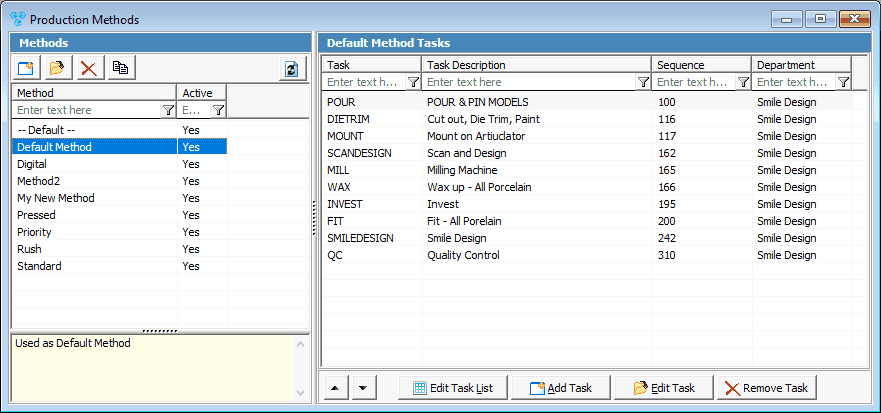
Product System Methods:
➢The production method that can be set on a Product schedule has been enhanced to allow for users to define and set three different types of system methods.
➢The following dropdowns have been added in Products maintenance in Global Settings:
oStandard
oPriority
oRush
➢The Standard method will replace what is listed as –DEFAULT—in previous versions. The standard method should be configured on all products as it will be the method that is automatically selected on product entry on cases.
*Please note: products left without a standard method will not populate any method and the user must select from the method drop down menu on product entry on cases.
➢The two additional methods for Rush and Priority can be set on the product level and configured on the product tasks tab.
➢The product tasks tab has been enhanced to support for the new system methods. There will be two sections when displaying product methods:
oSystem methods:
▪This section will display the methods that are set for the product on any of the three system methods for Standard, Priority or Rush. The icon associated with each listed method will indicate each.
▪Green = Standard
▪Yellow = Priority
▪Red = Rush
oCustom Methods:
▪This section will display any additional custom methods added for the product outside of the main system methods.
oThe production task properties will populate from what is defined as default on the method maintenance. However, users may make custom changes to tasks within any method on a product if there are changes that must be unique to the product.
➢When Rush or Priority system methods have a configured schedule, a user may check either the Rush or Priority check box option on the case level and the product schedule associated to each method will be used to schedule the case.
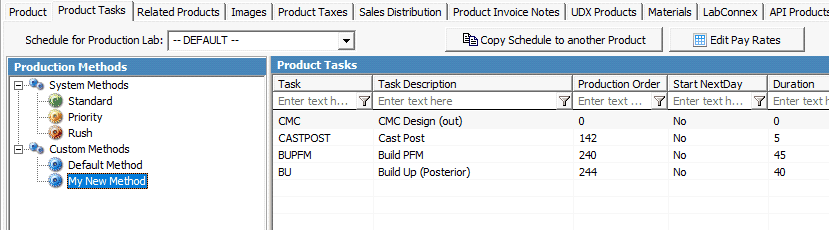
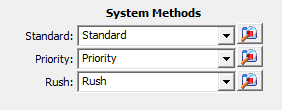
Customer Special Price with Discount:
➢The customer special price feature has been enhanced to allow setting a product with a special price discount. The discount will be automatically applied each time the product is entered onto the case. This allows for companies to display the special price the customer is receiving through the form of a discount versus displaying the special price.
➢When setting the special price with a discount, the option as well as a reason must be selected and is what will populate by default each time on product entry. The Special Price Results explanation box will outline what will occur with the product on entry and what will display on the invoice.
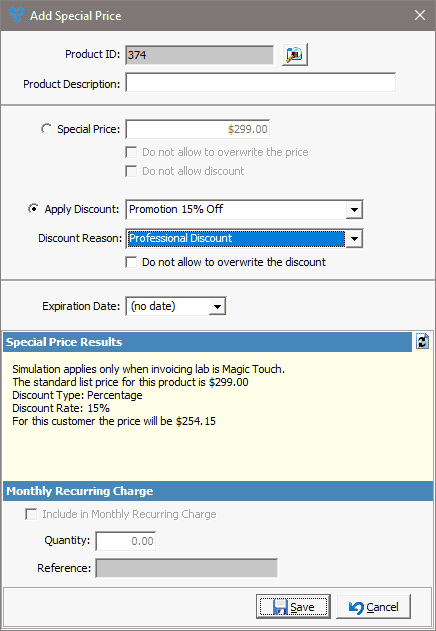
Digital Design Enhancements:
➢A new check box option has been added to the Settings tab when editing Lab specific settings to alert the production lab of a case submitted through the Customer Web Portal and also when a Design Approval is received.
➢When an image or attachment is selected to request a design approval, a new dropdown menu is available for the user to select to change the case status. Users may select from any case status to update in order to easily search for cases which are waiting for a design approval to proceed.
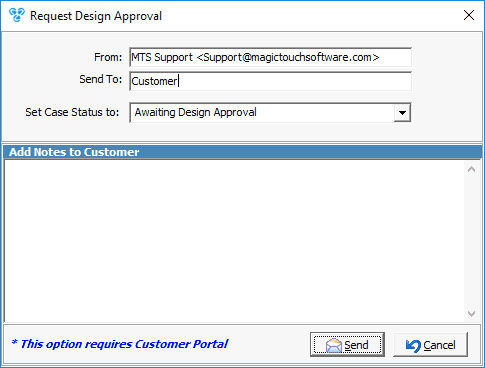
Vendor Shipments:
➢A new module is available through the Shipping menu at the top of the toolbar for Vendor Shipments. This option can be used on cases where a task is marked as Outsourced to a Vendor. From Vendor shipments, users are able to perform the following:
oCreate a carrier shipment to send to the Vendor for an individual case or bundled cases
oUpdate the case status upon sending the case outbound to a vendor
oMark and record an expected return date for the outsourced case
oSelect a shipped case or bundled cases as returned and select to complete the outsourced task from the Case task production schedule
oVoid a selected Vendor shipment which will Void the shipping label through to the shipping carrier
➢When a case is scheduled with a task or multiple tasks that are set to Outsourced to a vendor, a pending shipment will automatically get created when the Automated job called Vendor Shipments Update runs. By default, this job will be Active and set to run every 15 minutes.
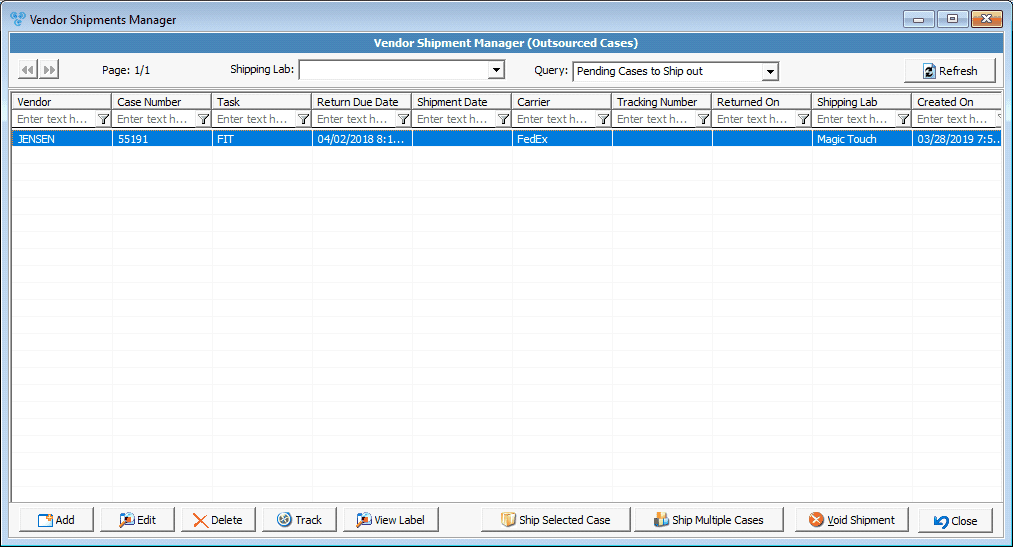
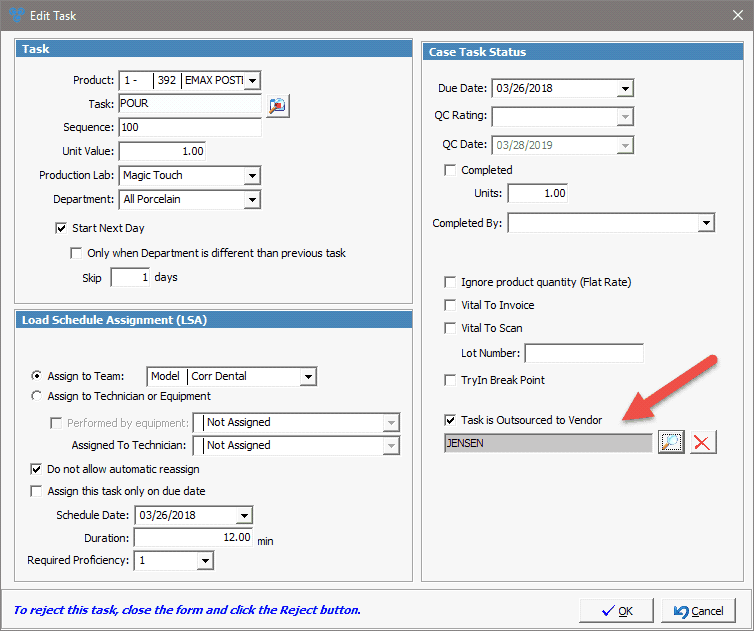
Flat Rate Discount x Qty:
➢In the Discounts maintenance, a new option is available which will allow users to set a flat rate dollar amount on a discount and mark the discount code to apply that rate per Quantity. When this option is set on the discount code and initiated on the case product, users are able to specify how many units per the defined flat rate should apply to the product.
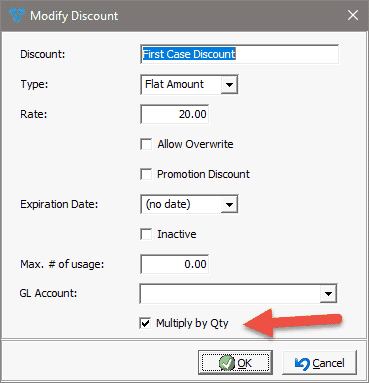
Shipping Manager & Overall Shipping Enhancements:
➢On Case Entry and edit, a new field is available in the Processing dates section of the main case header for ‘Est. Delivery Date’. When a case is entered, based on the default carrier shipping settings and the ship date that is populated, the carrier’s estimated delivery date will display. Changes can be made to the ship date of the case as well as the service type and users may select the refresh icon to see a new estimated delivery date.
Please note, this option is only available for customers using the Carrier Shipping Integration.
➢The Shipping Manager has a new option located next to the option to change the Carrier for ‘Delivery Dates’. Selecting this option for a highlighted pending shipment allows users to view the shipping carrier delivery dates and transit days for each available service type.
➢The Read Weight option on Create shipment has been enhanced to auto read the shipment weight once user has previously used the Read Weight. This will also automatically select the same scale which was used from the previous shipment.
➢After selecting Create shipment, users may use the Tab key in order to tab through each field from top to bottom.
➢On processing a shipment, a new option is available for ‘Release Signature’ and selecting this option will not require the carrier to receive a signature for release on delivery of the shipment.
➢On the Shipping Manager Ready to Ship tab, the refresh option has been enhanced to auto refresh every 60 seconds. This option is available to activate only on each individual user’s Personal Settings located in the General section.
Please note when this option is activated for the user, green text will display at the top of the Shipping Manager form notifying the user the form will automatically refresh.
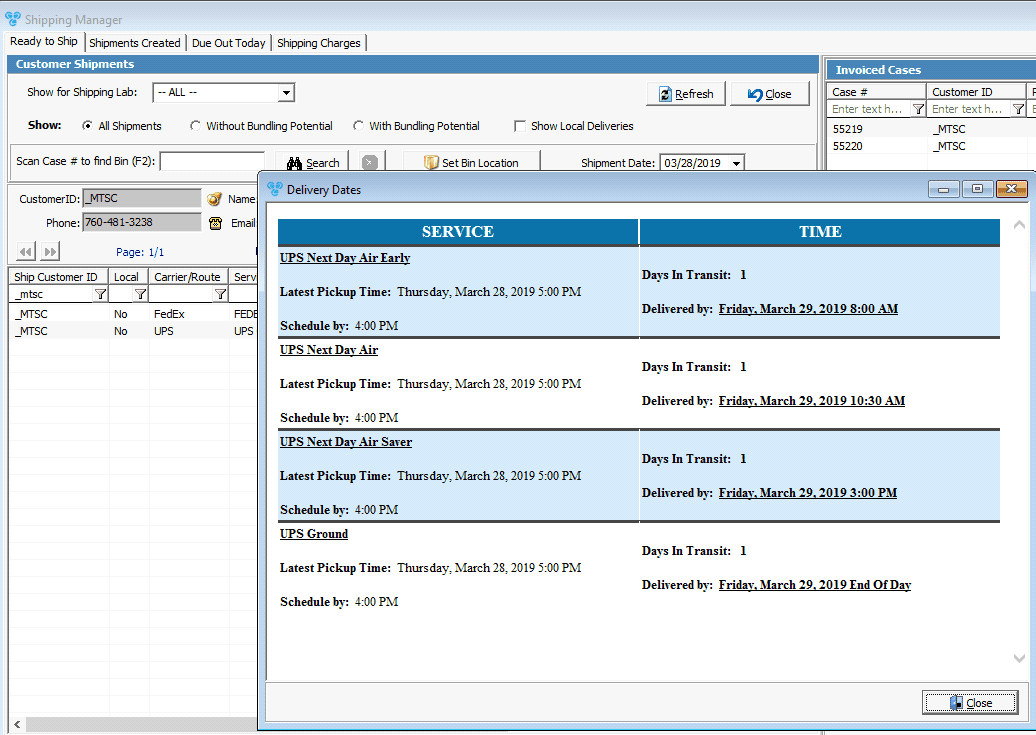
Automated Services – Automation Server:
➢In the Automation server, there is a new Automation Service called Update Shipment Tracking that may be configured to run once a day to update case shipment status. If enabled, the service will retrieve the tracking information for each case’s outbound shipping tracking number.
oIn the Case Finder form, there is a new tab available for “Carrier Tracking Info” which will display the tracking information retrieved from the new automated job.
oWhen the Carrier records confirmation of delivery for the shipment, the Carrier Delivery Date is displayed on the case’s 3. Shipping tab.
➢Additionally, if Proof of Delivery Signature (POD) is available, the image for the signature is added to the case Images & Attachments tab.
Shipping Integration Overall Enhancements:
➢For all integrated shipping carriers, users may now configure label printing options for each individual Shipping Carrier set up to use the integration. These options were previously set Global for all shipping carriers. To access the carrier specific label printing options, users will need to access the option located on each carrier tab in Laboratory settings on the Shipping Carriers tab, for ‘Label Printing Options’.
oIn addition to configuring each individual shipping carrier, the options for printing a barcode for customer ID or Account number as well as the label receipt has been enhanced to allow for users to configure printing those section on either the inbound or outbound label or both.
➢Verify Address: In areas where a shipping address is captured, there is a new option with a check mark to verify the shipping address is a valid and acceptable shipping address for Carrier shipping.
➢If there are any issues found in the address, users will be notified and a suggestion for a correct address will display. The following areas have this new option available next to the shipping address listed:
oOn the 3. tab for Shipping on add and edit case
oOn creating a new customer in the main address and billing address section
oThe address section on the 0. tab of the customer form
oOn the 5. Accounting tab of the customer form in the billing address section
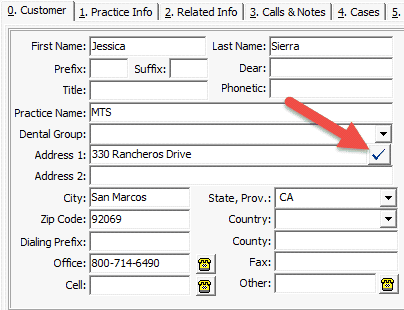
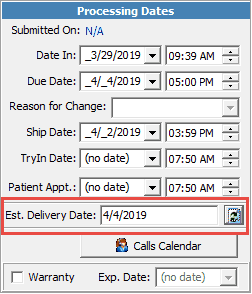
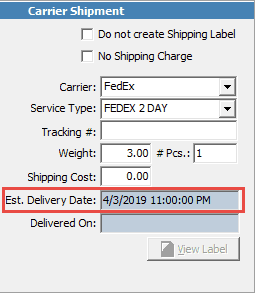
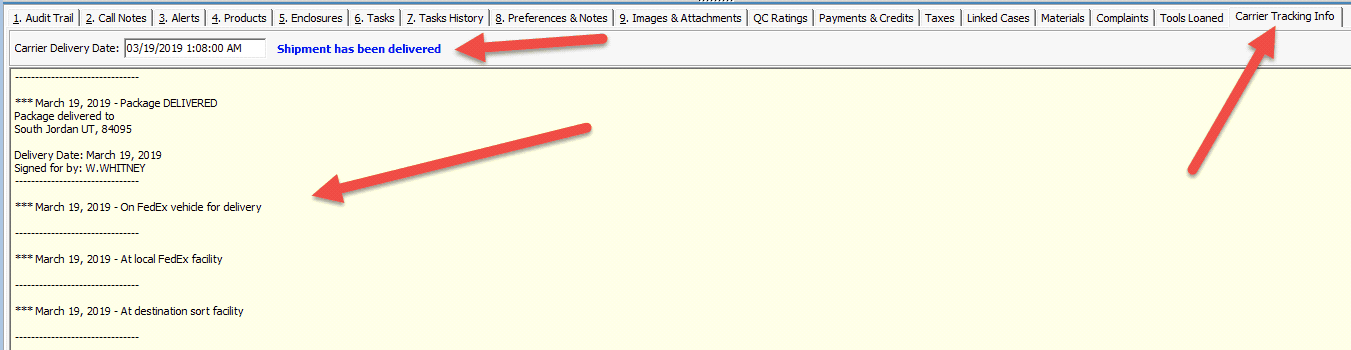
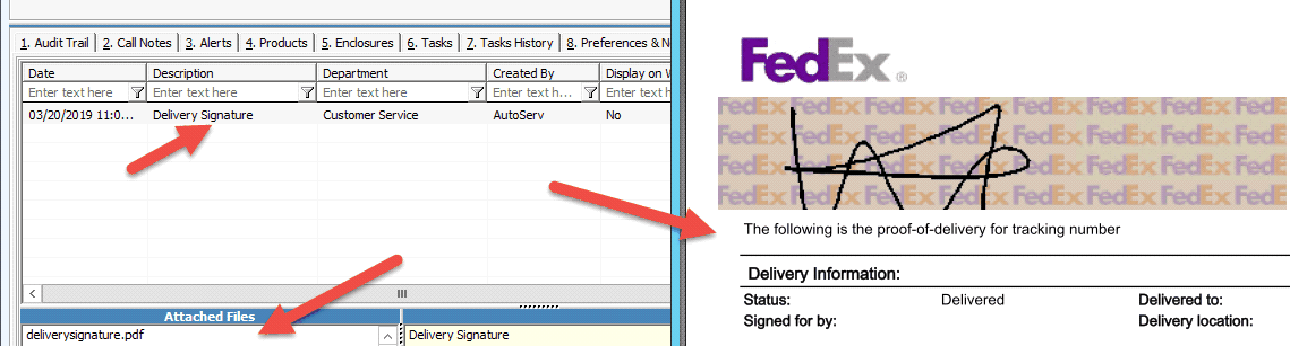
UPS Shipping Integration Enhancements:
➢The integration offered with UPS is now certified UPS Ready. This means that there are a number of enhancements included with certifying a UPS account to register and use the integration.
➢Located in the Shipping Carriers tab of the Lab Settings, there are 2 new options available for a 2-step process to register with the UPS API directly from the client. This process needs to be performed only once and once the Shipper number, Account number and Access License Key are populated, the integration is live for use.
Please note, the Access License Key will display encrypted for security purposes.
FedEx Shipping Integration Enhancements:
➢The main integration has been enhanced to include the FedEx OneRate service types. When selecting FedEx as the shipping carrier throughout the system, there will be 6 new service types that begin with the prefix of ‘OneRate:’.
oIn the Shipping Manager, when a FedEx OneRate is selected as the service type, the package type drop down menu will change to the types of packaging available for one rate service types.
Adhoc Print Invoice:
➢On the Adhoc print invoice form, a new check box option has been added for ‘When Printing, View on Screen first’ which when enabled allows users to view the selected print prior to sending to the default printer.
Alert Manager:
➢A new module is available under the Tools menu at the top of the toolbar called Alert Manager. This option provides users the ability to manage and maintain customer and case alerts for all customers.
➢Users have the ability to perform the following actions:
oAdd new, modify existing, or delete alerts
oSearch for alerts by Customer ID or Incoming Tracking Number
oFilter and search by alert type

Global Settings - Reasons:
➢The Reasons field in the Reasons maintenance under the Laboratory Lists section in Global Settings has been increased to 50 characters.
Global Settings – Call Types:
➢Users now have the ability to set a call type as inactive in the Call Types maintenance under the CRM Lists section in Global Settings.
Global Settings - Products:
➢There are two new fields which capture ‘Created On’ and ‘Created By’ that have been added to the Products maintenance form under the Products & Tasks Lists section of Global Settings.
➢On the tab for Related Products on the Products maintenance in Global Settings, there is a new column available for users to view the related product’s default price. In the event a related product overrides its default, users may see the difference between the default and the price set to overwrite when it is used as a related product.
Global Settings – Case Options:
➢Under the Case Validation tab of the Case Options in Global Settings, there is a new option for ‘Display warning if Preselected Team is blank’. When this option is activated in addition to the new option under the Load Schedule tab for using a preselected team on cases, a warning will populate to inform the user that the preselected team is blank and if intended, a team should be selected.
➢Under the Case Dates tab, a new check box option has been added for ‘Automatically retrieve Carrier Estimated Delivery Date’. With this option activated, on initial case entry or when a case Ship Date is changed, the estimated delivery date that is provided directly from the Carrier will display in the Est. Delivery Date field on the 3. tab for Shipping.
oWhen validating the Ship Date/Due Date, the estimated delivery date is used to determine if the estimated delivery date meets the due date
Global Settings - Miscellaneous:
➢Users now have the ability to set Common Notes as Inactive in Common Notes maintenance under Miscellaneous in Global Settings.
Reports Center:
➢Users can now add and save their own individual User Notes to reports that have been added to their Favorites folder. These notes are saved to each individual user login and are not accessible by any other user.
Customer Return Labels:
➢The Shipping menu from the top of the toolbar includes a new option called “Customer Return Labels” which will display all return labels that were generated through the Create Return Labels options.
➢This new form allows for users to access and perform the following:
oView the label
oExport the list to Excel
oGo to the customer record from the highlighted return label
oSelect the option for Track on the highlighted return label. This will open a web page through the users’ default browser and navigate to the carrier’s transit status page
oView the related Case (see below)
➢Additionally, a new automated process will run automatically on a nightly basis which will check the return labels that do not have an associated case number. This process will search for the case number up by the tracking number inserted or scanned into the case using the Incoming tracking number field in the 3. tab for Shipping. If a match is found, the return label will link to the case automatically.
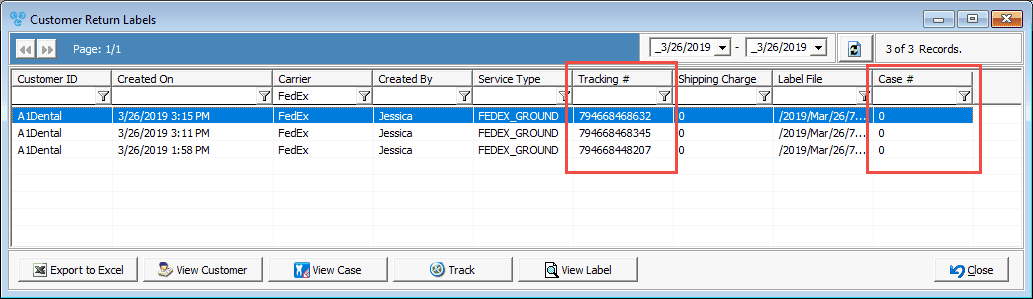
Billing Accounts:
➢In the Billing Accounts maintenance, a new option has been added to the right-click menu for ‘Change Billing Account ID’
➢A new column has been added to the Billing Accounts payment manager for Approval Code. This will display for credit card payments that have been processed using the integration.
System Administrator Program:
➢A new application section and policy has been added called Load Scheduling which permits access to the Load Schedule View and Load Schedule Dashboard forms from the Tools menu. Users that are members of the Manager group will have access by default.
➢A new application policy has been added to Cases section for ‘Confirm Invoice Case’ which when added to a user’s policies will require to select yes on the confirmation prompt when invoicing a case. By default, users will not have this policy and will not be prompted when invoicing cases.
➢Two new application policies are available in the Customer section for ‘Team Prefs’ and ‘Technician Prefs’ to control access in the Customer Settings for Team & Technicians preferences.
➢There are two new groups available in the Groups section for ‘SEC Cust ACCT RO’ and ‘SEC Cust MAIN RO’. When users are added to these two groups, the Minimum security check box option on each individual user property must be set in order to restrict those users from making changes to the main areas of the Customer and/or accounting tab sections. These groups provide a way for Administrators to only provide users read-only access to the main customer form and the Accounting tab of the customer form.
➢Under the Reports section, two new application policies have been added:
oCalls Analysis – Allow Access to Calls Analysis Report
oSales Analysis – Allow Access to Sales Analysis Report
Credit Card Processing Integration - Moneris:
➢The credit card processor Moneris has been added to the list of merchant processors available to use the integration and process credit card payments. With this integration, users are able to process, void and refund through to the merchant processor.
*Please note, this processor is only available for locations in Canada.
Employees:
➢Lower case letters are now permitted in the Employee ID field in Employees maintenance.
➢In the Employee Timeclock Maintenance, users are now able to double-click activities, as well as use the keyboard combination ALT+M.
➢When adding a new activity to an Employee, an ‘Approved’ check box has been added which allows users to capture an approval on the activity.
➢On the Settings tab of an employee record, users may now capture a birthday in the Birth Date field.
Advanced Export / Advanced Query:
➢The following Customer column has been added to the Customers table:
oVDID
▪This new column allows users to pull customer defined Volume Discount details.
➢The following Education columns have been added to the Customers table:
oAttendee Name
oSubject Code
➢The following Customer Complaints columns have been added to the Customers table:
oAssigned To
oCompleted
oComplete Date
oCompleted By
oCustomer ID
oIncident Number
oNew Risk Identified
oStatus
oSubmission Date
oSubmitted By
oType
➢The following Case Tasks columns have been added to the Cases table:
oAssigned To
oIs assigned to Team
oIs Assignment Locked
oIs LSA Duration in Minutes
oLSA Scheduled Date
oTask Performed by Equipment
oLSA Due Date
oAssignment Source
oOnly Assign on Due Date
➢A new column has been added to the main Cases table for Preselected Team which will allow for users to query data from preselected teams on cases.
Customer Settings – Team Preferences:
➢A new section for Team Preferences has been added under the customer settings. When utilizing the new options in Load Schedule under Case Options of the Global Settings for team selection on cases, users may not specify a team preference for individual customers. The first team on the list of team preferences is considered the default team. The preference list may be adjusted to define a specific team preference order by priority.
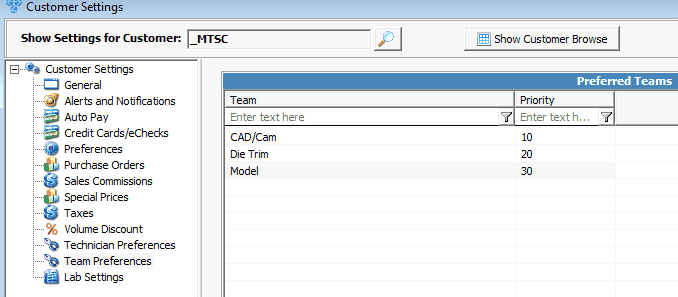
➢The preselected team on a case is directly affected by the default team and team preference priority.
Global Settings:
Teams Maintenance Enhancements:
➢A new tab has been added under the Team maintenance for Products. This tab is where users will add the products a given team can be assigned to. When adding products to a team, all of the production tasks from the product schedules as well as the corresponding tasks which the team’s technicians will then display on the Tasks tab for each team.
➢The Tasks tab will show all of the production tasks the team will be assigned to alongside the total team capacity for each task. The following columns have also been added to the Tasks tab:
oDescription
oProduction Lab
➢The Teams maintenance now has the option to define the percentage of time a Technician works for a given Team under the Team Membership field on the 1. Tab for Team Members. The percentage is applied when assigning tasks by first assigning the technicians which are configured with 100% before then assigning tasks for technicians configured at a lower percentage.
Please note: Configuring a technician at 0% for a team will exclude the technician’s overall capacity from the team capacity calculation.
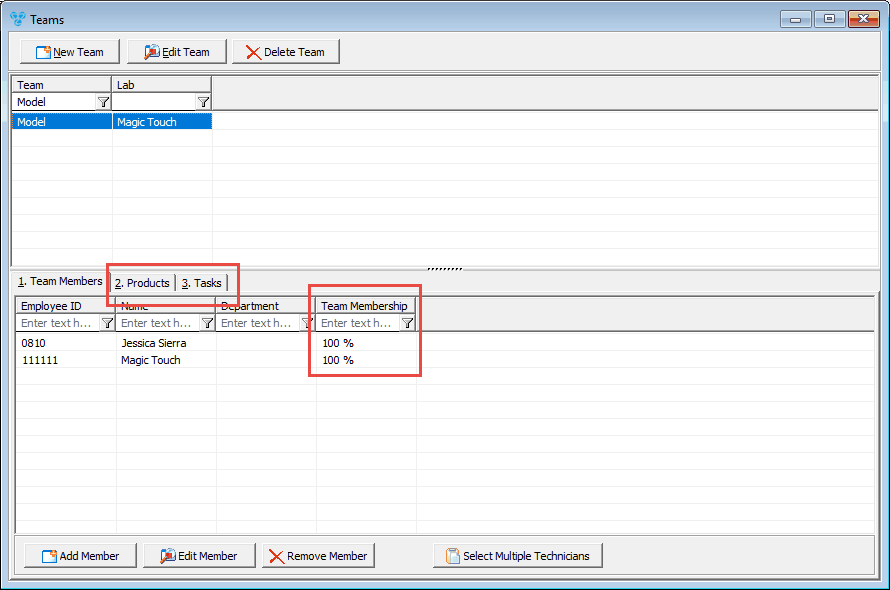
Customer Form:
➢A new check box has been added to the customer form for “Set all new Cases to Rush by Default”. Case entry/edit has been modified to set the Rush check box by default if the option is selected on the Customer account. When activated, this option will apply to all cases entered from the point of activating the option moving forward.
oThis new option will also apply when creating a new case from the Incoming Shipment form and the Rush check box option will be set by default.
➢The columns originally labeled as ‘Entered On’ and ‘Entered By’ located in the Products tab on the 4. tab for Cases have been renamed to ‘Created On’ and ‘Created By’.
➢The Practice Info tab on the main customer form, has a new check box for “Do not bundle shipments”. With this option activated, each invoiced case will populate an individual shipment in the Shipping Manager module. Also, when this option is activated, the option ‘Bundle shipment with Customer’ is disabled which will prevent users from bundling shipments to another customer account.
➢When creating a new customer account, the Invoicing lab will now default to the lab of the user that is creating the customer.
➢From the Pickups and Deliveries sub tab of the Customer Form, users may access the right- click menu to access the following new options from information captured in Route Manager:
oView Signature
oView Picture
Customer Search:
➢When searching customers by city from the main search area on the customer form, the system will look at the customer and practice doctor cities as well.
Fulfillments:
➢Creating new fulfillments has been enhanced and the following fields are automatically populated:
oThe Date Requested field will default to the current day’s date
oThe Carrier selection will now default to customer’s default carrier for shipping
➢The fulfillments manager form now has an option to create return labels. The new option is located in the main toolbar.
➢A new column has been added to the Fulfillments manager form as well as the Fulfillments sub-tab located on the sub-tab of the customer form for ‘Created On’ which will display the date and time the user created the fulfillment request.
➢When creating a shipment for a fulfillment, users may now create return labels through the create shipment form for the fulfillment. This can be used if the fulfillment item should include sending return labels.
Please note, users must first select the option to create return labels and then proceed to create the shipment for the fulfillment.
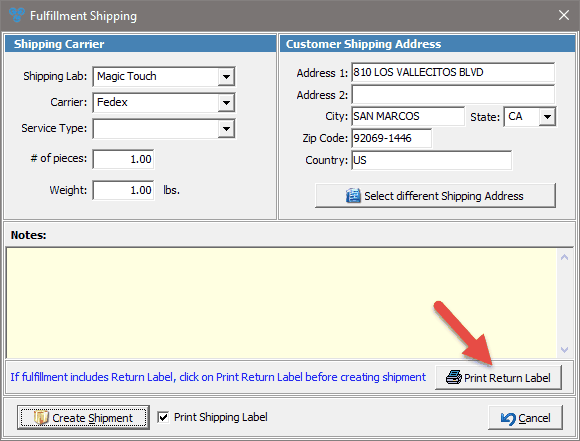
Remake Cases:
➢When selecting to remake a case with the option to transfer all related images & attachments, the remake case’s Images & Attachments tab will display the previous case’s images with the prefix ‘RMK- ‘at the beginning of the Description. This is to help users differentiate images and attachments for the new remake case and the previous case.
➢If a user enters a new remake case and sets the remake discount, users will be required to select and relate the original case prior to saving the case.
Cases – Overall Enhancements:
➢When manually linking cases, the link is now applied both ways displaying on the Linked Cases tab of both the original case and the linked case.
➢The Pan number column has been added to the Linked Cases tab on the Customer Cases tab.
➢The ‘Priority’ check box has been added under Misc. Options on the case form which will initiate the priority production method on all products, if there is a priority method configured.
➢On the 3. tab for Shipping on Case Edit, a new drop down menu has been added for ‘Received By (Unpacker)’ which will allow users to capture an employee that received and unpackaged the case. The selection for unpacker can only be made for cases that have not been invoiced.
oPlease note, only Employees that have the property checked for Unpacker will display in this drop down menu.
➢Rush cases will display with a new case icon (a red stopwatch) in the Case Finder and the Customer Cases tab.
➢A new option for ‘View by Preference Type’ has been added under the Instructions section of the 4. tab Notes & Instructions on case entry and edit.
➢On Case entry/edit, a new field is available on the 1. General tab as well as the 3. Shipping tab called ‘Est. Delivery Date’. On the 1. General tab there is an option to refresh this date as well. Users may change the ship date and re-calculate the estimated delivery date for Carrier cases only. This field will reflect the estimated delivery date that is provided directly from the Carrier using the shipping integration.
oPlease note: In order to use this option, there must be valid credentials listed in the Shipping Carriers section of Laboratory Settings for whichever shipping carrier cases are set to. Without valid credentials, this field will always remain blank.
➢On accessing and viewing case images & attachments, the uploaded file name will now display in the window title. In previous versions the window title only displayed the temp file name which could cause confusion if multiple files have been opened to view.
➢A new column for "Assigned To" has been added to Tasks sub tab on the Customer form.
Credit Memo Enhancement:
In the General tab of the Case Options section of Global Settings, a new option is available for “Allow adding Credit to the Case”. When this option is enabled, the following will be available on cases:
oOn case entry and edit, there will be an extension of the form directly underneath the case products information outlined for Add Credit Memo for this Case. Users must right-click in this area and select the option to Add Credit.
oAn additional form will populate allowing the users to search for and select a product which will be added on the credit memo that will automatically get created when the case is invoiced. Users will select the quantity and unit price to apply for the credit memo.
oWhen Case is invoiced, the credit memo will be created automatically with the products and will also automatically apply to the balance of the invoiced case.
oThe Products sub-tab on the Case Finder and Customer forms will display any credit memo created for the case using this option. Please note, this section is view only and modifications can only be made on case edit.
oThe standard invoice form has been enhanced to show this credit when it has been created automatically by the system as well.
***When utilizing this option, please note the following:
When adding a product for a Credit Memo, the total Credit may not exceed the total charge of the case. Users will receive an error message only when invoicing the case if the credit exceeds the total charge. This is by design and the user is not notified prior to invoicing the case because it is possible for the total charge of the case to change before the case is finalized and invoiced.
If you currently have a custom Invoice form and would like this credit memo to be printed on the invoice, please contact our Customer Support Team by phone at 800-714-6490, Option 0 or by e-mail at Support@MagicTouchSoftware.com to request the customization to the invoice form.
Case Finder:
➢The following columns have been added to the Linked Cases tab located in the Case Finder form:
oPan Number
oRX Number
➢Two new check box options have been added to the Search Options section of the Case Finder allowing users to search cases by Product ID and Reference IDs.
Production Tasks – Reject Slip:
➢When using the multi-select to reject a task, a new option is available now to print a Reject slip for the tasks selected to reject. Previously, this option was only available when selecting to reject individual tasks.
Call Management:
➢The following fields have been added to the Call Notes grid of all Call Managers and Customer form and will display when grid mode is selected:
oSend to Customer
oSent to Customer
➢These fields will indicate if the corresponding note was set to share with the customer and when the note has actually been sent to the customer through the Customer Web Portal application.
➢On Call entry and edit, users are now able to attach images & attachments by uploading files, capturing images from a connected camera device or scanning documents. All users with access to adding, modifying calls may access the uploaded images and attachments.
➢From the My Calls and Department call forms, there is a new section located to the bottom right hand side of the form which will also allow users to add, edit, view, save as, scan, capture or upload attachments to a selected call without having to open the call for edit.
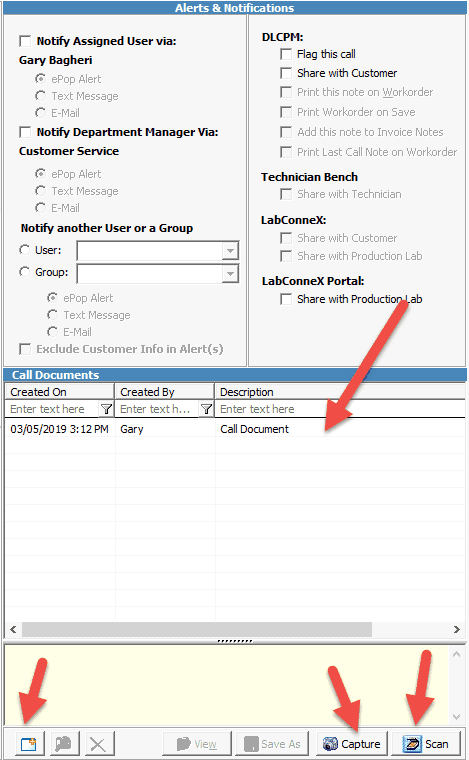
Customer Settings – Pickup & Shipping:
➢In the Pickup and Shipping section of Customer Settings form, the fields for Days in transit has been enhanced to use the Shipping carrier integration set on the customer shipping settings and display the true number of transit days for the customer. Users may now select the new option for “Obtain Transit Days” and the days will display in the fields for From Lab for outbound and From Customer for return. Users may select between different carrier or service types to re-select the option and view the results. The calculation is done based on the current day’s date when the user is activating the option.
Please note: these days will only display in the transit days To and From fields but will not save for future reference by design.
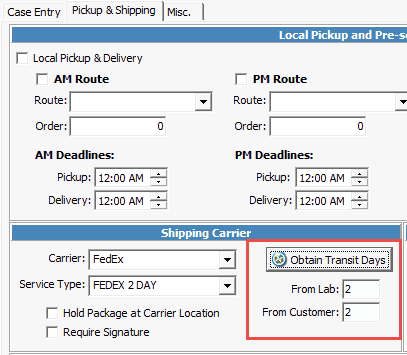
Load Schedule Assignment Teams Enhancement:
➢There are new options located in the Load Schedule tab of the Case Options under Global Settings which control many new features for Load Schedule Assignment for Teams.
➢Assign by Case (one technician or team by case): With this option activated Load Schedule will attempt to schedule an entire case’s production to the first technician or team that receives the first task assignment.
➢There is a new section available labeled for ‘When assigning tasks to Teams’ and under this section are the following options and their functionality:
oTeam Assignment is performed by Product – With this option activated, Load Schedule assignment will attempt to assign each product on a case to an individual Team.
oEnable Preselected Team on Cases – With this option activated, users will be able to select, or modify a preselected team on each case. The preselected team is what Load Schedule will attempt to assign and schedule the case to.
oAutomatically preselect a Team by Customer Preference – With this option activated, each case that is entered will automatically populate a team in the Preselected team field based on the Customer Settings Team preference selection and priority.
oOnly allow to preselect team from Customer Preferences – With this option activated, users will see the preselected team populated on each case only from the list of teams that are configured on the customer settings team preference.
oDo not allow multiple Products assigned to different Team on the same Case – With this option activated, users will be notified and prevented from saving cases if there is not one team that can receive assignments for all of the products on the case.
Please note: Prior to activating this option, it will be important to review which products Teams can receive assignments for. In order to review this, navigate to the Teams maintenance section under Laboratory Lists section of the Global Settings.
Email Attachments:
➢When selecting to e-mail an invoice or credit memo invoice, the PDF is now generated with the following naming convention for the attached file:
oFor Invoices: ‘Invoice Case Number’
o For Credit Memos: ‘Credit Case Number’
Email Templates – System Templates:
➢Two new merge fields \/[COD Amount] and \/[COD Shipment] have been added to the following system templates:
oInbound Cases and Shipments Hold PChart.eml
oInbound Cases and Shipments Hold.eml
oInbound Cases and Shipments.eml
➢These merge fields will only display invoices which are marked for COD as well as the sum of the total COD charge on the invoiced cases listed in the email. Please note also the following:
oIf the invoiced case is marked for COD, \/[COD Shipment] tag is replaced with the text “COD Shipment”
oThe \/[COD Amount] merge field will display the dollar amount of the COD charge
oIf total charge for COD is $0.00, the two merge fields will not display
Technician Bench Overall Enhancements:
➢Technicians are now able to upload images and videos onto a selected case by utilizing the device’s camera.
Route Manager Overall Enhancements:
➢Route Manager now allows drivers the ability to capture a picture or video of a completed delivery which can be viewed on the customer delivery in DLCPM. The picture or video captured will initiate the device’s camera and automatically upload and attach to the selected delivery. This option is available for any device type, browser or operating system.
➢The customers page has been enhanced to display the customer’s full address information including city.
➢Drivers may now use the new option added for talk-to-text to add notes for a delivery or pickup. This eliminates the driver having to use the keyboard to type notes to record on the pickup or delivery. The notes are captured and are available for users in DLCPM to access.
*Please note, this option is only compatible through Chrome and Samsung internet browsers.
➢Pickups scheduled will only display for the current day’s date and will not display future scheduled pickups.
➢The interface for pickups has been enhanced for clarity when drivers select to process a pickup and scan an RX number with the pickup.
➢When utilizing the epop messaging system from Route manager to DLCPM, the correct driver name will display in DLCPM when a user or group receives an epop from a driver.
➢While drivers are logged in and using the Route Manager application, users in DLCPM may use the new option for Map Driver Location available in the Pickups manager to pull up the driver’s geo-location through Google Maps. This will help users in DLCPM know which drivers to schedule an incoming same-day pickup request for based on their current location.
*Please note, drivers will be prompted to allow accessing their location and the route manager site will display, drivers must select Yes in order for DLCPM to report the location. Selecting no will prevent the release of the driver’s GPS location.
Inventory Overall Enhancements:
➢In the Vendors maintenance there is a new tab available for ‘Vendor’s Items’. This is a view only tab which allows for users to see which inventory items are available through the selected vendor. If there are changes that need to be made on the Inventory items listed, users must navigate to the Inventory Items maintenance in the Global Settings.
➢Inventory items may now have a defined main Vendor as well as Additional Vendors. This allows users to specify more than one Vendor per each inventory item. Users may also set a corresponding Part number, Cost and estimated delivery days associated to the additional Vendors.
➢When creating a purchase order and selecting a Vendor, the Vendor instructions entered on the Vendor record will display in the Instruction text box automatically. These notes may be changed upon creating the purchase order as needed.
➢Under the Tools menu from the top of the toolbar in the menu for Inventory management there is a new option available for ‘Search Inventory Item’ which allows users to search through all Inventory items for a specific Vendor or all Vendors.
➢The Inventory item maintenance form has been enhanced with pagination for optimum loading speed.
➢Inventory Items maintenance has a new dedicated section for Packing and Unit of measure. Users may now configure an inventory item for a specific packaging type and the quantity for each packaging type.
➢Users may define their own types of packaging by creating types in the new maintenance for Inventory Packages located in the Inventory section of the Global Settings. The configuration set on the packaging type and quantity per type will automatically populate for each generated purchase order.
➢When creating an Inventory adjustment or check out, users may search through inventory items for a specific Vendor using the filter query and lookup list option. There are two queries which will list the items for a specific Vendor that is the main Vendor or the Additional Vendor.
➢If there are purchase orders set to automatically generate using the automated job, a new epop alert will provide feedback when the system has generated the purchase orders. The details of this epop alert message will include the Vendors which the system was able to successfully generate and send a purchase to as well as those that may have failed generating.
Inventory Label Generation & Tracking:
➢On creating or editing a new inventory item, new options are available to choose a tracking system for the item. Located directly underneath the Product ID or Material ID field is a new check box option for ‘This item requires Lot Number’. When this option is activated, the following check box options are available:
oTrack Individual Item – With this option activated, the inventory system will track items and require the user to log Lot numbers for the selected item. This option should be used when the inventory item already has its own system for lot numbers and will not require the system to generate a unique numbering system.
oGenerate Lot Number on Receipt – With this option activated, users may select for the system to automatically generate a lot number for the inventory item when creating an inventory receipt.
➢When marking a Purchase order received or manually creating an inventory item receipt on the Vendors form, if the item is set to track and to generate a lot number, users may select to generate the lot number and also select to print a barcode label. The label will display the lot number entered as well as the corresponding barcode and item name.
➢If an item is only marked for tracking, users will need to scan the lot number or enter the lot number for each item in the received order. The inventory item barcodes may still be printed for use of the adjustment or check out forms.
*Please note, in order to for users to print an inventory item label with a compatible barcode, the lot number must be 3 characters or longer.
➢A new form is available when receiving a purchase order or manually creating an inventory item receipt and can be accessed using the Print Item Receipt option.
➢When creating Inventory Adjustments and Check outs, both forms have a new field available for users to scan the inventory barcode to reference the inventory item for the adjustment or checkout.
➢The items may be ordered by package and sold as packages with different quantity
Incoming Shipments:
➢A new check box option is available on this form for ‘Remember the Customer for the next Case’ and when checked, will populate the same Customer ID for the next case entered or when un-checked will clear the customer information for the next case entered.
➢This new check box option is a user preference and when checked, will remain checked until the user removes the check box option. If the option is un-checked, the option will remain un-checked until the user checks the option.
Global Settings – Lab Settings & Lab Templates
Users may now create custom Lab Templates in addition to the System Templates that are readily available with the client as an enhancement of the standard automated jobs. When custom Lab Templates are defined, users may create a Report Batch job in Job Management to create a custom job which will use the email template set on the selected lab template defined.
The following enhancements have been made for this new system:
1.In the Laboratory List section of the Global Settings, there is a new maintenance section for Lab Template Types. This is where users may create custom lab templates and also review what is currently created and marked as a system template.
Please note, users may not modify or delete existing system templates.
2.Located in the Lab Templates tab of Lab specific settings, users may add new templates, associate the appropriate email template and create the template for the lab as well as configure the appropriate sender name & email address.
Automated Services – Job Management
➢Users now have the ability to select to copy a report job. This option is available through the right-click menu when selecting an existing report job. Users may also utilize the keyboard combination of ALT+U to initiate the copy job option.
➢The enhancements made for the lab templates can be utilized along with the following enhancements in the Job Management section of Automated Services. A new option is available on the left-hand side for ‘Add Report Batch Job’. When selecting this option, users are able to create a report job, select any report and with this option are able to select from a defined lab template. Along with the lab template selection, a customer query can be selected as well to target specific types of customer for the intended job. All other selections and configurations require the exact same type of setup for regular reports and SQL automated jobs.
➢There is a new Application Policy for this specific option and by default, users will not have access to it and administrative users must the policy add to the groups or users that should have access. This is by design as there could be major ramifications if a user selects a report that is not intended for customers.
***Please note, users will receive a detailed warning message on-screen in the event a report is selected which by design is not intended for customers to review and these warnings must be reviewed with caution.
For example, if a user selects to send to customers a general sales report, selected customers will receive an internal use only sales report that is only meant for laboratory managers.
Corrections and Overall Application Enhancements:
➢Previously, the Status dropdown on Add/Edit Case included statuses set For Hold Status in Case Status Maintenance. Statuses set For Hold Status should only display in the Hold Status dropdown. This has been corrected.
➢Previously, when adding a new customer, if Carrier is selected before Invoicing lab is selected, an error was received. This has been corrected. Carrier will be disabled until the Invoicing lab is selected.
➢Previously, when Employee Working Hours were set to use lab business hours, the system was not requiring Lab Name to be set on the employee Settings tab. This has been corrected.
➢In previous versions, voided payments were not displaying in red text in the Customer Payments Manager. This has been corrected.
➢In previous versions, the date which a Practice Doctor was deleted was not getting captured in the Delete Date columns in the maintenance for deleted records. This has been corrected.
➢On the Remake & Discount tab, users had the ability to enter any case number as the case for remake. This has been corrected and users may only select from valid case numbers.
➢Employees that are set to use the Lab business hours for Load schedule task assignment are now required to have a set laboratory on their employee properties.
➢When selecting to run a quick report through the Case Finder form with criteria in any filter column, an error message displayed preventing the user from being able to run the quick report. This has been corrected and users may now run the quick report option with criteria in a filter column.
➢The drop down menu for Hold Status located in the Status section of case entry/edit previously displayed all case statues. This has been corrected so only case statuses marked for Hold Status will display in the drop down menu.
➢Previously, periods were restricted from being used in the Product ID when first creating a new product and this has been corrected so users are able to add a product with a period in the ID.
➢An issue existed with the automated email for Daily Case Summary where customers would receive an email listed with a blank section for cases on hold even though there were no cases on hold for that customer. This has been corrected and the section for cases on hold will not display at all if there are no cases on hold for that customer.