Submission tab |

|

|
|
Submission tab |

|

|
Usage:
The Customer Complaint form appears with the Submission tab. Details in this tab should be filled in when complaints are registered.
Navigation: Customer Complaint Manager form > Open an existing complaint > Submission
(Complaint Manager in the Main menu or open the Customer form first > select a customer > then navigate to Customer menu > Customer Complaints ) .
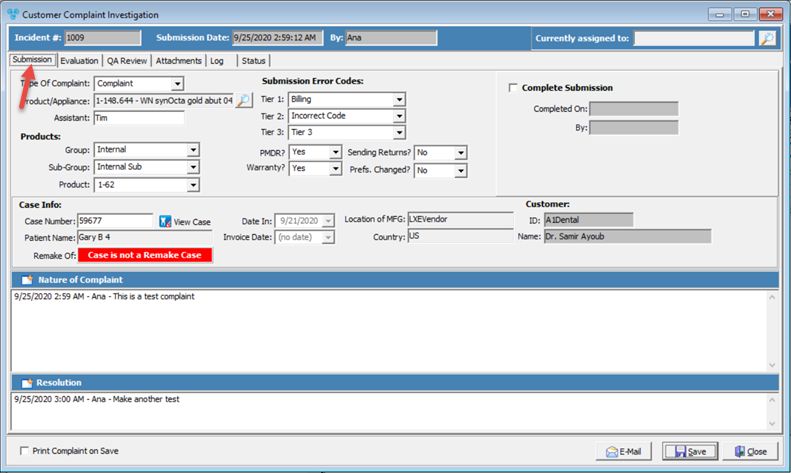
Complaint Investigation form with Submission tab
What are the options on this form:
1.Type of Complaint - This option is used to categorize the complaint. To define possible types please see File > Global Settings > CRM Lists > Complaints > Types topic.
2.Product/Appliance - This option is for users to select the product that has the problem
3.Assistant - This field is for users to enter the name of anyone who assisted in registering the complaint
4.Products section consisting of Group, Sub-Group, and Product. These three selections correspond to Tier 1, 2, and 3 of the Submission Error Codes, respectively.
5.Submission Error Codes - There are 3 levels of error codes which identify the problem with the product. You can define these error codes such that Tier 1 corresponds to the Product Group, Tier 2 corresponds to the Product Sub-Group, and Tier 3 corresponds to the Product itself. Tier 2 options are dependent on the Tier 1 option selected, and Tier 3 options depend on the Tier 2 selection. For example, you select “Material Failure” for Tier 1, then the possible option for Tier 2 could be “Crown” and the possible option for that would be “Trimmed too long”. These values are defined in File > Global Settings > CRM Lists > Complaints > Error Codes Tiers form.
6.PMDR - Potential Medical Device Recall
7.Warranty - Select yes if the product is still in warranty
8.Sending Returns - select Yes if doctor is returning the case
9.Prefs. Changed - select Yes if customer preferences where changed to prevent this in the future.
10.Complete Submission - if checked then the user name and date will be automatically filled in after save.
11.Case Info - complaint can be created only based on a case, so the case that corresponds to the selected complaint is displayed in Case Number field. You can view the case by clicking on ![]() .
.
➢ Also the Patient Name , the case creation date and the invoice date are displayed.
➢Remake of - case number is entered if the case is a Remake Case. You can view the case by clicking on ![]() .
.
12. Customer info
➢Location of MFG - is populated with the list of Labs from DLCPM where the case was manufactured.
➢Country - customer's country is displayed.
➢ Customer ID and Name is displayed.
13.Nature of complaint - space for additional notes and comments. To add Notes click on ![]() , type the info and click OK.
, type the info and click OK.
14.Resolution - space for Resolution notes and comments. To add Notes click on ![]() , type the info and click OK.
, type the info and click OK.
See also: