Evaluation tab |

|

|
|
Evaluation tab |

|

|
Usage:
Second tab is Evaluation. After the complaint is submitted the next step is to be evaluated.
Navigation: Customer Complaint Manager form > Open an existing complaint > Evaluation
(Complaint Manager in the Main menu or open the Customer form first > select a customer > then navigate to Customer menu > Customer Complaints ) .
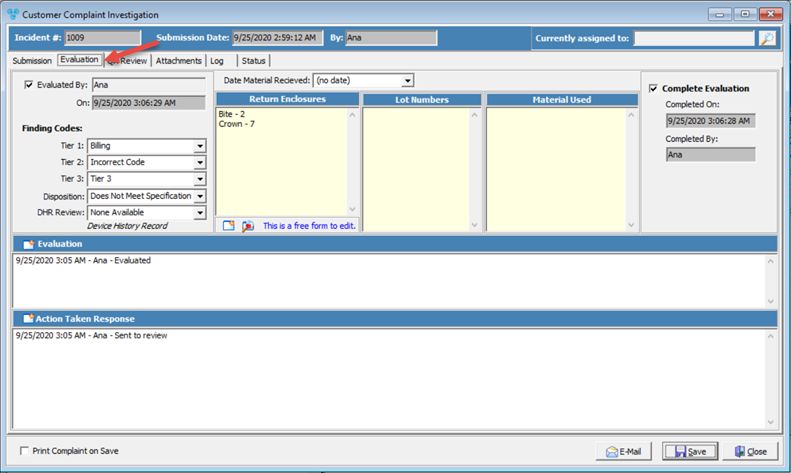
Complaint Investigation form with Evaluation tab
What are the options on this form:
1.Evaluation by and On - enter the name of the user that did the evaluation and the date.
2.Finding Codes are exactly the same as error codes except error codes are reported by the customers, whereas finding codes are determined by the lab. These values are defined in File > Global Settings > CRM Lists > Complaints > Error Codes Tiers form
3.Disposition - is the result of finding. Disposition values should be defined in File > Global Settings > CRM Lists > Complaints > Dispositions
4.DHR Review - device history record review
5.Date Material Received - select date.
6.Return Enclosure - displays the list of enclosures that came in with the case. You can add new enclosures, but please make sure that the enclosures are defined here previously:File > Global Settings > Global > Laboratory Lists > Enclosures.
➢Click on ![]()
➢Select Enclosure and Quantity.
➢Click OK.
7.Lot Number - All materials used in the lab have a lot number and part number. If theses numbers were tracked by each case, it will be displayed here.
8.Material used - displays the list of material that were used for the case.
9.Complete Evaluation - if checked then the user name and date will be automatically filled in after save.
10.Evaluation - a note area for the person who is evaluating the case. To add Notes click on ![]() , type the info and click OK.
, type the info and click OK.
11.Action taken response - a note area to describe the procedures and how and what is the response to the customer. To add Notes click on ![]() , type the info and click OK.
, type the info and click OK.
See also: