Default Values |

|

|
|
Default Values |

|

|
Usage:
If you are a Milling Center and receiving cases from other labs or doctors, your customers can send you a case directly from their DLCPM enabled system. While this is possible using the Customer Portal, LabConneX eliminates the double entry and provides full 2 way communication between you and your customers.
To be able to set up all data please make sure you already have the needed records entered in:
•File > Global Settings > Global > Products & Tasks Lists > Departments
•File > Global Settings > CRM Lists > Calls > Types
•File > Global Settings > CRM Lists > Calls > Status
Navigation: File > Global Settings > Global > LabConnex > Default Values
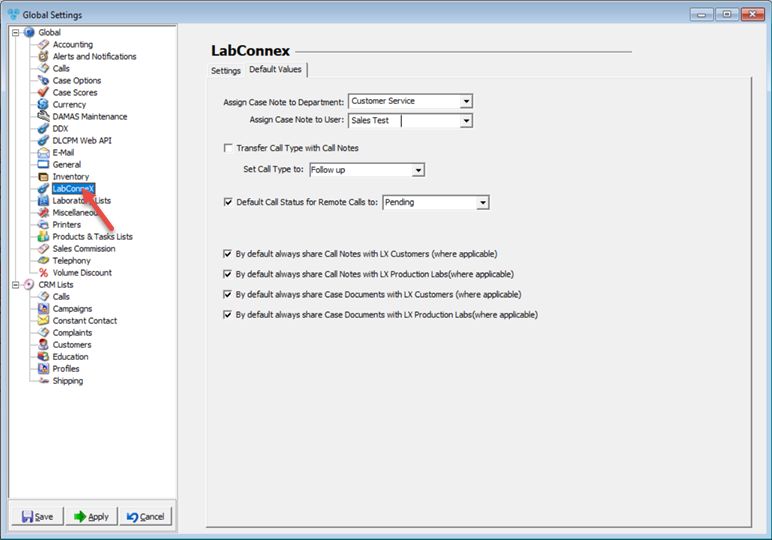
LabConnex - Default Values tab
1.Assign Case Note to Department - select department that will receive case notes.
2.Assign Case Note to User - select the user that will receive case notes.
3.Transfer Call Type with Call Notes - select if you wish to transfer those calls.
4.Select Call Type to - choose call type.
5.Set Default Call Status for Remote Calls to one of the available statuses.
6.Make your choice regarding following default settings:
➢By default always share Call Notes with LX Customers (where applicable),
➢By default always share Call Notes with LX Production Labs(where applicable),
➢By default always share Case Documents with LX Customers (where applicable),
➢By default always share Case Documents with LX Production Labs(where applicable).
See also: